This hidden Windows 10 feature will bring Virtual Surround sound technology
Microsoft's Windows 10 Creators Update update contains a hidden "gold repository" that you haven't explored yet. One of them is Windows Sonic - the new surround sound tool for Windows 10. Virtual Surround technology is a sound emulator technology for users to feel realistic and vivid sound.
This small program will modify the headset sound to simulate the 3D environment. This is a great addition to both audio design in movie and game viewers. Another noteworthy point is that this tool is available and completely free when you upgrade the operating system to Windows 10 Creators Update.
- Instructions to turn off or change Windows 10 notification sound
- Ways to troubleshoot audio on Windows 10
Windows Sonic Audio
Windows Sonic audio is available on PCs and gaming consoles (both Windows 10 and Xbox) promising a new dimension to audio technology. After spending time with Windows Sonic, I have to admit that it really is a great audio tool.
Basically, Sonic simulates the 3D environment using audio from your device. While this does not necessarily work well on movies, it works very well for games.
How to activate Windows Sonic in Windows 10
Disable sound effects
Some motherboard and sound card manufacturers require device software to use the hardware properly. Sometimes, they work in the background without any users knowing. Which includes audio software.
For example, using MSI motherboards means that you have installed Realtek HD Audio Manager software on your computer.
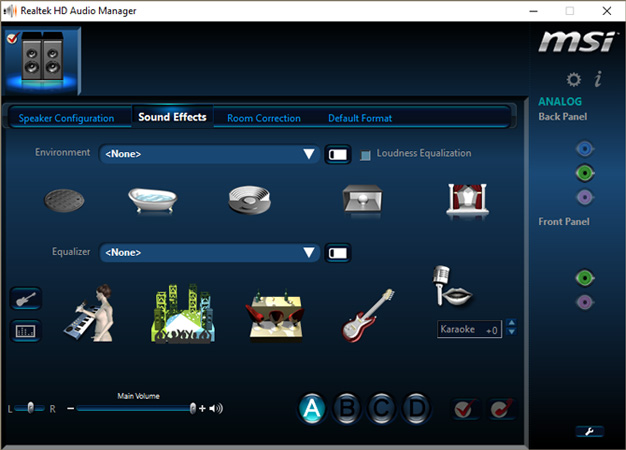
Before using Windows Sonic, you need to turn off previously activated effects.
You can then activate and use Windows Sonic 7.1 surround sound with full capacity.
Activate Windows Sonic
To activate Windows Sonic, right-click on the audio icon to the right of the taskbar and select Spatial sound .
Then, select Open Volume Mixer , click the speaker icon to open the Speakers Properties and switch to the Spatial sound tab. In the Spatial sound format, click the drop-down menu and select Windows Sonic for Headphones . Make sure you've ticked Turn on 7.1 virtual surround sound . Click Apply and finally click OK.
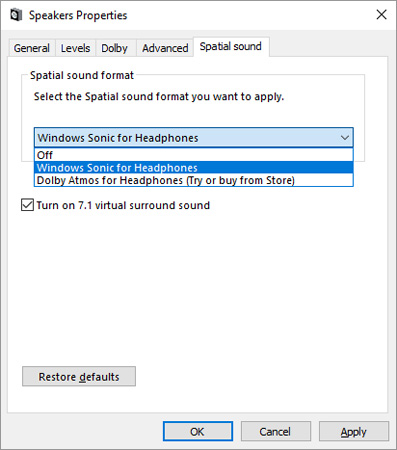
It is done!
Sound check
To check the full sound, visit the Dolby Labs website and download the 7.1 file Dolby Test Tones MP4.
Have you tried the Microsoft surround sound experience yet? Are you pleased? Let us know the comments by commenting below!
You should read it
- How to enable Dynamic Lock in Windows 10 Creators Update
- Finally Windows 10 Autumn Creators Update will be named Windows 10 Fall Creators Update
- Windows 10 Creators Update is now available for all compatible devices
- How to download and upgrade Windows 10 Creators Update
- Microsoft died of Windows 10 Creators Update version
- How to activate Virtual Touchpad Windows 10 Creators Update
 How to download and install Windows Media Player 12 on Windows 10
How to download and install Windows Media Player 12 on Windows 10 Instructions for deleting snapshot properties in Windows 10
Instructions for deleting snapshot properties in Windows 10 Small tips to improve Windows Search Indexing
Small tips to improve Windows Search Indexing How to activate Virtual Touchpad Windows 10 Creators Update
How to activate Virtual Touchpad Windows 10 Creators Update How to bring the old Task Manager back to Windows 10
How to bring the old Task Manager back to Windows 10 The Windows Store will be renamed to Microsoft Store in Windows 10
The Windows Store will be renamed to Microsoft Store in Windows 10