What is the condition of the computer being fixed D?
On a nice day, you turn on your computer to work. But suddenly the computer shows a fixing message d. This must be a bad start to your work day. However, don't panic because there are many people out there who are experiencing the same situation. Please stay calm and refer to the tips below to know how to fix the problem of your computer being fixed D.
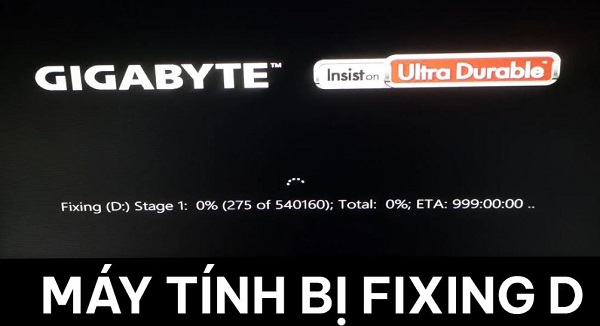
What is the condition of the computer being fixed D?
Under normal conditions, when you start your computer, it will take a few seconds for the computer to load into the operating system. However, there are also cases where after booting, the computer does not load into Windows. Instead, the screen turns black again with the message fixing d Stage. At this point you can't do anything but wait.
What is Fixing D Stage 1 Windows 10?
When receiving the message fixing d Stage 1 on the screen. This means that the data in drive D on your computer has encountered some problem and is being automatically corrected by the system.
So what is Fixing D stage 2 Windows 10?
Basically, Fixing D stage 2 is similar to Fixing D Stage 1. However, the difference here will be 2 and 1. Specifically, the error fixing process can be divided into many stages. And if you see the message Fixing D stage 2, it means that this process has completed stage 1 and is performing stage 2.

How to fix Fixing D Stage 1 error in Windows 10
Normally when you receive a Fixing D Stage notification on your computer. You just need to stay calm and wait a moment for the system to fix the error itself. After the system finishes running the error repair program, the computer will operate normally again. However, there will also be cases where the computer runs continuously but cannot fix the Fixing D stage 2 Windows 10 error. At this time, try some of the following measures.
1/ Restart
If you want to fix Fixing D Stage 1 Windows 11, 10 error, the first solution you can try is to restart your computer. Although hope is quite slim, you should try this method before trying other methods.
Note : Only do this when you have waited too long and the computer cannot fix the error itself.
To restart, you can hold down the power button for a few seconds then turn it back on. Or you can also temporarily remove the battery, unplug the power from the computer, then reconnect it and start it up.
2/ Access safe mode
If you reboot and the error still persists, it's best to access safe mode . To enter safe mode on your computer, continuously press the F8 key when the computer starts. Or you can also turn the power on and off several times continuously to let the computer automatically enter safe mode.
Once inside, open explorer , right-click drive D and select properties .
Next, switch to the tools tab and select check to let the system automatically check drive D for you. After successfully checking, try restarting the computer to see if the error has been resolved or not.
3/ Reinstall Windows to handle Fixing errors
In cases where it is unclear where the error originates, reinstalling Windows seems to be the most effective method. However, this process may cause data on your computer to be lost. Therefore, it is best to bring your computer to a repair center to get support from a technician.
The fact that the computer is fixed D is sometimes simply due to a temporary problem on the computer. Therefore, with the above measures, hopefully you will solve the problem. Good luck.
You should read it
- Summary of common VPN error codes
- Instructions for fixing memory card errors are corrupted
- Top 10 'disasters' and how to deal with them
- Fixed an issue with missing MFReadWrite.DLL and Windows 88.1N MFPlat.dll
- Fix Illegal Operation error on computer
- Instructions for fixing SSL errors when browsing the web
- 20 useful troubleshooting tools for Windows 10
- How to fix the loss of desktop screen on Windows 10
- The 'Connected With Limited Access' error in Windows
- How to troubleshoot Calculator loss in Windows 10
- How to fix UnrealCEFSubprocess on Windows using high RAM and CPU
- What to do when Windows can't find PowerShell?
