Instructions for fixing SSL errors when browsing the web
SSL ( Secure Sockets Layer ) is a security protocol that aims to encrypt the link between the web server and the browser to ensure data safety during web browsing. If you are unable to access a website that uses this protocol, it may be because your computer is set up incorrectly in real time or it may be because the Kaspersky virus browser software on your computer has been blocked.

Instructions for fixing SSL errors when browsing the web
Method 1: Fix the time in the computer
Step 1: Left-click the date and time on the taskbar and select Change date and time settting . as shown below:

Step 2: The Date and time window appears, select Change date and time, then adjust the date and time to the current date and time


Step 3: In the Date and time window, select Change time zone to select the correct time zone in Vietnam

Step 4: Perform automatic time updates for the computer by on the Date and time dialog box, select Internet time tab, select Change settings and then Update now.


Method 2: Fix errors caused by Kaspersky anti-virus software
Step 1: Completely turn off the Kaspersky anti-virus program
Step 2: Open the Network and Sharring Center dialog box
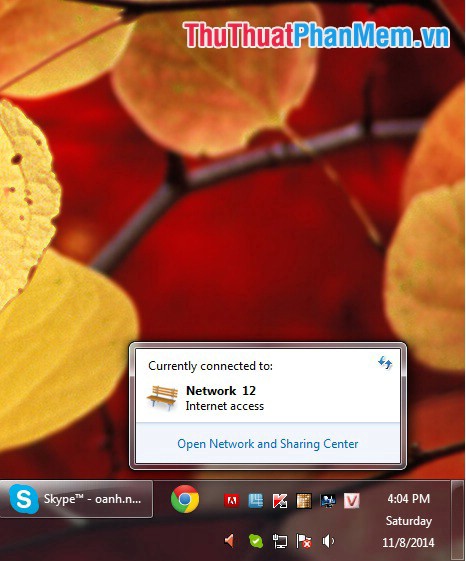
Step 3: Select Local Area Connection
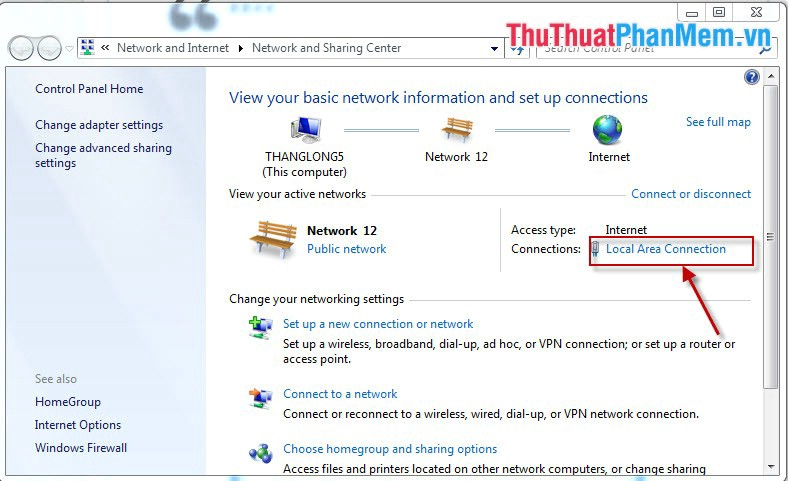
Step 4: Open the Local Area Connection Stastus dialog box
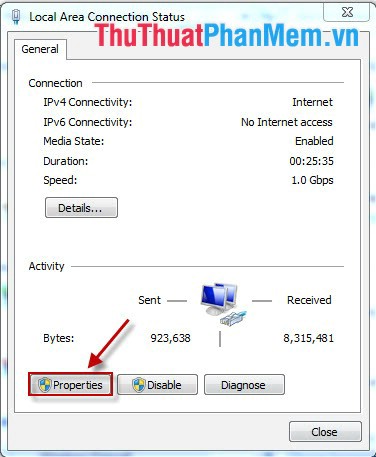
Step 5: Select Client for Microsoft Networks and select Install
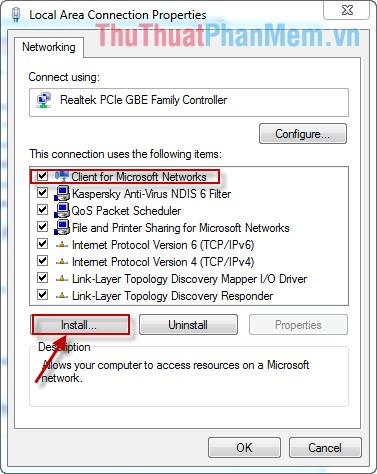
Step 6: Select Client, select Add and then select Client for Microsoft Networks -> OK
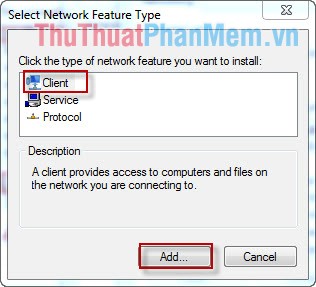
Step 7: Turn on the anti-virus software in the computer and we have fixed the error.
You should read it
- Instructions for deleting DNS on Windows
- Instructions for fixing 99% download errors are stopped on IDM
- Top 10 'disasters' and how to deal with them
- Fix Illegal Operation error on computer
- Fixed an issue with missing MFReadWrite.DLL and Windows 88.1N MFPlat.dll
- Common errors on computer speakers and how to fix them
 Instructions to download videos on Youtube without software
Instructions to download videos on Youtube without software Instructions for changing DNS to access Facebook
Instructions for changing DNS to access Facebook How to turn on and turn off Javascript on Firefox, Chrome
How to turn on and turn off Javascript on Firefox, Chrome How to use Zipcall to create floating video chat windows
How to use Zipcall to create floating video chat windows Easy data recovery guide with Easeus Data Recovery Wizard
Easy data recovery guide with Easeus Data Recovery Wizard Useful Google Drive upgrades need to know
Useful Google Drive upgrades need to know