Virtual machines without TPM 2.0 are prohibited from installing Windows 11 Insider Preview
After the Windows 11 Insider Preview version was released, Microsoft allowed even devices and virtual machines that did not meet the minimum configuration to install the new operating system. Until recently, Microsoft's policy was gradually tightened.
In the Windows 11 Insider Preview build 22000.194 just released to the Beta channel Microsoft has added a new rule. From this release onwards, virtual machines without TPM 2.0 will be prohibited from installing Windows 11 Insider Preview.
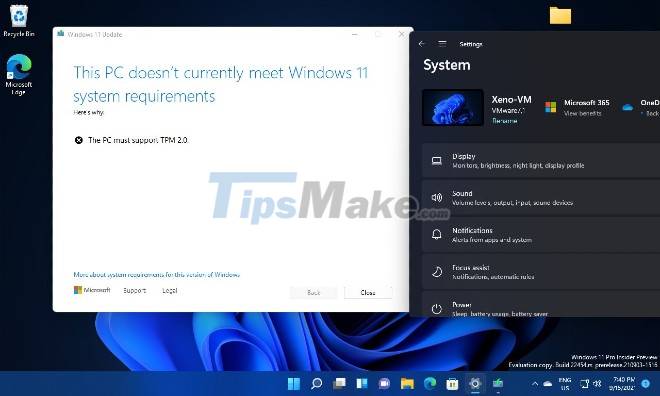
"This build includes a change so that the Windows 11 minimum configuration requirements on the virtual machine will be the same as the physical one. Previously created virtual machines running Insider Preview builds may not be updated. Update to the latest builds. In Hyper-V, virtual machines need to be created as VM Generation 2," Microsoft stated.
As you can see, from version 22000.194 onwards VMs without TPM 2.0 will not be able to install a new Windows 11 Insider Preview. In addition, virtual machines with Windows Insider Preview installed will not receive any additional updates. The same can be applied to the official version of Windows 11 scheduled to be released on October 5.
Virtual machines are a great tool for conducting tests without affecting the user's main machine much. The fact that Microsoft restricts virtual machines based on TPM 2.0 can make a lot of users affected, unable to continue testing Windows 11 anymore.
Hopefully in the future Microsoft will make adjustments to make it easier for users to test Windows 11.
You should read it
- How to export Hyper-V virtual machines in Windows 10
- How to import Hyper-V virtual machines in Windows 10
- Add drives for virtual machines running Windows XP on VirtualBox
- Instructions on how to fix 'The VMware Authorization Service is not running'
- How to rename Hyper-V virtual machines using PowerShell and Hyper-V Manager
- Instructions for speeding up virtual machines in full set
 How to change the mouse pointer size and style in Windows 11
How to change the mouse pointer size and style in Windows 11 Microsoft released a new Tips application for Windows 11, with more than 100 tips for using the operating system
Microsoft released a new Tips application for Windows 11, with more than 100 tips for using the operating system AMD begins rolling out official support driver updates for Windows 11
AMD begins rolling out official support driver updates for Windows 11 Microsoft announced that Windows 11 does not support Apple computers using M1 chips
Microsoft announced that Windows 11 does not support Apple computers using M1 chips Steps to disable or uninstall OneDrive on Windows 11
Steps to disable or uninstall OneDrive on Windows 11 Steps to enable Enhance Audio to improve sound quality on Windows 11
Steps to enable Enhance Audio to improve sound quality on Windows 11