Create virtual machines in Hyper-V on Windows Server 2008
TipsMake.com - After Hyper-V is installed, the first thing to do here is to create a virtual machine - Virtual Machine . In the following article, we will introduce you to some basic steps to do this, with the general implementation process almost just clicking Next> Next> Finish.
- Create virtual machines with Hyper-V on Windows 8 and Windows 10
Create Hyper-V virtual machines
To get started, open the Hyper-V Manager via the Start Menu:
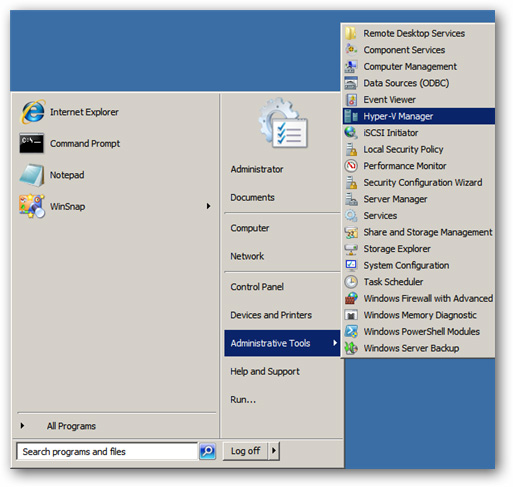
In the right part of the window, as shown below, click the New> Virtual Machine button :
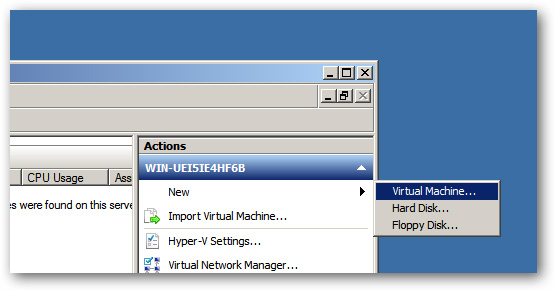
Click Next to skip the Before You Begin section , then name the virtual machine to create. The example here is HTG Virtual Machine:

Set the amount of RAM needed:

Select the virtual network system you want Virtual Machine to access and use:

Here we will have 2 options to create new virtual hard drive file - VHD or use existing VHD file:
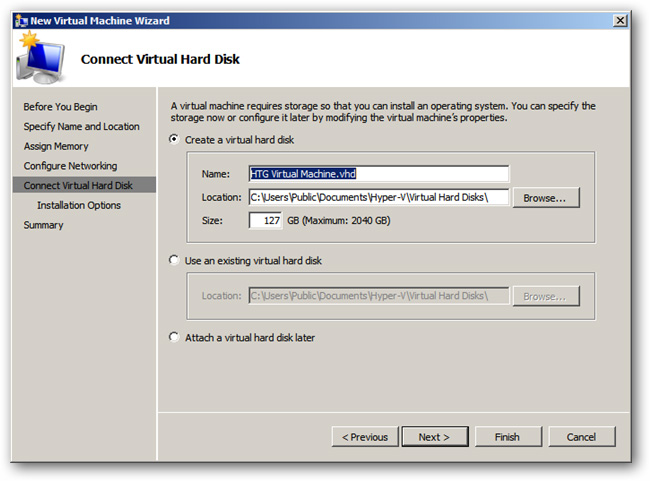
Next, you choose the source to install the virtual machine, maybe from the ISO file directly on the computer or install it via the local network:
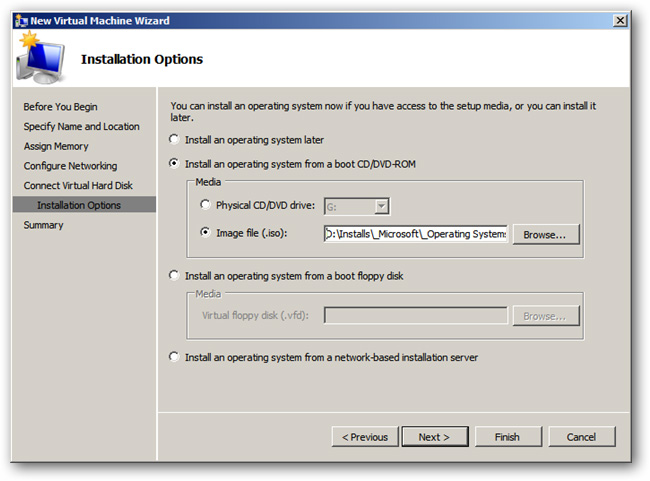
And finally, click Finish :
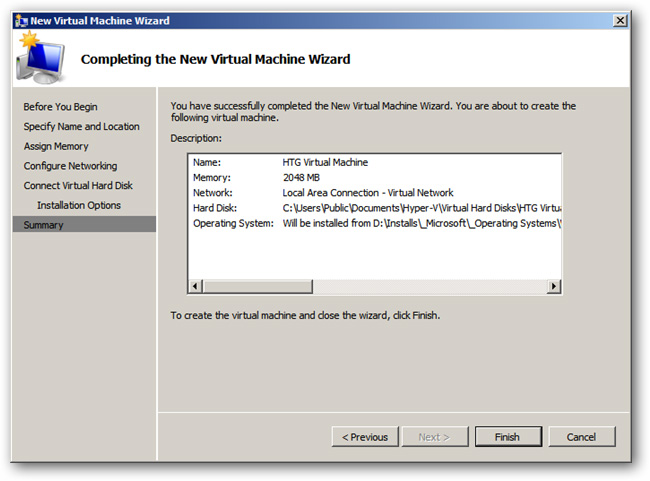
If you want to start and use Virtual Machine , just right-click on the virtual machine in the Hyper-V management list , select Start as shown below:
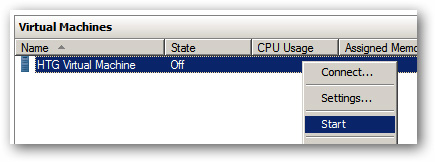
Quite simple and easy, wish you success!
 How to fix 503 Service Unavailable error
How to fix 503 Service Unavailable error Create clone virtual machine for current Windows hard drive
Create clone virtual machine for current Windows hard drive The easiest way to set up VPN on Android
The easiest way to set up VPN on Android 10 best features of Windows Server 2016
10 best features of Windows Server 2016 How to change DNS server on Chromebook
How to change DNS server on Chromebook Theory - What is Active Directory?
Theory - What is Active Directory?