Use slots on laptops
Laptops often integrate multiple slots to connect to different devices. Understanding the functionality of these slots will help you take advantage of the power of a laptop.
Compared to desktop computers, laptops have many slots for connecting multiple peripherals. However, according to units selling laptops and customer support centers, laptop repair, most customers do not know or are not confident enough to use all the ports on the laptop, except for 2 familiar ports is USB and LAN.

Common types of slots, connectors on laptops
Therefore, if you know how to use all the ports on your laptop, you can take advantage of the laptop's connectivity features and may not need to purchase additional devices for desktop computers, while laptops are available.
Gateways on laptops
- VGA slot
- S-Video slot
- HDMI slot
- USB slot
- Audio slots
- Internet slot
- IEEE 1394 slot
- ESATA slot
- Memory card slot
- PCMCIA and Express card expansion slots
VGA slot
Most older or newer laptops have a VGA slot (the screen slot you usually see on a desktop computer, located on a discrete graphics card or a mainboard with an onboard video card). You can use this slot to bring the laptop's image signal to the projector, an external LCD monitor or CRT or some type of TV with a VGA port.
 After connecting the device, you must press the keystroke combination of the computer manufacturer to ' open the way ' to the image signal from the laptop running to the connected device. Depending on how you choose during the press of the key, the image signal may be available simultaneously in both the laptop and the device that is connected, or only one of the two devices.
After connecting the device, you must press the keystroke combination of the computer manufacturer to ' open the way ' to the image signal from the laptop running to the connected device. Depending on how you choose during the press of the key, the image signal may be available simultaneously in both the laptop and the device that is connected, or only one of the two devices.
Keystroke keystroke combination commonly found in laptop models is Fn + F7, Fn + F8; Press and hold the Fn key, then press the F7 or F8 key repeatedly to select the parallel or single output mode.
In addition, if the receiving device (such as a projector) has multiple signal receiving slots, you must select the VGA signal slot; Some types automatically find and receive image signals without having to choose.
S-Video slot
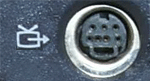 This slot has the same form as the PS / 2 port and keyboard connector. It also allows users to output image signals to external devices as mentioned in the VGA slot, of course, the receiving devices must have an S-Video print slot.
This slot has the same form as the PS / 2 port and keyboard connector. It also allows users to output image signals to external devices as mentioned in the VGA slot, of course, the receiving devices must have an S-Video print slot.
On laptops, it is usually in S-video out format, outputting signals. Some high-end laptops support graphics strongly, there is an additional S-Video port to receive video signals from other devices to the computer to capture images (caputre).
After connecting the devices with S-Video port, if there is no signal on the receiving device, you must press the ' open path ' key combinations as above.
HDMI slot
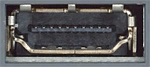 This is a slot to output HD images and audio to HDMI-equipped devices such as LCD monitor, TV, player . It has a flat form similar to a USB port. Because it is a port for newer devices, it is only available from newer laptops that support standard HD images, often recorded in the configuration when buying a laptop.
This is a slot to output HD images and audio to HDMI-equipped devices such as LCD monitor, TV, player . It has a flat form similar to a USB port. Because it is a port for newer devices, it is only available from newer laptops that support standard HD images, often recorded in the configuration when buying a laptop.
USB slot
You probably know, this is the most common and most popular type of slot. No need to describe it much, you can easily identify it and plug in common devices like USB flash disk, mouse using USB slot, keyboard using USB slot, external hard disk, or external hard drive boxes Use the USB slot.
 In addition, you can also use the USB slot for devices: memory card reader, create more USB ports, charge mobile phones, charge MP3 / MP4 players or iPods, built-in USB ports Built-in sound card, bluetooth or infrared port, or even the head switch from the USB slot into the LAN slot, or into the slot has 2 PS / 2 ports to plug the mouse and keyboard.
In addition, you can also use the USB slot for devices: memory card reader, create more USB ports, charge mobile phones, charge MP3 / MP4 players or iPods, built-in USB ports Built-in sound card, bluetooth or infrared port, or even the head switch from the USB slot into the LAN slot, or into the slot has 2 PS / 2 ports to plug the mouse and keyboard.
If the laptop has only two USB slots, while you need to connect multiple devices using the USB slot at the same time, you can buy a USB hub to create additional USB slots in parallel.
Audio slots
This is also a common slot with a round shape. Usually, each laptop has only two audio slots, which are: headphones (or line out) used to output audio signals to external speakers or headphones; and the other audio slot is the Mic used to connect to the external microphone.
Therefore, when using a laptop with an Internet connection to make international VoIP calls, you must plug the headphone and microphone wires of the headphones into each port respectively.
Unlike desktop computers, laptops often do not have a line in port to receive audio signals from other audio players and save them as files. Or if you do, you must run the laptop manufacturer's sound card driver to turn one of the two audio ports into a line in slot.
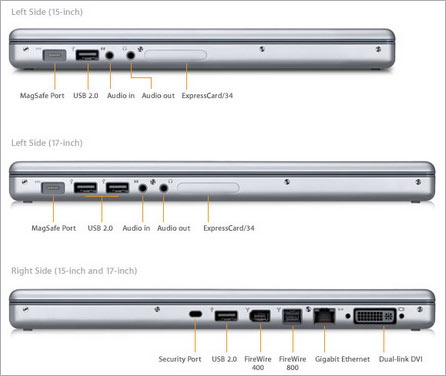
Slots and connectors on Apple laptops (Photo: Internet)
Internet slot
Most laptops have an RJ-45 LAN port to connect to the network with a cable. This gate has a square shape, inside there are 4 contact points in the side. If you have ever used the Internet, you are no stranger to this type of port.
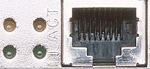 The second Internet slot available on a laptop is the RJ-11 slot. It also has a square shape but is smaller than the RJ-45 slot, and inside there are only 2 contact points on the side. This slot is used to connect the Internet in dial-up dial-up form via telephone line.
The second Internet slot available on a laptop is the RJ-11 slot. It also has a square shape but is smaller than the RJ-45 slot, and inside there are only 2 contact points on the side. This slot is used to connect the Internet in dial-up dial-up form via telephone line.
With the tendency to use broadband ADSL, some laptop manufacturers have dropped the RJ-11 port to save money, netbook models using Intel's Atom CPUs often do not have this slot, only the RJ-45 slot.
IEEE 1394 slot
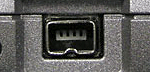 This slot is usually only available for laptops with discrete video cards, used to receive audio and video signals from a mini DV video camera, thereby capturing and saving each file. It has a square shape and has a central edge, usually with a number of 1394 or FireWire text on the gate.
This slot is usually only available for laptops with discrete video cards, used to receive audio and video signals from a mini DV video camera, thereby capturing and saving each file. It has a square shape and has a central edge, usually with a number of 1394 or FireWire text on the gate.
ESATA slot
This slot has the same form as the SATA slot on the hard disk or mainboard or seen on the SATA cable. However, it is possible to unplug and plug in normally like a USB slot without having to turn off the computer to perform and then reboot like a SATA slot. It is used to connect to hard disks or storage devices with eSATA slots.
Memory card slot
It takes the form of a small slot with short and long segments corresponding to the size of some memory cards that it supports. Mostly, this slot only supports commonly used memory cards such as SD, MMC, MS, CF . used in digital cameras, MP3 / MP4 players, mobile phones. If you do not have this slot, you must purchase a memory card reader.
PCMCIA and Express card expansion slots
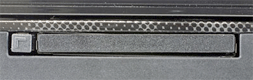 It also has a slot but is wider and deeper than the memory card slot. Moreover, it is usually shielded by a cover or a fake plastic piece with a PCMCIA slot. Older laptops usually have these two slots, but the new laptop only has one slot or is discarded, or replaced by an Express card slot.
It also has a slot but is wider and deeper than the memory card slot. Moreover, it is usually shielded by a cover or a fake plastic piece with a PCMCIA slot. Older laptops usually have these two slots, but the new laptop only has one slot or is discarded, or replaced by an Express card slot.
The PCMCIA slot allows users to add features that the laptop lacks by purchasing and adding PCMCIA cards for audio, images, wifi, LAN, USB 2.0 . Its extension form is similar. like the PCI slot at the desktop.
Express card is an improved slot from the PCMCIA slot in the form of slot width and depth. Therefore, it also added features for laptops like when using the PCMCIA slot, but now the number of expansion cards using the Express card slot is not much.
See more:
- Distinguish common types of computer cables
 Laptop will have SDXC memory card slot
Laptop will have SDXC memory card slot MSI GT640 - Laptop for gamers
MSI GT640 - Laptop for gamers The best ultra-thin laptops
The best ultra-thin laptops Dell launched the Precision M6500
Dell launched the Precision M6500 Netbook 'clamshell' second generation
Netbook 'clamshell' second generation Lenovo will release smartbook early next year
Lenovo will release smartbook early next year