How to fix some errors connecting TV to laptop via HDMI port
To be able to transfer images from computer to TV, HDMI port is the most popular and most used connection port. Through the plug, we can transmit all images from laptrop to TV quickly. However, during the connection process, you will encounter some errors such as not receiving images, not receiving audio, . This will affect our work. In this article, we will list some common errors when connecting the TV to the computer via HDMI and how to fix it.
1. The TV error does not receive a laptop, does not receive images:
This error is very common when we proceed with the process of connecting via HDMI. Please check if the connector is correct, or plug in the port properly. If you have checked and adjusted and still do not receive the image, try the following:
With Windows 7/8/10 PC: press Windows + P key and select Duplicate .

With Windows XP computer: select Control Panel> Display> Display Properties> Settings . Then select the parameters as shown below and click OK to save.

2. The TV does not display content:
When connecting 2 devices via HDMI port and selecting Duplicate / Settings, the TV screen still does not receive the signal, no content appears.
In some TV lines today offer more HDMI ports. If we do not receive the correct connection with the HDMI port number that is plugged in, also causing the TV to not receive content.
First, check if the HDMI port you are plugging in has any symbols.
On the TV, press the Inputs button , Source, or arrow icon depending on the TV line. Next select the corresponding HDMI port . For example, if we plug the cable into an HDMI port 1 / MHL, press the correct port at the list on the television.

3. Photos on narrow TV compared to laptops:
This error is because we adjusted the ratio of non-standard TV images to laptops. Click the Size button on the control, or go to Settings> Images> TV aspect ratio , select the 16: 9 aspect ratio.
4. HDMI connected TV does not accept voice:
Let's try the following cases to re-adjust the connection.
Check if the laptop has sound turned on. Go to Control Panel> Sound> Playback . Select the sound broadcast icon as TV, click Set Default and then press OK .
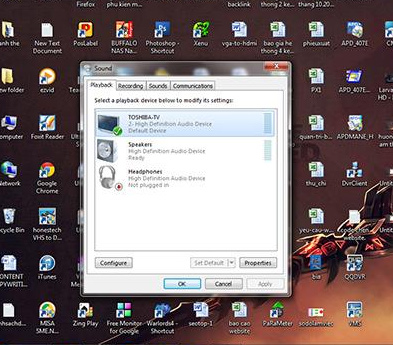
Check the sound on the TV, sound on the top lap or video with sound or not. If we have checked the above devices and still have no sound, it may be because the HDMI cable is having problems. Try switching to another HDMI cable.
These are some of the most common errors when we connect TVs to laptops via HDMI. Please check if your home TV encountered any error to find ways to fix it soon.
Refer to the following articles:
- How to connect a laptop to a TV using an HDMI port
- What is the HDMI (ARC) port on TV used for?
- Instructions on how to increase processing speed for Smart TV
I wish you all success!
 Judge the error on Sony TV via flashing indicator
Judge the error on Sony TV via flashing indicator Errors when using a digital receiver and how to fix it
Errors when using a digital receiver and how to fix it So and should not care what technologies on TV
So and should not care what technologies on TV Set up, control new Android TV Box faster thanks to Android TV Remote Control
Set up, control new Android TV Box faster thanks to Android TV Remote Control What parameters Response Time on the computer screen, TV mean?
What parameters Response Time on the computer screen, TV mean?