Upgrade the router using Tomato firmware
Monitor bandwidth and quality of service (QoS) on the router line using Tomato firmware, combined with two tools, Mark Vejvoda's IPTables Bandwidth Monitor and Script Generator by Robert "Robson" Mytkowski.

Unless you buy an expensive router that costs about ten million, otherwise, with several million routers running Linux it is hard to expect bandwidth management features to be available. However, you can do that with customized Linux versions.
In this article, the user of Linksys WRT54GL version 1.1 is priced at VND 1.2 million. To buy the right device running Tomato (Linux kernel), you should know about the types of routers using Broadcom chipset that have enough flash memory (usually from 4MB or more) and RAM (from 16MB or more). You can find Tomato-compatible routers mentioned on Tomato's website (http://www.polarcloud.com/tomato).
About Tomato
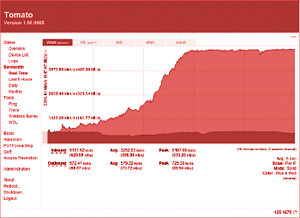
You can refer to the video clip at: http://www.polarcloud.com/v/scbwm.htm. Tomato has many other features. Useful or not . depends on your needs. If you want a list of Tomato features, see: http://en.wikipedia.org/wiki/Tomato_(firmware)#Features
Installing Tomato is not difficult. The Tomato website has a fairly complete tutorial or in the readme.htm file that comes with the firmware you downloaded. However, Tomato will reuse the router's available configuration, so the installation will be like an upgrade, only then will you have a new interface with more features.
Track bandwidth by IP address
Why do you need to monitor bandwidth usage by IP address?
To use Mark Vejvoda 's IPTables Bandwidth Monitor with Tomato, you must use Static Lease of the DHCP service to fix the user's IP address. This makes it very easy for Tomato, just go to the Device List section , select each user's IP address and click the [ static ] text directly below, the interface of Static DHCP will appear, you can type the username or name the computer in the Hostname field , click Add and that's it for a user. Just repeat this until the list of your users is gone.
Next, download the IPTables Bandwidth Monitor package from here and extract the ipt-parse.7z file to get the folder called tomato_files . Copy the contents of this folder into the above shared folder.
On Mark Vejvoda's wiki page, there are two ways to guide: using logfile or using SQLITE database . This article only mentions the second way. Go to Scripts under the Administration section, select the Firewall tab and type the following command into the empty box: / cifs1 / ipt-parse 6 .
Click Save and let Tomato restart the necessary service. Then go to Scheduler , select Custom 1 , click Enable. Choose Time as ' Every 15 minutes ' and make sure you choose Everyday in the Days section. In the Command box, type the following command lines:
cd / cifs1
./ipt-parse 2 BANDWIDTH "iptables -L traffic_all -vnx" "iptables -Z traffic_all"
./ipt-parse 4 today today BANDWIDTH flags = morehostinfo> dailybandwidthlive.html
./ipt-parse 4 today-7 today BANDWIDTH flags = morehostinfo> weeklybandwidthlive.html
(You can go to Mark Vejvoda's wiki page to copy and paste the command line)
Click Save and wait for Tomato to restart the service. If you get it right, and the username to access in CIFS Client is sufficient, after 15 minutes in the shared folder, there will be 2 files with the .html extension with information on the bandwidth usage of each IP address. You have declared in Static Lease of DHCP.
If successful and still want to explore more, the wiki has instructions on how to put the above 2 report pages on the router. At that time, you will access those two pages according to the address of the router as follows: http://xxx.xxx.xxx.xxx/ext/dailybandwidthlive.asp with the letter x is the IP address of the router. Or you can directly insert the contents of the tomato_files folder into flash memory, no need to use shared folders.
QoS
However, Robson 's Script Generator gives you more power than Tomato's available features. (See picture)
You can specify to each IP address, or range of IP addresses, or ports, or even a range of ports with own bandwidth, how many connections . Even prioritize a certain type of traffic.
Script Generator simply writes the Linux command on your behalf, after you've set up rules that serve your needs, follow its instructions. It will then export to the command line. You just copy and paste them into Scripts section, in the Firewall tab. Save and if possible, restart the router.
You should read it
- Manage and monitor bandwidth usage with Tomato
- Connect anywhere with OpenVPN and Tomato
- Top 10 best bandwidth monitoring software
- Increase network performance by installing Tomato on the Router
- DD-WRT, Tomato and OpenWrt - Where is the best firmware router?
- 5 tips to help make optimal use of Tomato on the Router
- 5 tips to monitor home network bandwidth usage
- What is Bandwidth?
- Don't waste your Internet traffic, use these 5 bandwidth restriction tools
- Instructions for making quail eggs with tomato sauce
- How to calculate network bandwidth and transmission required
- Setting up a VPN server on Router Tomato - Part 1
Maybe you are interested
[Nostalgia Corner] - Project Ara, the impressive but ill-fated 'puzzle' smartphone project What is Streamer? How does the streamer profession make money? The first animals appeared on Earth How to Watch Multiple Twitch Streams at One Time on PC or Mac Try these 13 psychological tricks to easily communicate with people Inspirational quotes about billionaire Warren Buffett's best life and investment
