Increase network performance by installing Tomato on the Router
TipsMake.com - The router is a device that has a lot of powerful capabilities, but unfortunately, manufacturers often reduce its capabilities by only activating some limited features. The following article will guide you how to harness the power of the Router with an open source firmware.
Here we use the firmware called Tomato , which is an alternative to the DD-WRT firmware that the previous articles mentioned.

Why is Tomato?
Tomato is really a very powerful and user-friendly firmware full of features, it can replace the router's firmware.
Initially, the firmware is installed on the router when the factory capacity and user hands are only accompanied by basic features. As for Tomato, it offers a much wider range of features such as bandwidth monitoring . You don't need to take advantage of all of Tomato's features to be able to enjoy it, but even Beginners can also experience because Tomato is easy to use.
Prerequisites
1. This tutorial requires you to have a basic knowledge of the network and use the Windows operating system.
2. The following illustration uses the Linksys WRT54GL router, if you are using another model, check to make sure it is compatible with Tomato.
Note: In this article our computer is running Windows 7, if you are using Linux or Mac OS X it may be a little different, but will not interfere with the final result.
3. Tomato only works with certain routers, make sure your router is listed below. Then proceed to install Tomato.
Note: other routers can still work with Tomato, but the models listed below have been tested and work best.
- ASUS WL-500G Premium
- ASUS WL520GU
- ASUS WL500GE
- Buffalo WHR-HP-G54
- Buffalo WHR-G54S
- Buffalo WZR-G54
- Buffalo WBR2-G54
- Buffalo WHR-G125
- Buffalo WZR-HP-G54
- Buffalo WVR-G54-NF
- Buffalo WHR3-AG54
- Buffalo WZR-RS-G54
- Buffalo WZR-RS-G54HP
- Buffalo WHR2-A54-G54
- Linksys WRT54G v1-4
- Linksys WRT54GL v1.x
- Linksys WRT54GS v1-v4
- Linksys WRTSL54GS
- Microsoft MN-700
- Motorola WR850G / GP
- Sparklan WX6615GT
- Fuji RT390W
Install Tomato
First you need to set up your router on the network. By default, most routers with internal IP addresses are 192.168.1.1. Open your browser and enter this IP address. Next you will be asked to enter a username and password. Default account of Linksys WRT54GL router is ' admin ' and ' admin '. You are logged in temporarily, leaving the window alone or minimizing (not closing) and taking the next step.

Visit the homepage of Polarcloud to download the latest version of Tomato. There is a Tomato_1_28.zip version here, although it was released a year ago, but it is still the latest version that has integrated software patches and updates of Dnsmasq (a lightweight DNS and DHCP server).
Now extract the downloaded Tomato_1_28.zip file, you will see 9 files in it.
Back to your browser window, switch to the Administration tab, choose Firmware Upgrade right below.

Click the Browse button and navigate to the folder where the Tomato files have been extracted. Select the file that matches your router, here we install on the Linksys WRT54GL router, so select the WRT54G_WRT54GL.bin file. Then click the Upgrade button. Your router will have Tomato installed, this process takes about a few minutes to complete.

The router installation will restart automatically, and your computer will try to capture the IP address from the DHCP server. Restart your browser again to see Tomato's first interface.

So it was relatively successful. Next we need to secure our wireless network connection to avoid the thief from looking at it. On the left menu, click Basic , look to the right screen, and scroll down under Wireless , change the Security entry to WPA2 Personal . You can choose a different encryption mode, but it is recommended to select WPA2 Personal to increase security on multi-connection. Don't forget to change your SSID to something more creative like ' Pretty Fly For A WiFi ' or ' FBI Surveillance Van '.

If you want, you can also reconfigure the IP address of the DHCP server and WiFi channel. To determine the best WiFi channel you can use, click the Scan button next to the Channel drop-down menu.
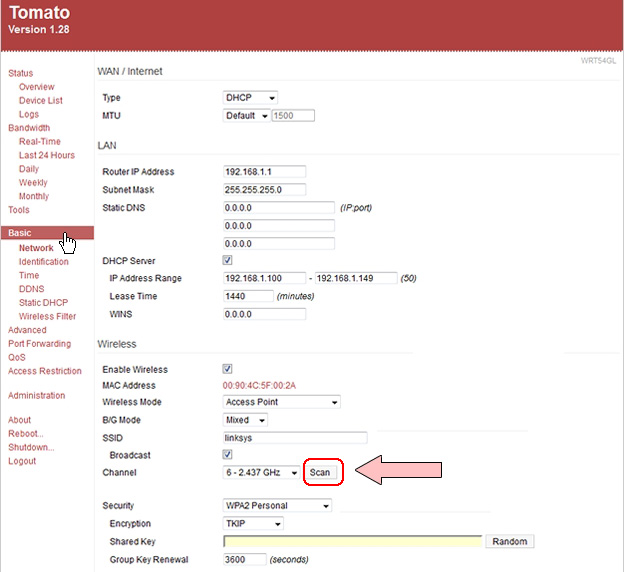
You will see a list of WiFi networks with the channels they are using. Please select an unused channel to avoid frequency interference.
Just a few basic steps you will see Tomato favorites by the clean user interface and powerful features.
You should read it
- DD-WRT, Tomato and OpenWrt - Where is the best firmware router?
- Upgrade the router using Tomato firmware
- Manage and monitor bandwidth usage with Tomato
- Instructions for making quail eggs with tomato sauce
- Pomodoro 'tomato' method: Working focused, highly effective without fatigue
- Setting up a VPN server on Router Tomato - Part 1
 Manage and monitor bandwidth usage with Tomato
Manage and monitor bandwidth usage with Tomato 10 commands Windows 7 network administrators need to know
10 commands Windows 7 network administrators need to know Learn about the concept of QoS on routers
Learn about the concept of QoS on routers 5 tips to help make optimal use of Tomato on the Router
5 tips to help make optimal use of Tomato on the Router Connect anywhere with OpenVPN and Tomato
Connect anywhere with OpenVPN and Tomato Automate TELNET commands using VB Script
Automate TELNET commands using VB Script