Don't waste your Internet traffic, use these 5 bandwidth restriction tools
Limiting bandwidth on your computer will prevent data from being wasted on things you don't want. It is useful for people who use limited network data and can help you avoid extra charges. This article introduces you to tools that help limit bandwidth.
- 10 things to help maintain Internet bandwidth
1. Metered Connection feature in Windows 10
One way to limit bandwidth by using Windows 10's integrated methods is to enable Metered Connection. Enabling this feature will limit the level of Windows updates and stop automatic updating of some applications. To start, press Windows + I key to open Settings , click Network & internet , then Wi-Fi or Ethernet .
If Wi-Fi is selected, click Manage known networks , select the network from the list, click Properties and turn on Set as metered connection.

If using Ethernet , select the connection from the list and turn on Set as metered connection .
2. NetBalancer
NetBalancer will show you a list of all processes running on the system and related network usage. Below is a live chart so you can see any bandwidth changes that occur. Hover over the graph and you can see which processes are taking up bandwidth at that time.
To limit the bandwidth of a program, find it in the list and double-click to open it. You can use the Download Priority and Upload Priority drop-down menu to adjust filter-based usage. This is useful when you want to prioritize other programs that use bandwidth when needed. Also, select Custom from the drop-down menu to define yourself.
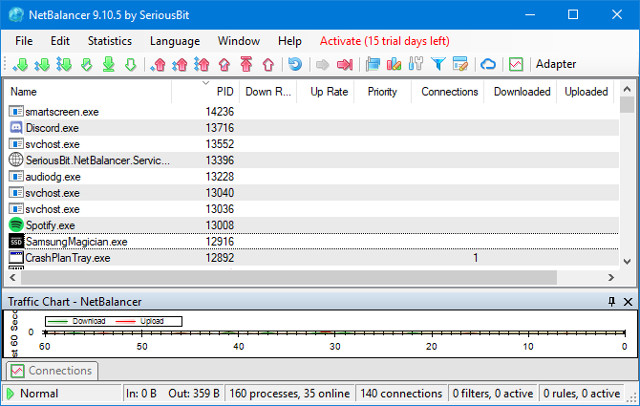
You can do the same with the main window, using the red and green arrow icons at the top of the window. A handy feature here is that clicking the red arrow to the right in a vertical line, will block all network traffic. NetBalancer gives you free use for 15 days, then if you want to use more you need to pay a one-time fee of $ 49.95.
3. NetLimiter
When you start NetLimiter you will see a list of all open applications along with their current bandwidth usage. Of course, some applications will use more bandwidth than other applications, but it is useful to determine which applications take up more bandwidth than necessary.
The default limit is set to 5 KB / sec for download and upload, you can quickly turn on by selecting the box for each specific row. To edit these defaults, right-click on the limited number to open the editor. On the Rule tab, you can change the bandwidth limit.
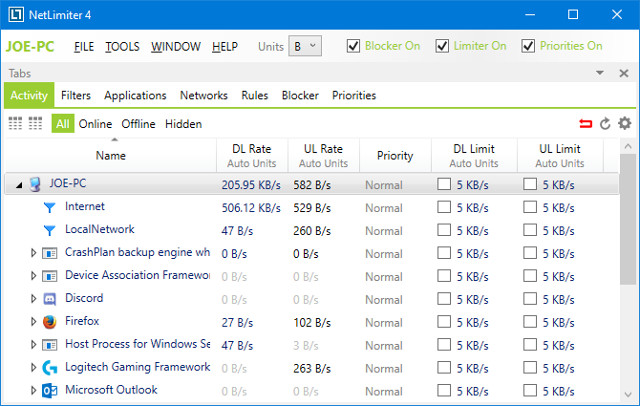
Switch to the Scheduler tab and you can set the start time and stop using bandwidth. To do so, click Add and then create a rule. For example, you can stop the web browser from consuming bandwidth with specific hours.
You can use NetLimiter for free for 28 days, the Lite version costs $ 19.95, while the Pro version is $ 29.95. However, there seems to be no difference between the two versions.
4. Net-Peeker
Net-Peeker has a very simple user interface. At the top, you can download and upload speed with access to the Settings screen and some other features of the application such as system protection.
The table below lists all processes running on the system, along with its bandwidth consumption. You can double-click a process to get extremely detailed information on the Network Sessions and Loaded Modules tab .
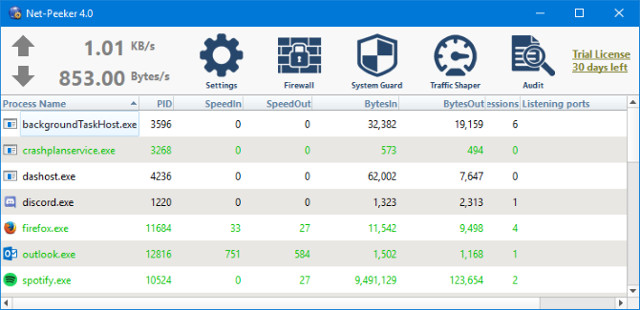
On the entire process from the main window or on a specific network session, you can right-click to manage the connection. You can limit the speed to determine the bandwidth limit and disconnect the connection to disconnect completely (until reopening).
Net-Peeker allows you to try it for 30 days to experience all its features. After that time, you can continue using the app for $ 25.
5. SoftPerfect Bandwidth Manager
SoftPerfect Bandwidth Manager is not the most feature-rich application on this list, but it is a bit complicated. When you first boot, you need to enter the network address and password before you can start tracking traffic.
However, this is a program worth using because it can change the default settings. Press Ctrl + N to start creating your rule. Scroll through each tab to see all the options, but be sure to name your rules and set the Rate limits limit. When done, click OK to activate the rule.
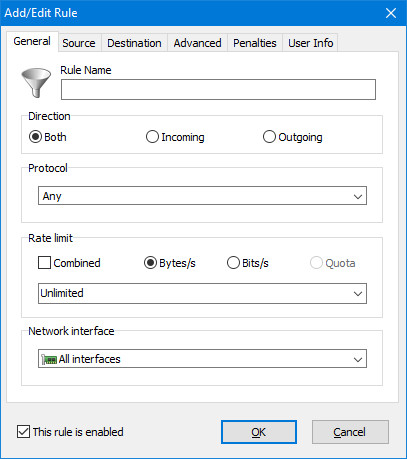
Use the Tool menu to set limits and schedules for bandwidth. You should also check the Usage Report for an overview of traffic and help identify any specific issues to address.
SoftPerfect Bandwidth Manager has a 30-day trial period, after which you can continue to use the free Lite version but only limited to five rules. In addition, you can pay $ 49 to upgrade to the Standard version.
 The easiest way to play Wifi on Windows 8
The easiest way to play Wifi on Windows 8 How to troubleshoot laptop lost Wi-Fi network
How to troubleshoot laptop lost Wi-Fi network Go to Google to find WiFi password
Go to Google to find WiFi password Troubleshoot and share wireless Internet in Windows 8
Troubleshoot and share wireless Internet in Windows 8 Broadcast Wifi on your computer is simple with mHotspot
Broadcast Wifi on your computer is simple with mHotspot Instructions to play WiFi by Laptop with Wi-Host software
Instructions to play WiFi by Laptop with Wi-Host software