Manage and monitor bandwidth usage with Tomato
TipsMake.com - In the tutorial article below, we will introduce you some basic ways to perform the management, monitoring and monitoring of bandwidth usage used with the Tomato firmware .
>>> Instructions for installing Tomato firmware on the router
To apply in this test, you will need to:
- 1 router device with Tomato firmware
- Desktop or portable computer to access and control Tomato's main functions via web interface
- Share peer on network if you want to store router log files
Enable Bandwidth Monitoring:

This is the first step to take to look at the entire process, visit the configuration page, the main control of the router (eg 192.168.1.1 .), then go to Administration> Bandwidth Monitoring and check the Enable box.
In addition, the system has several other options: Save History Location, Save Frequency, the first day of the month . to save information according to user needs. The first is the Save History Location for those who are interested in storing information during work. For most router devices, you will see (temporary) RAM, NVRAM, JFFS2, CIFS1, CIFS2, and Custom Path . What are their functions and their advantages and disadvantages?
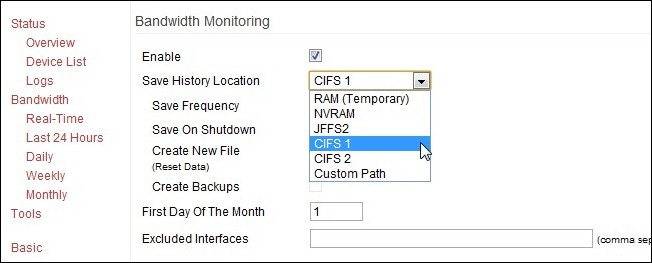
- RAM (temporary): the advantage of using RAM is very fast and users almost do not have to customize or set up any components. However, you will lose all data if the router is suddenly or unexpectedly disabled, and one more point to note is that if this log file is too large, the system will erase that extra volume.
- NVRAM: stands for the Non-volatile Random-Access Memory component on the router. This is simply a RAM with the function of storing data when the router is not working, this advantage is slightly higher than the old RAM component, and the risk of data loss is also less than the above case. .
- JFFS2: is an abbreviation of Journaling Flash File System - a part of NVRAM that has been formatted specifically for recording and creating files. Although not too big, it is enough to meet the demand of storing information and data for many months. But besides that, the only problem that exists with the NVRAM / JFFS2 is that most users' systems are not specifically designed to meet data writing.
- CIFS 1/2: In essence, Tomato has a built-in CIFS client component - Common Internet File System . This is essential for the system to allow Tomato to access Samba / Windows Share shared data and combine it as a hard drive partition. If you want to store information without worrying about capacity, this is the most appropriate option, besides, users do not need to perform too many configuration operations compared to the usual way.
- Custom Path: this function allows users to create customized folders inside JFFS2 to store log files. It is not really necessary unless you are enabling the JFFS2 feature based on business needs, strict management and monitoring.
Other options to note are in the Bandwidth Monitoring section:
- Save Frequency: determines how often Tomato will save log files. If you are using RAM then this setting does not affect anything, and for some other modes such as JFFS2 / CIFS , it will allow users to set up to save the log file. Frequency - The higher the frequency , the lower the risk of data loss.
- Save On Shutdown: If a user (or a certain program) sends a request to Tomato , the system will immediately save the log file first.
- Create New File: wipe all existing data and create a new file. Sometimes when a user wants to transfer a storage folder (eg switching from RAM to CIFS ), creating a new file is essential to ensure that the old data is not lost.
- Create Backups: create a file that reports the backup process to a certain storage folder, usually a file with an extension of * .BAK
- First Day of the Month: the default value here is 1, applied to most cases.
If the user chooses a method to store on the local partition via CIFS , it will be necessary to set up a CIFS client first.
Enable Tomato CIFS Client mode:

To do this, open the Administration> CIFS Client section. Here, check the Enable box below / cifs 1 and fill in the following information:
- UNC: the IP address of the directory stored on the local system, eg 192.168.1.120RouterLogs. However, you should note that you should not use the shared name of the system but use the IP address
- Username / Password: Technically, we can use existing accounts and have access to shared partitions, or create new (on the server) for each router device. Either way, you need the Username and Password information. However, there have been some cases where the user has successfully logged in with only the Guest account and any password string.
- Domain: normally you just need to leave this part blank
- Execute When Mounted: this feature allows the user to execute the code on the router via the Linux operating system when the remote hard drive partition is combined. In this test, we will leave it blank
After you have filled in the correct information in the empty box, click Save . This process will take about 2 - 5 minutes, then we will see the data storage partition listed in the Total / Free Size section . If an error occurs while combining the drive, please check the declared information, or create a new storage folder to check. In many cases, users who often experience problems with Windows Home Server do not assign full access to the previously specified directory in the WHS shared structure (// Server / Public / folder), so that You should fix the new directory at the root level (// Server / RouterLogs) and all CIFS related components will disappear.
After setting this up, the shared partition will be successfully combined, so go back to the Bandwidth Monitoring section and change the storage location to CIFS 1.
Real Time Monitoring mode with Tomato:
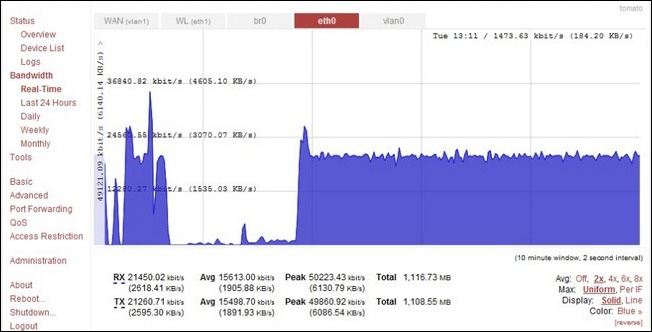
When you have completed the process, we will move on to the next step, which is to use Tomato to manage and track the data traffic used in the past. To do so, open the Bandwidth section in the left menu in Tomato 's main console (as shown above). Some data parameters should be noted as follows:
- WAN (vlan1): this is the amount of information going in and out of the WAN / Broadband port on the router. If the router is directly connected to the modem, this is the most convenient and accurate way to monitor usage.
- WL (eth1): this is the amount of traffic used via Wifi . In this section we can monitor all activities in the ongoing wifi system. Usually just check if you see any unusual phenomenon, for example, someone is 'stealing' wifi waves .
- br0: this is a 'bridge' between WAN and LAN ports. The data section here will show us the total capacity transmitted via the router including Wifi, connected via Ethernet device .
- eth0: This tab will show all traffic going through wired connected hardware devices, including local and WAN ports with the Internet .
- vlan0: this part is not really a LAN system, but the information and data here will show the ports of wired network cards, traffic and Internet traffic. If you want to see details about both Internet traffic (data upload and download) as well as the information is circulated in the system at the same time.
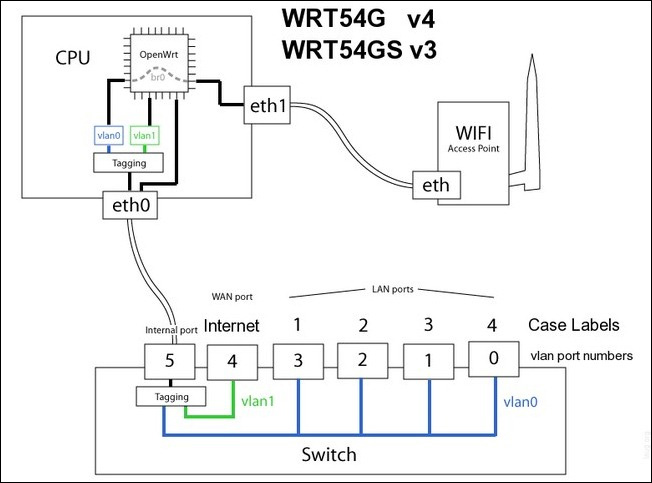
The chart above shows the internal setup and naming structures for Lynksys router devices , so that the manager will be easier to visualize the system. The data sections will be analyzed and displayed in full, specifically by capacity ( KB, MB, or GB ).
Good luck!
 10 commands Windows 7 network administrators need to know
10 commands Windows 7 network administrators need to know Learn about the concept of QoS on routers
Learn about the concept of QoS on routers 5 tips to help make optimal use of Tomato on the Router
5 tips to help make optimal use of Tomato on the Router Connect anywhere with OpenVPN and Tomato
Connect anywhere with OpenVPN and Tomato Automate TELNET commands using VB Script
Automate TELNET commands using VB Script Create a virtual wireless Router with Windows
Create a virtual wireless Router with Windows