These tips help Windows 10 computer boot quickly as the wind
Windows 10 operating system today is very stable and works with very high performance on many different computer configurations. But to improve the boot speed of Windows 10, we have a lot of different ways. In this article, the Software Tips will introduce you some ways to help Windows 10 boot a lot faster.

1. Clean up drive data
On our Windows 10 operating system will store data on the hard drive. But that data storage will not be completely permanent depending on the needs of the user. When deleting data, if we do not wipe it, we will leave some files which make the drive fragmented or have redundant data. How to clean drive data is one of the most effective ways to improve the boot speed of Windows 10.
Step 1: You start This PC and Right-click the drive containing your Windows operating system (the default is drive C :) and you select Properties .

Step 2: Then you select General and select Disk Cleanup . The system will automatically scan and bring out unnecessary data, redundancy on your computer.

Step 3: Finally, select Clean up system file so that the system automatically deletes the data.

2. Turn off applications that start with Windows
There are some applications on your computer that ask for permission to start with Windows. One of them is unnecessary applications so we can turn them off so that our Windows will not be burdened. Shutting down applications that start with Windows will not affect your operation or use.
Step 1: Right-click on the Taskbar and select Task Manager .
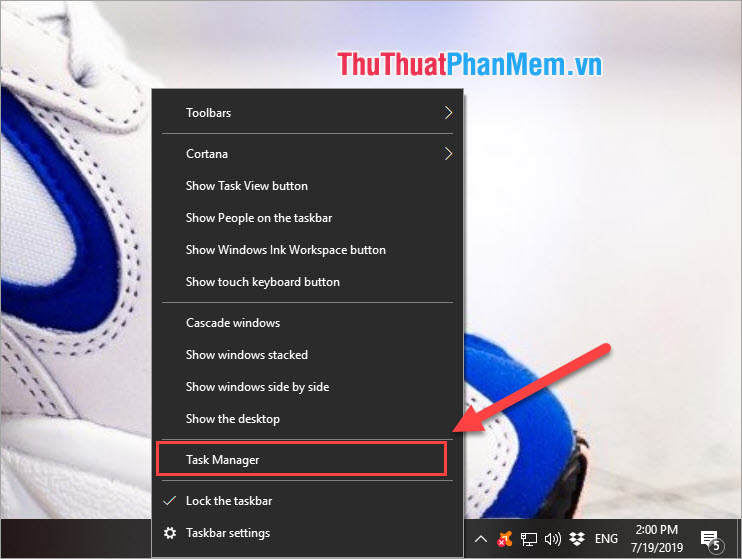
Step 2: Then you go to the Startup tab to install.

Step 3: Here is a list of applications that will start with Windows 10. You Right-click on the unnecessary applications and select Disable .
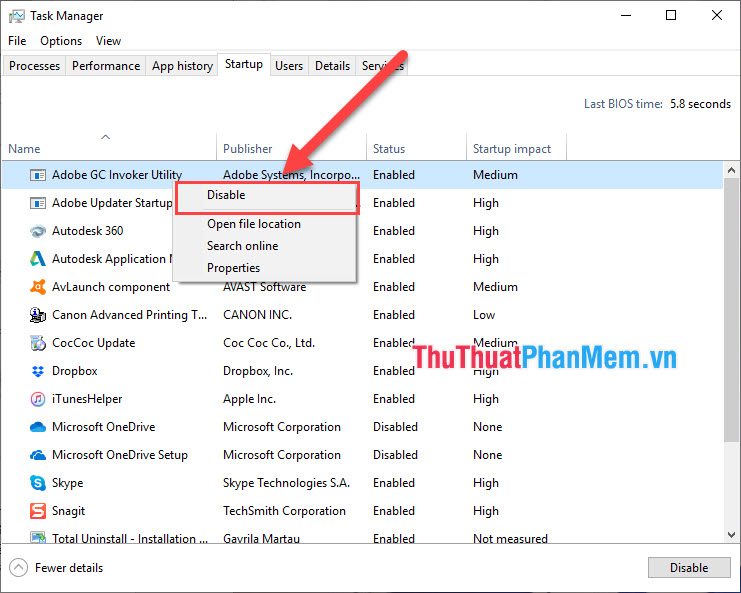
3. Using anti-virus software
Most of our computers today have a network connection and being infected with viruses is a very normal thing. Using anti-virus software will help your computer avoid the problems of viruses eating files in the system or slowing down your computer when booting.
Currently there is a very strange virus called Bitcoin Virus, it will automatically make your computer operate up to 80% of performance even if you have not used anything.
4. Turn on the quick start feature
On Windows 10, there's a nice feature: Fast Startup that supports quick start. This is a feature that uses algorithms to move some necessary data files into the cache for quick boot.
Steps to enable Fast Startup feature:
1. You enter Control Panel into the Start Menu window to start.
2. Then select Hardware and Sound and continue to select Power Options .
3. You select Change what the power buttons do .
4. Click Change settings that are currently unavailable to customize the information.
Here you tick the box Turn on fast startup (recommended) and click Save Changes to save the changes.

5. Reinstall Windows
If your computer has not been reinstalled in Windows for a long time, you should reinstall it to improve the boot speed of Windows. New versions of Windows will be much more stable and have a higher performance speed than older versions. In addition, you should pay attention to the latest Windows versions to be able to experience new technologies.

6. Use SSD
SSD is a storage device that has much higher speed than traditional HDD. SSDs are now also very affordable for you to buy and use. SSD will give you extremely fast Windows boot speed (About 10 seconds with SSD with a reading speed of 450Mb / s). If you have the conditions, please choose your NVME M.2 SSD because these are new technology SSDs and have very high read speed (About 3000Mb / s) with these SSDs, the boot speed of the computer you are only about 5s.
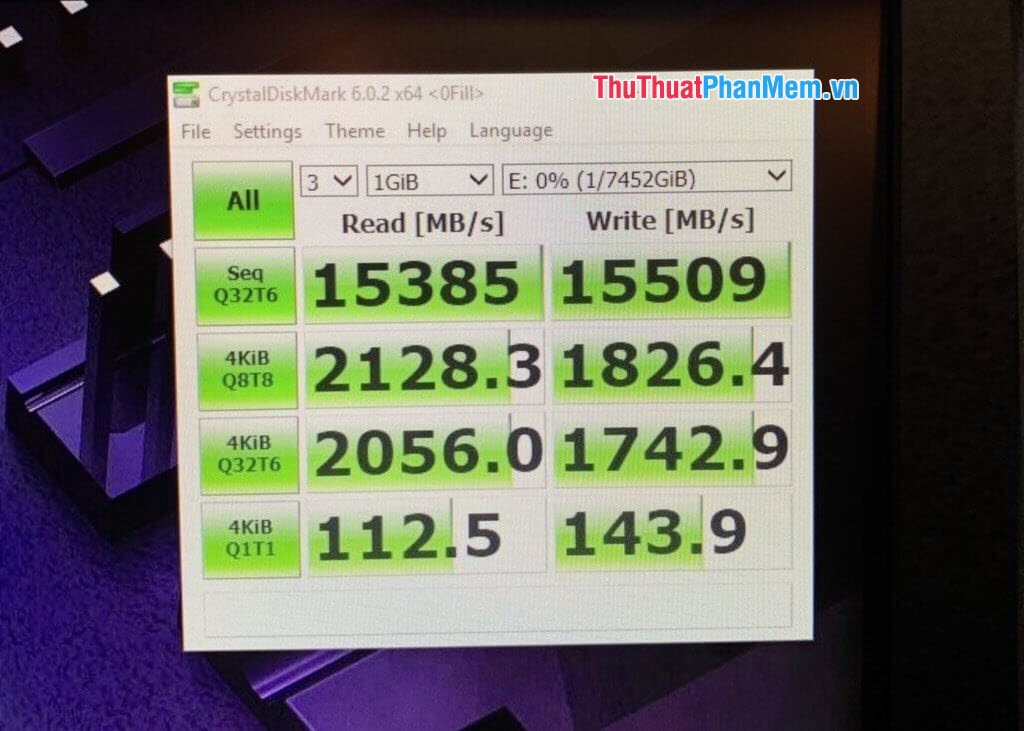
Thus, Software Tips introduced to you the tips for Windows 10 to improve boot speed. Good luck!
 Top 5 software, Windows 10 error correction tool today
Top 5 software, Windows 10 error correction tool today How to restore Windows 10 to a newly installed state
How to restore Windows 10 to a newly installed state How to show and hide files in Windows 10
How to show and hide files in Windows 10 How to enable Game Mode on Windows 10
How to enable Game Mode on Windows 10 How to optimize Win 10 to play the smoothest game
How to optimize Win 10 to play the smoothest game Detailed instructions on how to Fake IP on Windows 10
Detailed instructions on how to Fake IP on Windows 10