Detailed instructions on how to Fake IP on Windows 10
If you are a fan of the Windows operating system, perhaps the use of different IPs to access and use foreign Web sites is too familiar. The fake IP on the computer is a good way for us to be able to exploit all data of Interet. In this article, Software Tips will guide you in detail how to Fake IP on Windows 10.

1. How to fake IP by VPN
Advantages: With this Fake IP you can easily turn on / off during use through the Taskbar.
Cons: The stability is not high.
How it works: Every computer has an IP to access the Internet. Using a VPN will create an intermediate server for your computer to connect to that server and then connect to the Internet. Connecting the server through that server will create a virtual IP address of another country to access the Internet.
Step 1: Right-click on the Internet icon on your computer and select Open Network and Sharing Center .
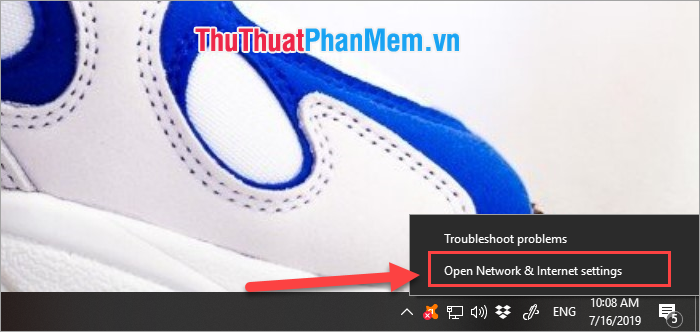
Step 2: Next, when the Settings window appears, select Network and Sharing Center .

Step 3: You continue to select Set up a new connection or network .

Step 4: Now there will be an option window for you. You choose Connect to a workplace and click Next to continue.
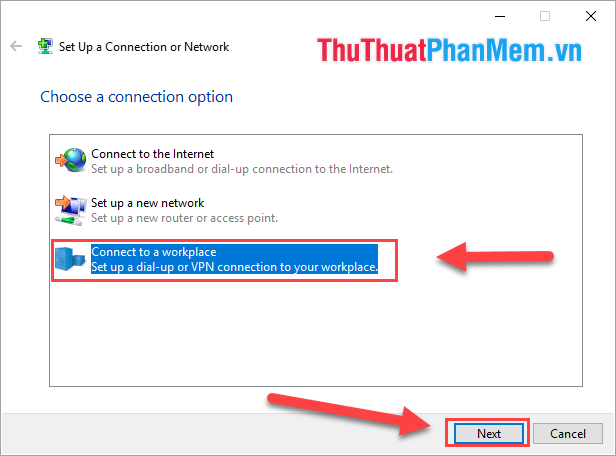
Step 5: Here you proceed to Use my Internet Connection (VPN) .

Step 6: You can visit the following Web sites to receive foreign VPNs.
- http://vpnip.net
- https://www.vpngate.net/en/
Step 7: Enter the Internet Address on the sites that provide VPN for computers here. If you Fake a lot, you can name it easily in the Destination name line . Then you click Create .
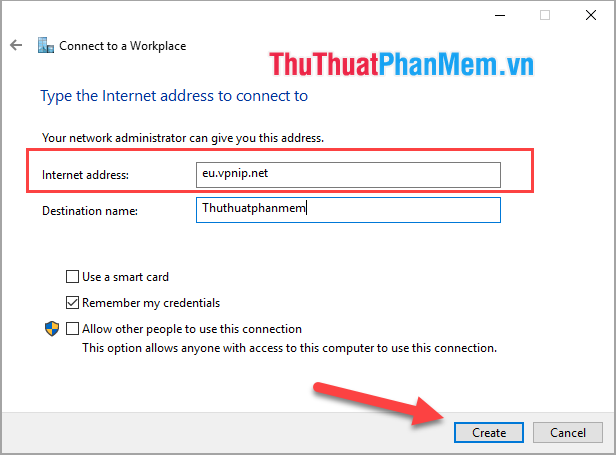
Step 8: After creating the VPN. Click on the network icon on the Taskbar will now appear a new network VPN. You Click here to use.
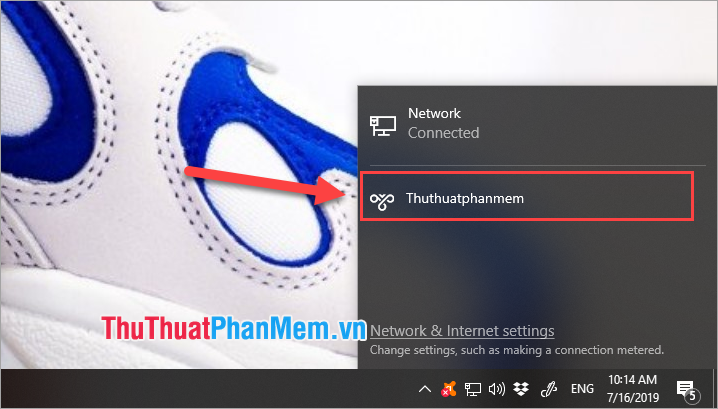
Step 9: After clicking on you will see the message Connecting , wait a bit and you're done.
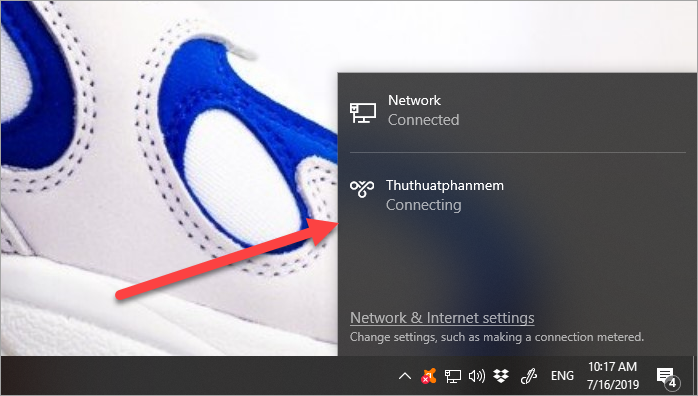
So you have successfully Fake IP by VPN on your computer. You can Fake lots of IPs this way and easily switch between them.
Then we use the Web to check the VPN, there has been a change.
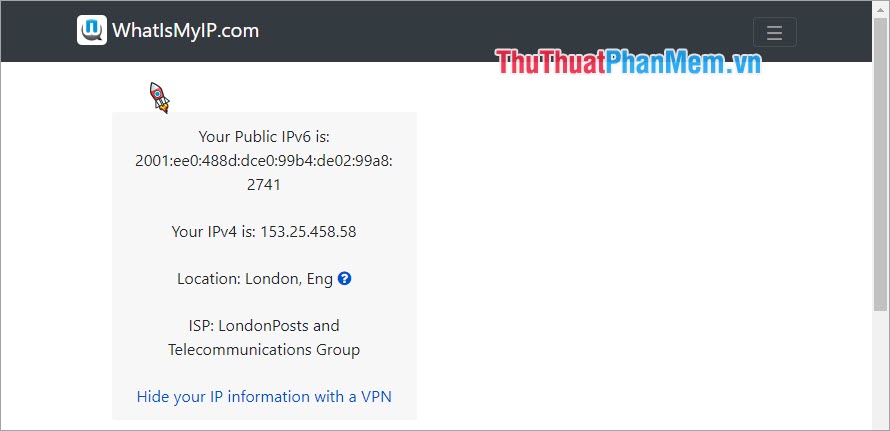
2. Fake IP using manual proxy
Proxy will mediate between your computer network connection. After going through the intermediate proxy, you will have a new address to access the network.
Step 1: You proceed to enter inetcpl.cpl into the search bar on Windows Start and press Enter .
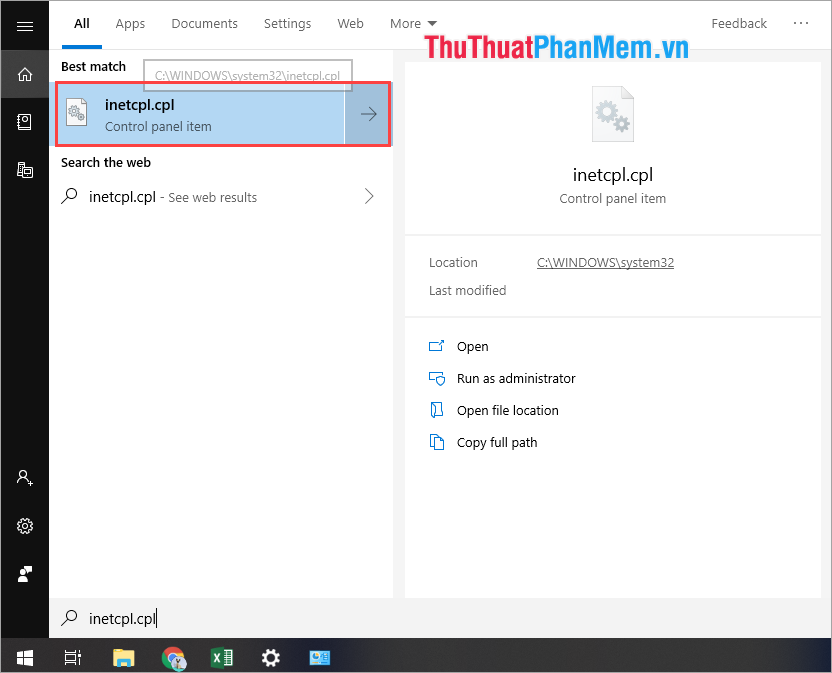
Step 2: At this time Internet Properties window appears, select Connections and select LAN Settings .
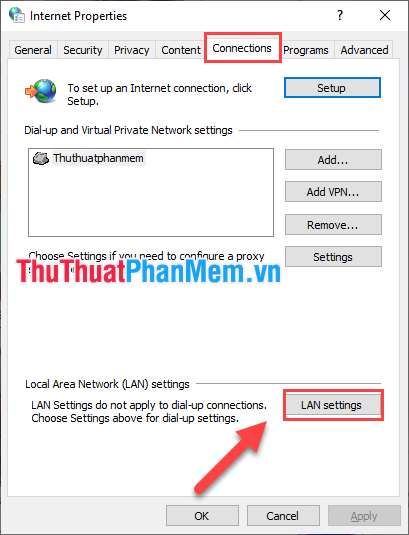
Step 3: When you reach this step, you need to find foreign IP addresses to fill in here. The website provides the best IP address.
- https://www.proxynova.com/proxy-server-list/
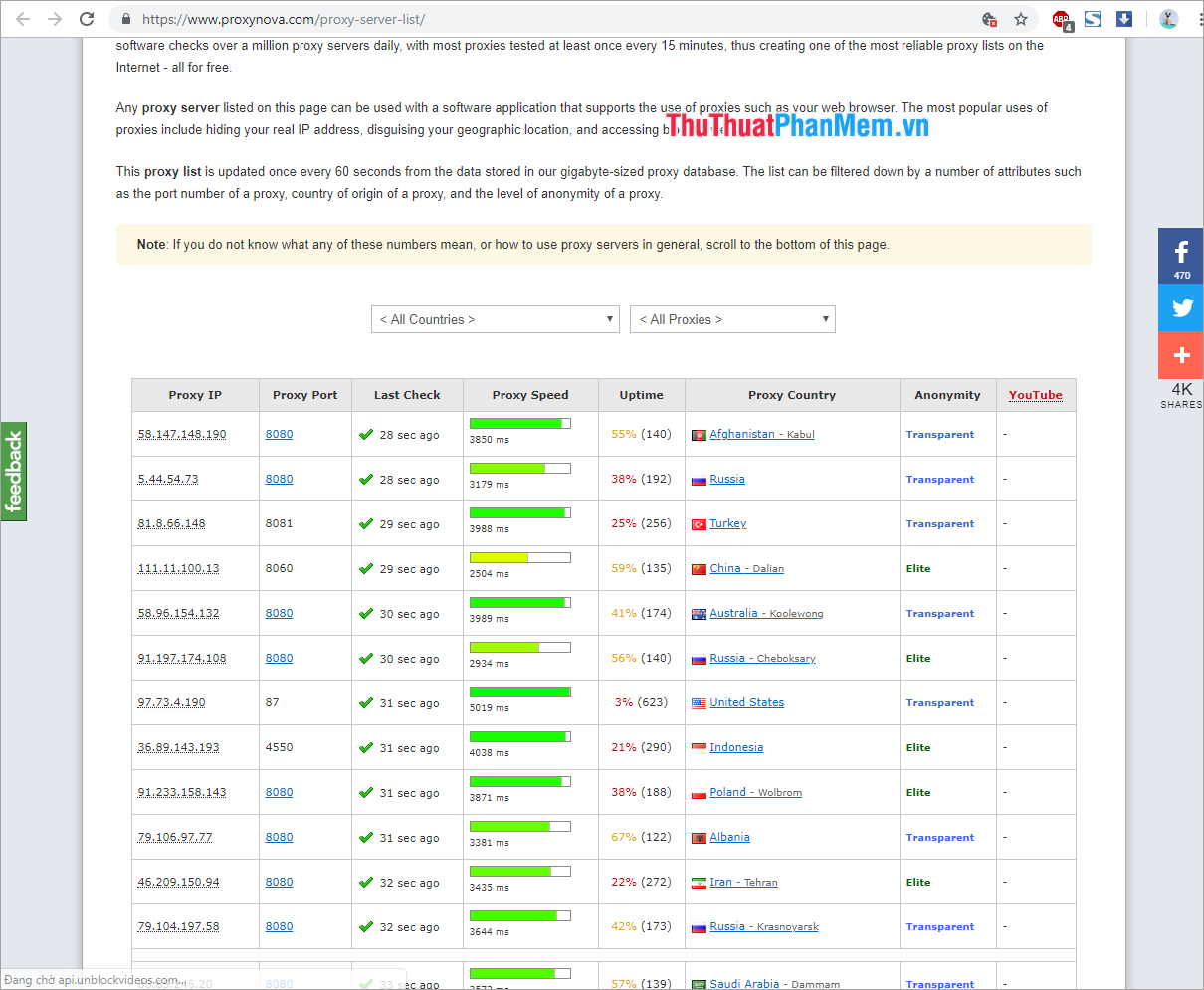
You search for the IP address you want to Fake. This site has all the IP addresses for all countries.
Step 4: Copy the IP address and tick Use a proxy server for your LAN and paste your IP address here. Finally click OK to finish.

Then we use the Web to check the VPN, there has been a change.
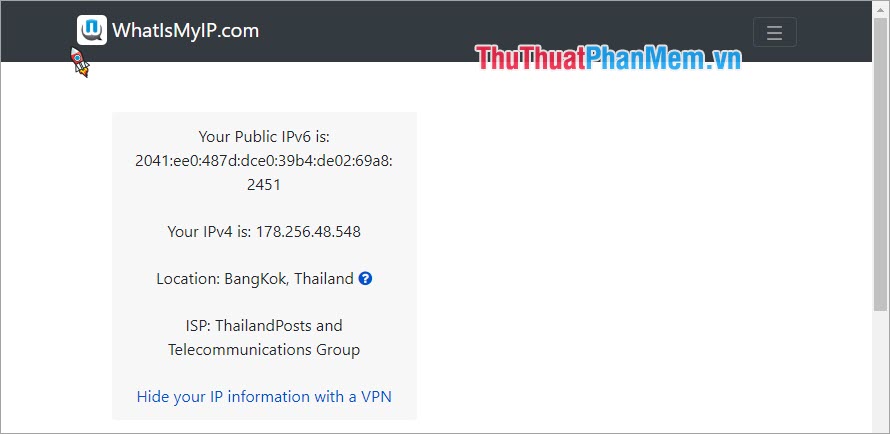
3. How to Fake IP on browser
In this article, Software Tips will guide on Chrome browser. You do the same with other browsers.
Step 1: You need to prepare yourself an IP address to conduct Fake IP. You go to the website https://www.proxynova.com/proxy-server-list/ to select the IP address.
Step 2: Access to your browser settings .
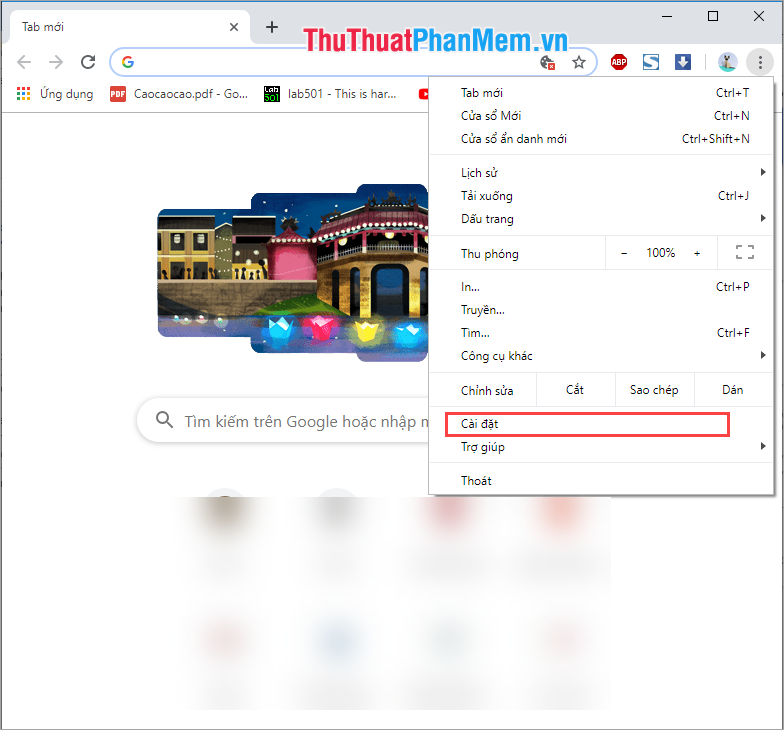
Step 3: Then you scroll down and find to Open Proxy settings .
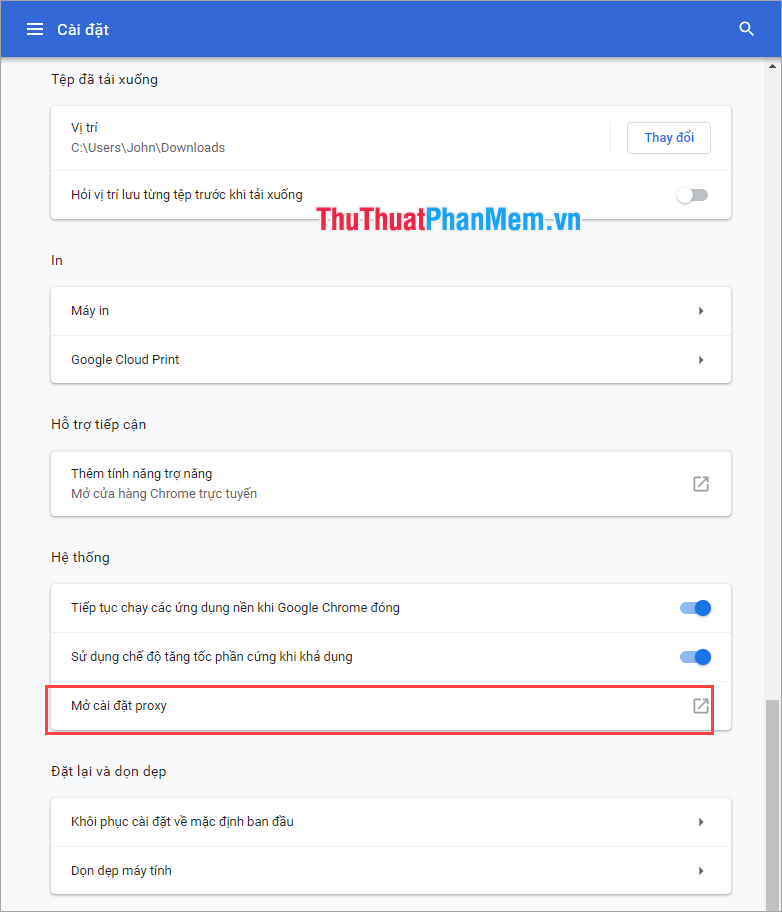
Step 4: When the Internet Properties window appears, select LAN Settings to install Proxy.
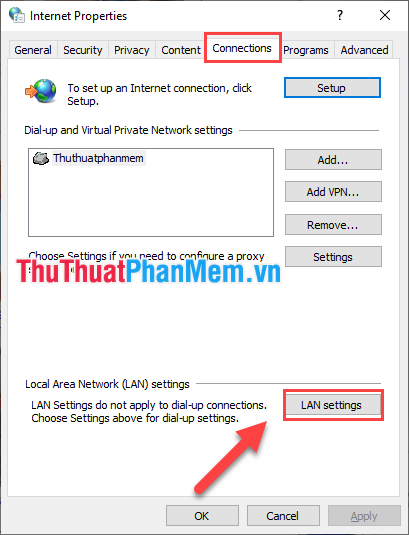
Step 5: Then you paste the IP address prepared from Step 1 here and click OK to complete.
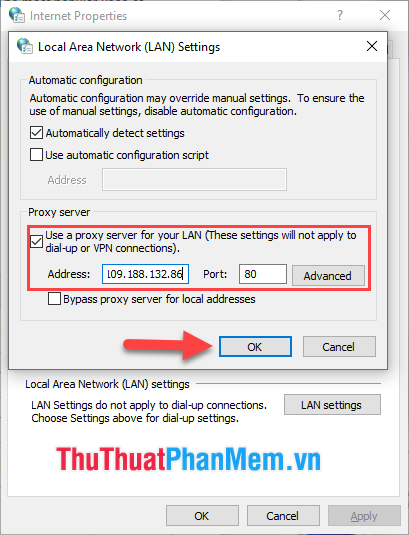
Then we use the Web to check the VPN, there has been a change.
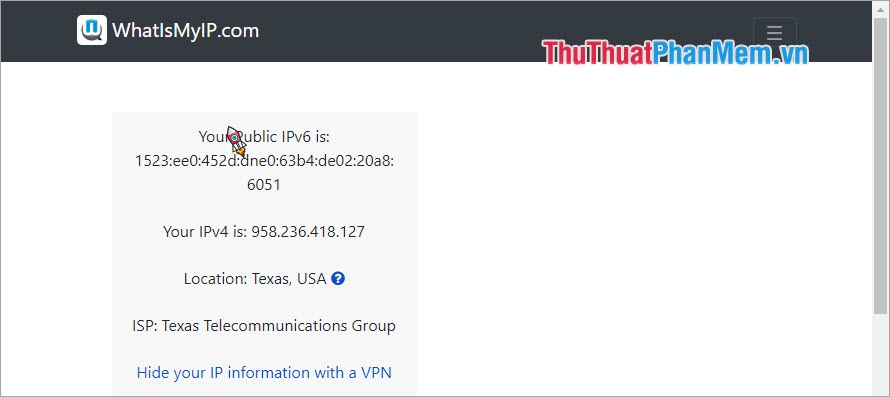
Thus, Software Tips have taught you how to Fake Foreign IP on Windows 10 fastest and best today. Good luck!
You should read it
- The best way to fake IP computer, best
- Instructions on how to install Windows 10 (32bit and 64bit) in the most detailed!
- Instructions on how to fake ip on Android
- Instructions on how to fake ip on iPhone
- Fake IP by VPN Gate access blocked website, stable network
- Reset Windows 10 to the state it was in when it was first installed, detailed instructions for each step
 Ways to open Task Manager on Windows 10
Ways to open Task Manager on Windows 10 Summary of tips to adjust Windows 10 very well
Summary of tips to adjust Windows 10 very well How to speed up internet Win 10 thoroughly
How to speed up internet Win 10 thoroughly How to download Windows 10 from Microsoft
How to download Windows 10 from Microsoft How to turn on and off the Mobile Hotspot feature to play Wifi on Windows 10
How to turn on and off the Mobile Hotspot feature to play Wifi on Windows 10 How to rename User Win 10, rename users on Windows 10
How to rename User Win 10, rename users on Windows 10