The simplest ways to insert pictures in Word 2019
Microsoft Word is the most popular text editor on your computer. Companies, government agencies, and schools all use this software.
Inserting pictures into Word is a very easy operation, but not everyone knows how to insert quickly. So in this article I will guide you to insert pictures into Word quickly, as well as introduce some ways to format images in word.
* Note : This article I use Word 2019 version.
1. Insert existing pictures in the computer (Insert pictures Offline)
Method 1: Use the toolbar
Step 1: Click Insert on the toolbar.
Step 2: Click on Pictures.
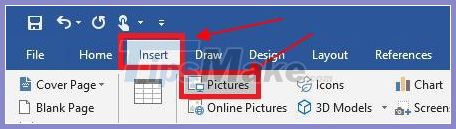
Step 3: Select the path to the image you want to insert.
Left click on the picture -> Click Insert .
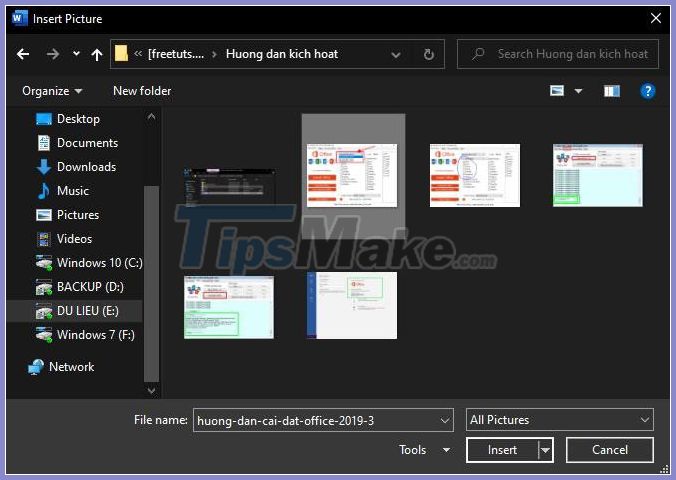
Method 2: Use drag and drop
Step 1: Open the folder containing the photos.
Step 2: Use the left mouse to drag the image into Word application. Extremely simple and fast operation, you can also select multiple photos at once and then drag them.
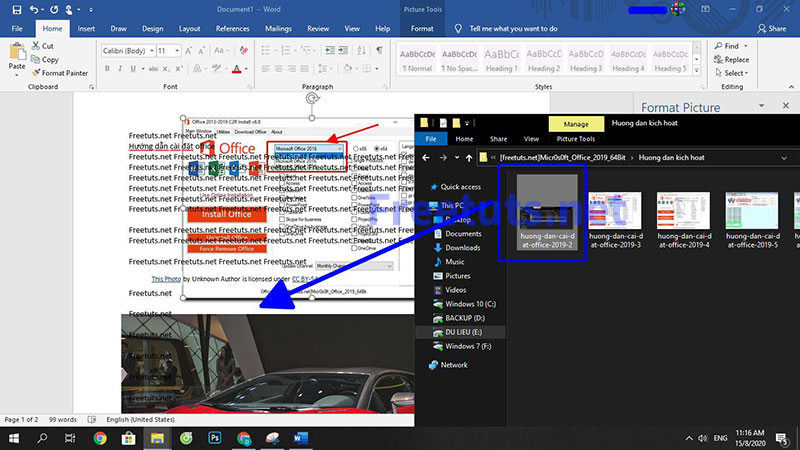
2. Insert pictures from the Internet (Insert pictures Online)
Step 1: Click Online Pictures on the toolbar.
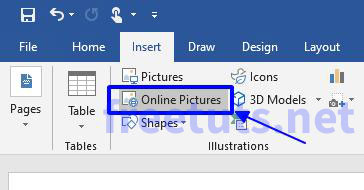
Step 2: In the search box you type the subject you want to find, the search engine from Bing.
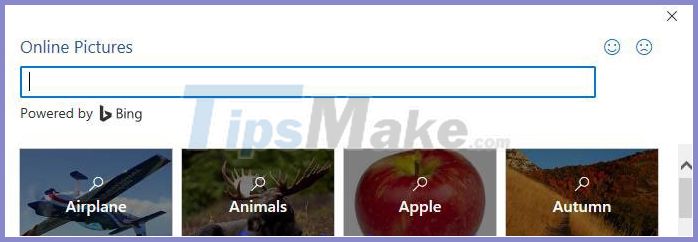
Step 3: Left mouse button on the image you want to insert -> Click Insert.
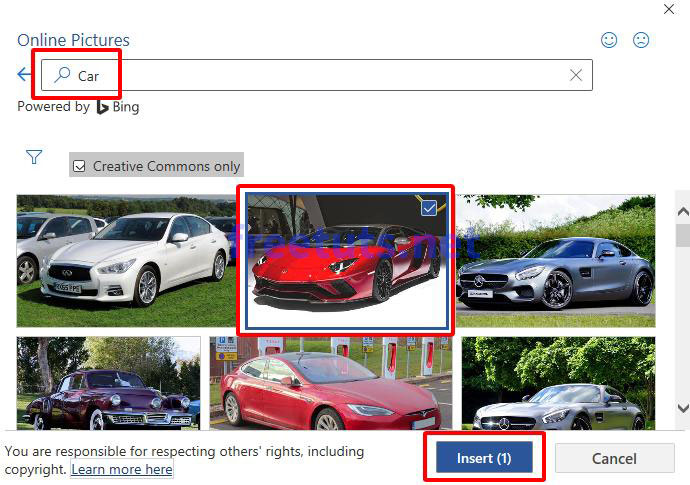
3. Some basic image formats
1. Format Object
Right-click the image you want to format, choose Format Object -> You can customize the image with options in Format Picture including attributes such as Shadow, Reflection, Glow, Soft Edges .
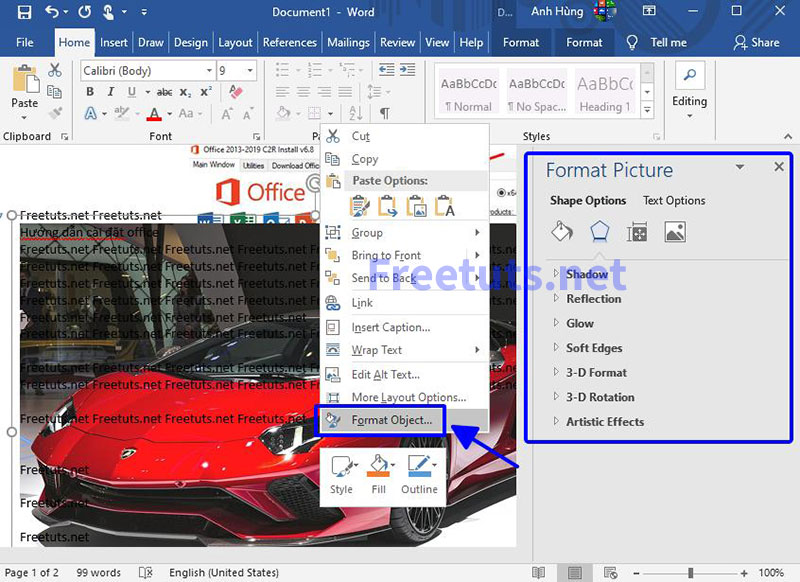
2. Customize how images are displayed
Right-click on the image -> Click Warp Text -> Select one of the properties like In Line With Text, Square, Tight .
As shown below, I am setting the Through property .
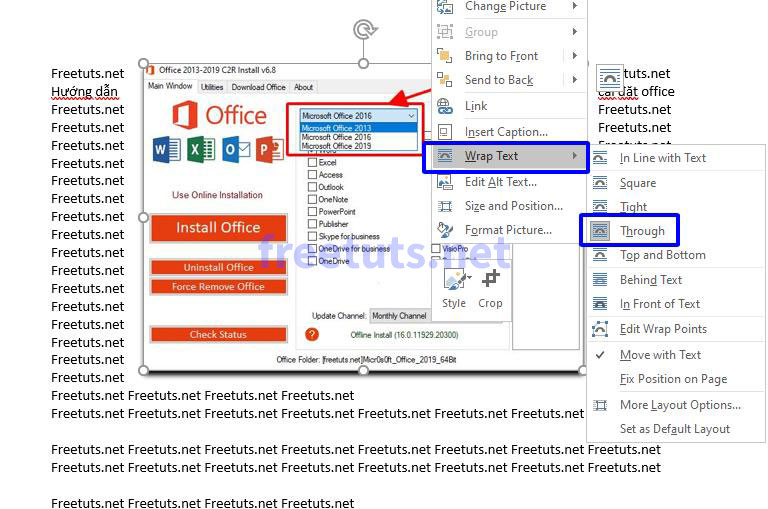
Example below its set properties Warp Text is Behind Text.
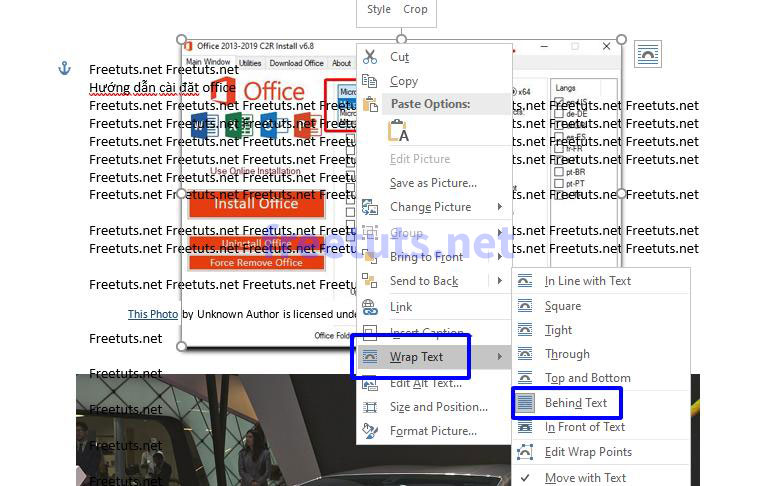
4. Conclusion
The easiest way to insert pictures in Word is here, hopefully with the above sharing to help you insert pictures into Word 2019 as quickly as possible. If there are any problems during the operation, please leave a comment, I will answer as quickly as possible. Good luck!
 How to number pages in all versions Excel (update 2020)
How to number pages in all versions Excel (update 2020) Tip to save all images in Word file out
Tip to save all images in Word file out Open Word file when blocked, locked or error
Open Word file when blocked, locked or error Collection of Useful Microsoft Excel Shortcuts
Collection of Useful Microsoft Excel Shortcuts Show you how to align the printed Excel file with A4 paper
Show you how to align the printed Excel file with A4 paper How to share Word using OneDrive
How to share Word using OneDrive