How to share Word using OneDrive
There are many ways to share Word documents such as via email, via Facebook . But if you share via OneDrive, you will perform the operation right at the interface of Word without having to access any other applications.
When users create a Microsoft account, by default they have a personal OneDrive account. And you absolutely can take advantage of OneDrive to share Word, Excel, PowerPoint. When we share, we can also grant recipients permission to see only, or they can edit the document as usual and download it if desired. The following article will guide you how to share Word files on OneDrive.
How to share Word files on OneDrive
Step 1:
In the interface of Word, open the document you want to share and click the Share button as shown below.
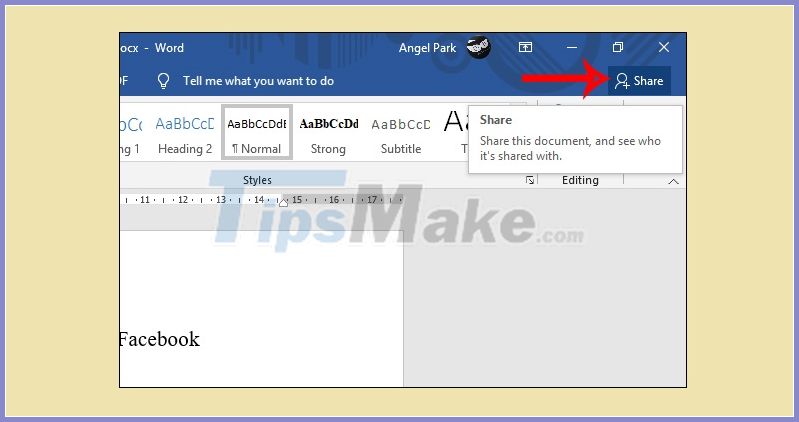
Step 2:
You will then be asked to save a copy of the Word document you want to share on OneDrive. Click Save to Cloud .

We will be taken to the interface to choose to save a copy of the document file. Click on your personal OneDrive account and then choose where to save the document file.

Step 3:
After saving, go back to the sharing interface, you will see items to enter the email of the person who wants to share the document . Below are the options they can edit or just view. Click the Share button to send the document.
In case you want to get quick link to share documents, click Get a sharing link below interface.
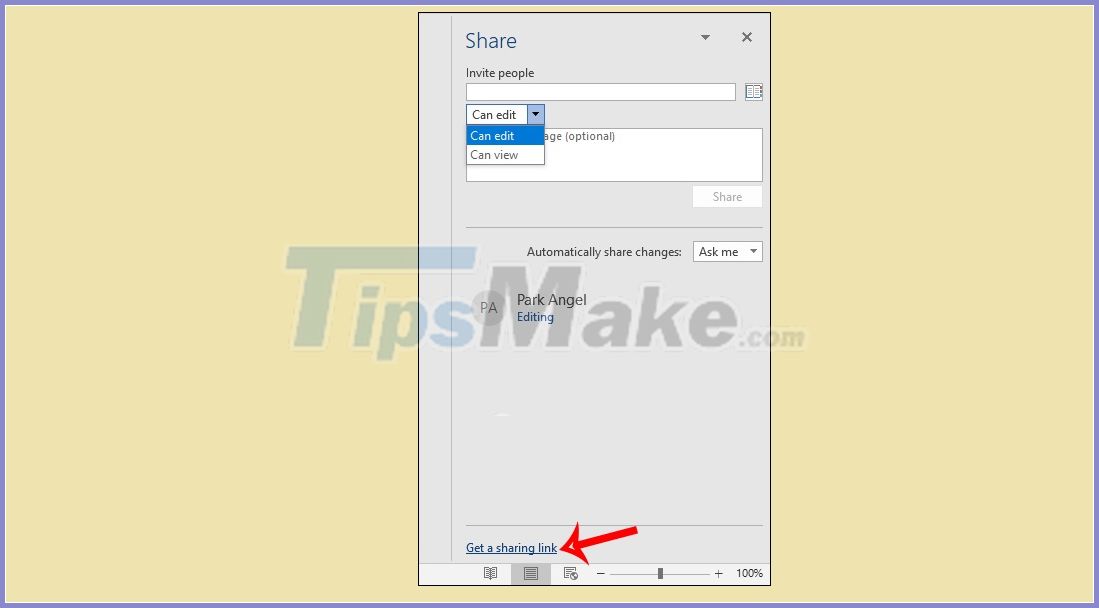
Switch to this interface, you also choose the method of getting the link, whether the link is only viewed or the link is allowed to be edited and then click the Create button to create the link. As a result, you will have a link to click Copy and send to others.

You should read it
- Word 2013 Complete Guide (Part 3): How to store and share documents
- How does the word in Microsoft Word jump?
- Steps to fix Word Count not showing up in Microsoft Word
- Word 2013 Complete Guide (Part 8): Using Indents and Tabs
- Add another tool to convert Word files to PDF for free
- How to create text inverted, reverse the word in Word
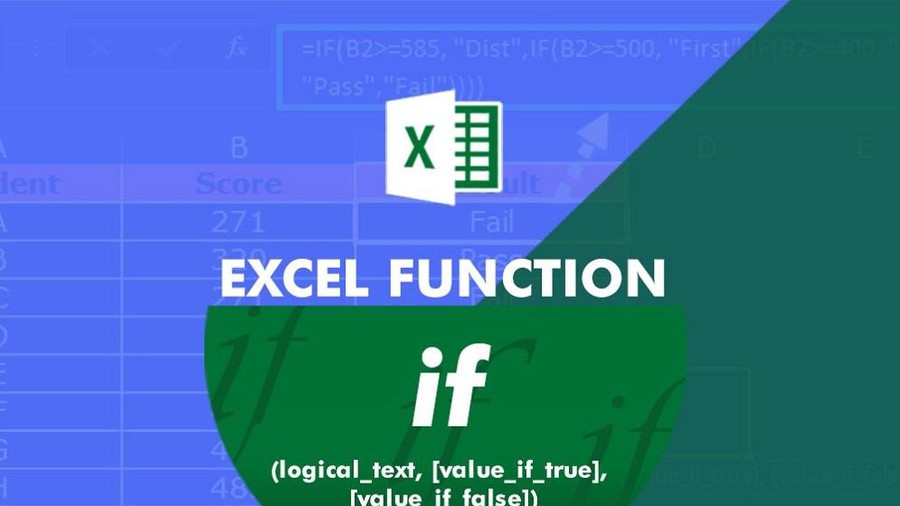 Instructions for using the IF function in Excel
Instructions for using the IF function in Excel How to compress images in PowerPoint
How to compress images in PowerPoint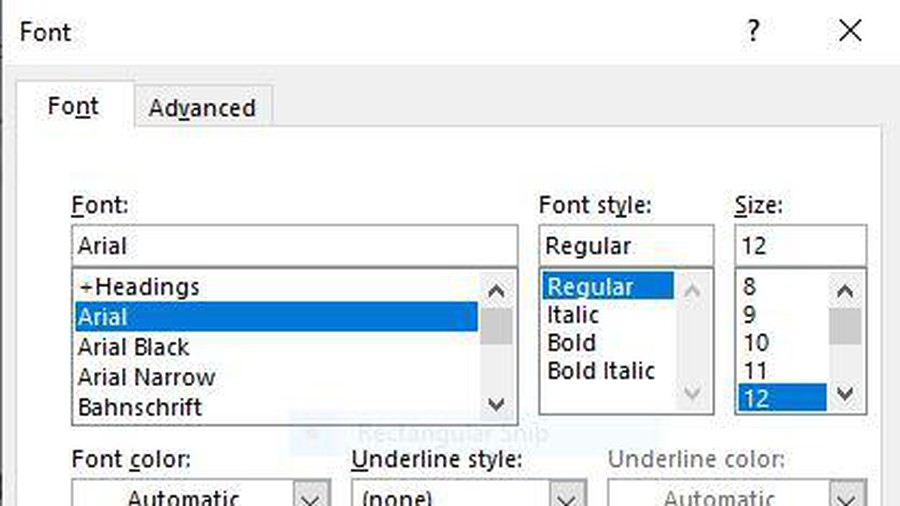 Interesting tricks in Microsoft Word that few people know
Interesting tricks in Microsoft Word that few people know How to convert a Word file to a PDF on Android
How to convert a Word file to a PDF on Android Top 5 websites to make the best free online Slide
Top 5 websites to make the best free online Slide How to rename data series in Excel chart
How to rename data series in Excel chart