Steps to restore the default Font in Microsoft Office
If you delete the wrong fonts on the system, they also mean that the fonts in Microsoft Office are also lost. In case of font loss, Office software will use default fonts and they affect presentation or formatting. To restore the default Font that comes with Microsoft Office, you will need to repair Office in the installation.
1. How to Restore Microsoft Office Fonts in Settings
Step 1: At the main interface of the screen, proceed to select MenuStart and enter Settings to open.
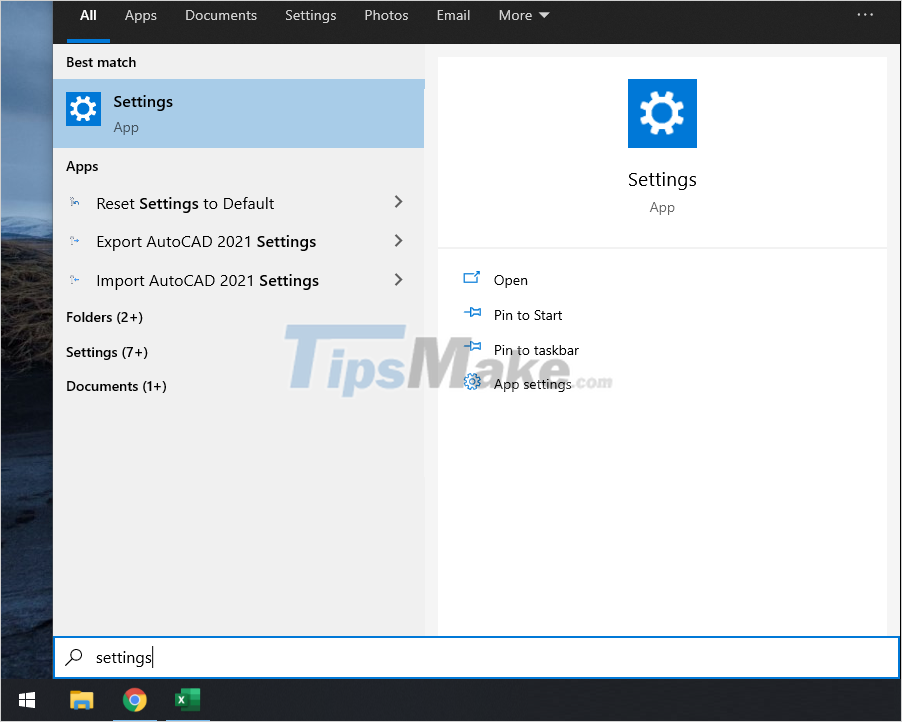
Step 2: When the Settings window is open, proceed to select the Apps item to see all the applications on Windows 10.
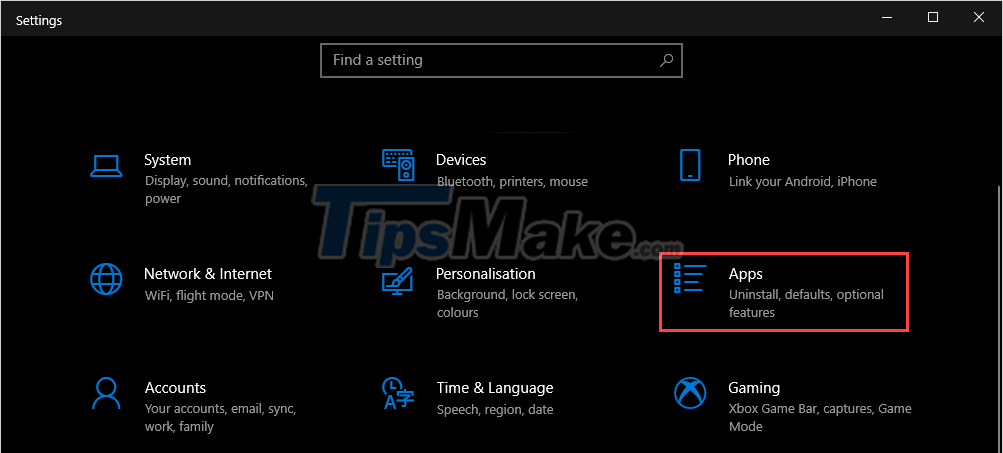
Step 3: Then, select the App & Features tab (1) and navigate to the Microsoft Office Professional section to select Modify (2) .
Step 4: In the error correction window, select the Quick Repair item and click Repair to start restoring the entire font of the software.
2. Manually Reinstall Fonts in Microsoft Store
The fonts used in Microsoft Office are provided on the Microsoft Store, so you can download and install them directly on your computer.
Step 1: At the main interface of the screen, you proceed to open MenuStart and enter Settings to open.
Step 2: Then, you select the Personalization tab to open the user settings.
Step 3: Next, select Fonts (1) and proceed to select Get more fonts in Microsoft Store (2) to download them to your computer.
Step 4: When the Microsoft Store store is opened, you open each font in turn to download and install.
Step 5: To install the font from the store, you just need to click Get and you 're done.
Good luck
You should read it
- 8 default settings for optimizing Microsoft Office 2016
- Link Download Microsoft Office 2019
- Microsoft Office iOS app has an important update, supports downloading PDF files for offline use
- 4 things to expect in Microsoft Office 15
- Microsoft Office 16 exposes details in the new series
- How to Restore Factory Settings in Microsoft Word
- Students and students enjoy free Office 365
- Microsoft Office 16 is coming soon
- Buy a Microsoft Office license at a 'bargain' price?
- Let Microsoft Office become more perfect
- Four reasons do not need to upgrade to new Microsoft Office
- Revealed Office Mix Preview, limited to registration
