Let Microsoft Office become more perfect
Microsoft Office is still the most used office toolkit today. But not necessarily this product has been perfect and convenient for users. The following software will make the Office suite perfect and more convenient to use.
Browse text by Tab:
Users are no longer familiar with the browser tab browsing style, whereby each website is displayed on a different tab. This will limit the number of windows that must be opened in the taskbar, saving work space and not confusing windows.
With OfficeTab , the plugin for Office 2003 and 2007, you'll do the same thing on Microsoft Office. Download OfficeTab here.
After installation, opened text files (Word or Excel) will be displayed as tabs of the editing window, instead of displaying on separate windows as before. (same as when you browse the web in the browser).
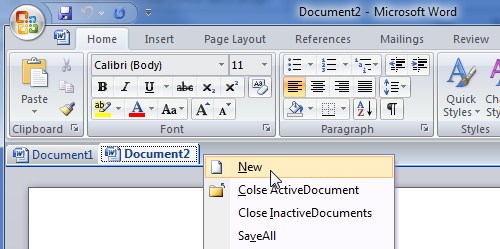
To close, save, or perform an operation on tabs that are currently open, simply right-click the tab and select the corresponding task.

You can also change the properties (such as color, display .) of tabs by activating the main interface of the program and changing the settings on it. (This action is not really necessary because the default settings of OfficeTab are quite adequate and suitable for users).

Save ́: If you do not want to continue using OfficeTab, you proceed to remove the following steps: (How to proceed on Word and Excel is completely similar)
- First, proceed to remove OfficeTab by removing common software.
- With Office 2007: At the edit window of Word, click on the icon in the left corner of the program window, select Word Options .
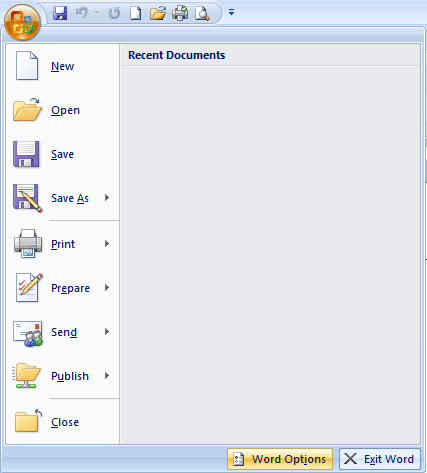
In the Word Options dialog box, select Advanced , navigate to Display in the right pane and check the option Show All Windows in the Taskbar .
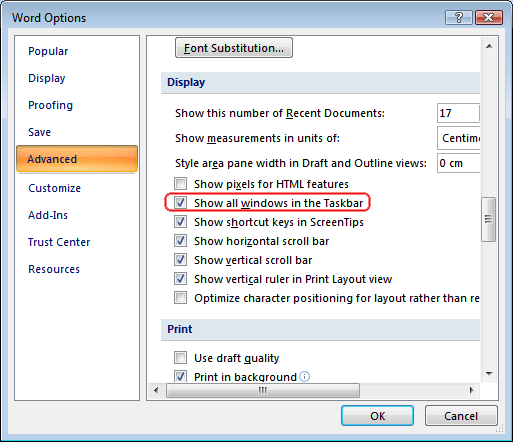
- With Office 2003 : select Tools -> Options on the menu. In the dialog that appears, select the View tab, check the Windows in Taskbar option, and click OK to confirm.
Return the old interface for Office 2007:
If you use Office 2007 for the first time, you will encounter a lot of confusion and difficulties with the ribbon interface, which is the interface that each tab contains different separate functions.
If you're familiar with the simple interface and menu of Office 2003, you can ask for help from UbitMenu.
UbitMenu is a plugin for Office 2007, after installation, a new tab will appear on the menu of the Office 2007 suite, full of menus and buttons that are exactly the same as the interface of Office 2003.
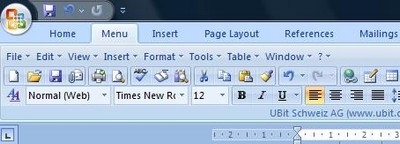
Thus, you can still use Office 2007 with new features, and still retain the familiar look of Office 2003. Download UbitMenu here.
Combine Microsoft Office and Google Docs:
MS Office and Google Docs, 2 office tool sets of 2 ' giants ', and once you combine these two tools together, you'll get a new set of tools with full power of both. .
Note : To use this tool, you need to use gmail account to login. (if not available, register for free at http://gmail.com)
OffiSync will allow you to do this. Download for free here.
With this plugin, you can synchronize existing text files on your computer and in your Google docs account. You can quickly download, edit, delete existing files in Google Docs right from the Office window, or upload the text files being edited to your Google Docs account via OffiSync.
After installation, OffiSync will appear as a new tab (for Office 2007) or appear as a toolbar (for Office 2003).
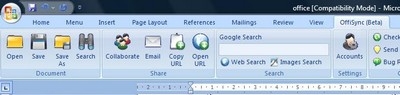
Offisync interface on Office 2007
In addition, OffiSync also allows users to quickly search images and content from Google to insert in their drafting documents, or share them with others via GMail.
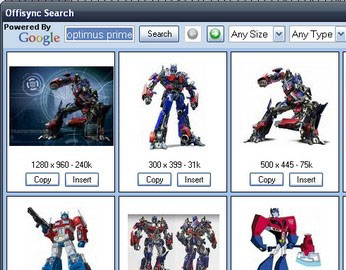
With OffiSync, users always have a copy of their documents and documents on Google Docs, helping to ensure safety and not having to worry about losing documents.
Open file formats that are not supported on Office 2003:
The Office 2007 suite offers new text formats, which makes it difficult for users of Office 2003 to view and edit the content of files created from Office 2007.
If you encounter this problem, you can ask the Microsoft Office Compatibility Pack , which is a plugin for Office 2003, that makes it easy for users to view and edit the content of files created from Office 2007.
Download this plugin here.
In addition, with the development of open source software, OpenOffice is now becoming one of the most popular office tools. The default file format created by OpenOffice differs from Office's default format.
In case of receiving a document in this format but the computer has not been installed OpenOffice, you can ask Sun ODF Plugin for Microsoft Office 3.1 to open these formats.
Download this plugin here.
Save file in PDF format:
PDF format makes file content better protected, avoiding unwanted changes. The default Microsoft Office does not allow users to save files in PDF format.
If you want to do this, you can ask the plugin called Save as PDF or XPS . With this plugin, users can not only save the file with the familiar PDF format, but also save the file in XPS format (Microsoft's text file format used to compete with Adobe's PDF file format).
Download and install the plugin here.
Note : This plugin is only compatible with Office 2007.
After installation, when you choose to save the file from the Menu, you will see the Save as PDF or XPS option, allowing users to save files under these two formats.
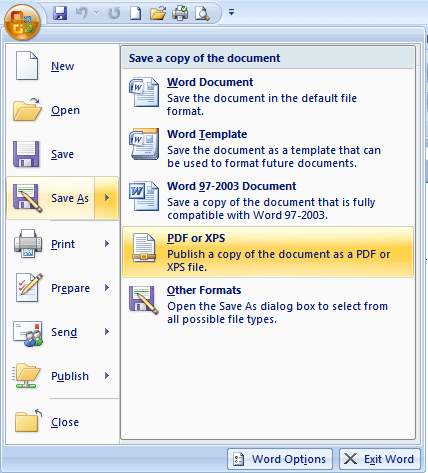
If you are using Office 2003 and also want to save the file as a PDF, you can use PrimoPDF . Download here.
After installing, to save a file in PDF format, press Ctrl + P (or press the Print button on the menu). In the printer selection dialog box that appears next, in the name section, select PrimoPDF and click OK .
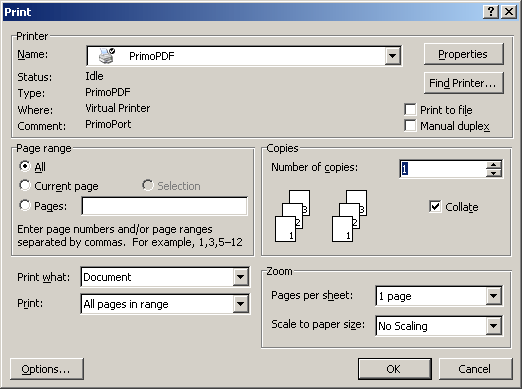
The next dialog box will allow you to name and choose the location to save the generated PDF file. You can also change some options, set password protection for PDF files . finally, click the Create PDF button to save the file.
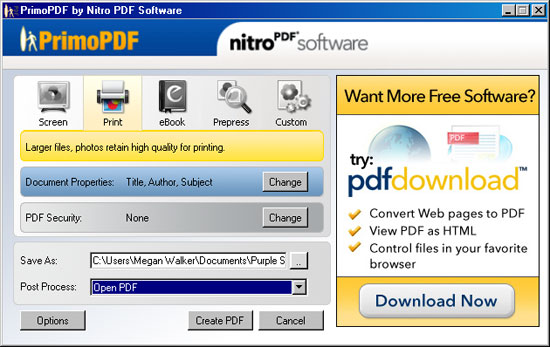
These are small but useful tools, making your Office suite more complete and powerful. Hopefully with the help of these tools, your office work will be easier and easier.
 Google turns Google Docs into file storage
Google turns Google Docs into file storage Office 2010 requires 'terrible' configuration
Office 2010 requires 'terrible' configuration Office 2010 RC version revealed
Office 2010 RC version revealed On May 12, Office 2010 will be officially 'born'.
On May 12, Office 2010 will be officially 'born'. Microsoft Office 2011 with many attractive features
Microsoft Office 2011 with many attractive features MS Word - Lesson 16: References and Citations
MS Word - Lesson 16: References and Citations