Save, work and share files online in Excel 2013
With Excel 2013 you can quickly save and share files online with OneDrive or Office 365 SharePoint services. People can work together on spreadsheets easily without sending back and forth to summarize and edit.
To save and share files online in Excel 2013, you need a Microsoft account (or hotmail, messenger, Xbox Live).
The following article will guide you how to save and share files online in Excel 2013.
Save the file online in Excel 2013
Step 1: Click the File -> Save As tab .

Step 2: In the Save As section, select Add a Place -> OneDrive .

Step 3: At the Sign in interface, enter the Microsoft account address and click Next .

Step 4: Next, enter the password in the Password section and click Sign in , if you do not have an account, click Sign up now to create a new Microsoft account.

Step 5: After logging in successfully, click the Browse button to open the Save As dialog box .
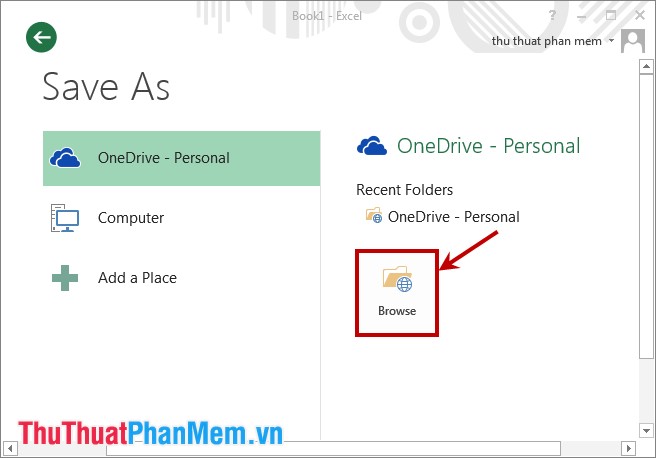
Step 6: The Save As dialog box appears, select the location to save the file, then enter a name in the File name section and click Save to save the file online.
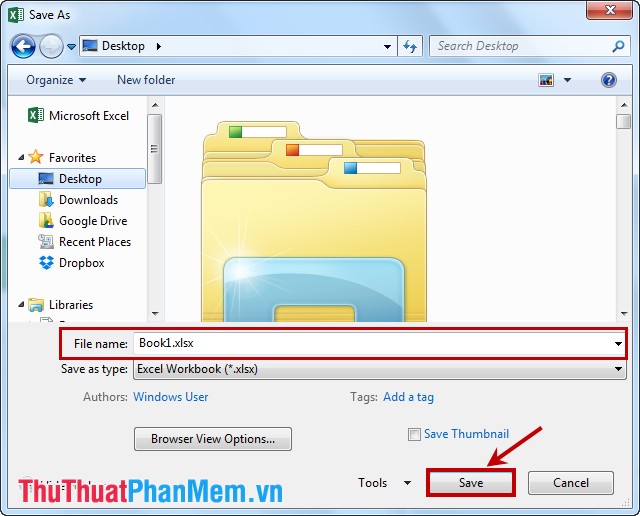
File sharing
After successfully uploading the file, select File -> Share . There are file sharing options available:
- Invite People: share Excel file and give that person permission.
- Email: share Excel file via email.
- Get a Sharing Link: get the file path directly.
You can choose the sharing method for file sharing.
So the steps to save and share files online in Excel 2013 are quite simple, you can easily do. Good luck!
You should read it
- Save Office 2013 documents into PDF files
- A complete guide to Excel 2016 (Part 4): How to store and share spreadsheets
- How to Save a File
- How to share files online on SpaceDrop without an account
- How to share encrypted files and self-destruct on Otr.to
- Installation steps to automatically save Excel files to OneDrive
 Instructions to delete blank lines (blank lines) in Excel
Instructions to delete blank lines (blank lines) in Excel Basic functions in Excel - Common calculator functions that you need to know in Excel
Basic functions in Excel - Common calculator functions that you need to know in Excel Some basic rules when editing Word documents
Some basic rules when editing Word documents Common math functions in Excel
Common math functions in Excel Common statistical functions in Excel
Common statistical functions in Excel Create a table of contents for a list of worksheets in Excel
Create a table of contents for a list of worksheets in Excel