Instructions to save Excel files as PDFs in Office 2010, 2013, 2016
Previously when you need to convert excel files to pdf, you need to install 1 conversion software, but from Office 2010 and above, Microsoft has built this feature into Excel. The following article details how to save excel files as PDF.
For example, there is the following excel file that you want to save as PDF:
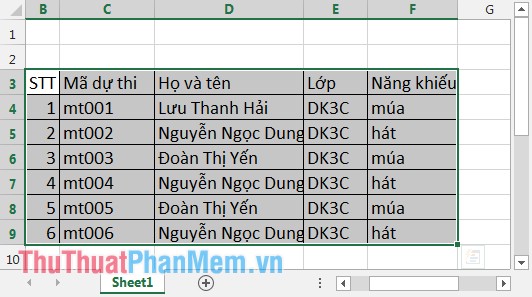
Step 1: On the card File -> Save -> select the file save location.
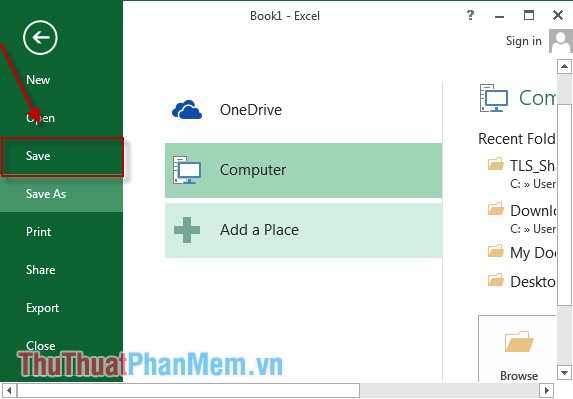
Step 2: A dialog box appears that shows the file name under File Name , select the type of PDF file under Save as type .

Step 3: Click Options to select some options:
- Page range section : There are 2 options All are all pages converted to PDF. Select Page (s) From : Customize the number of pages to convert. Other parameters should remain the same. Finally, click OK .
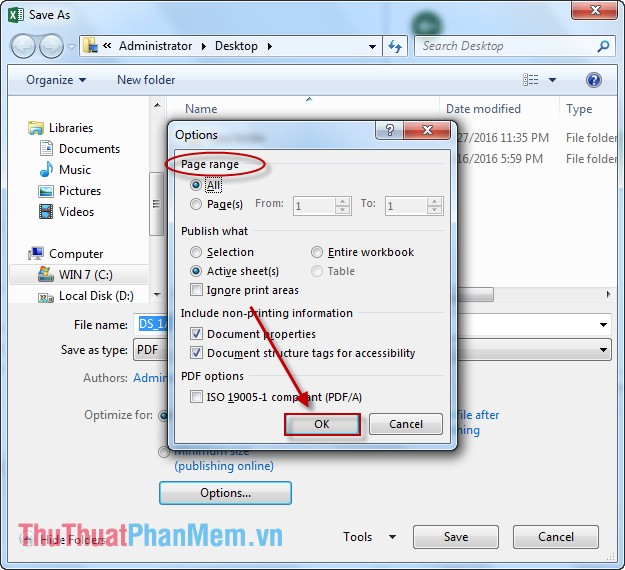
Good luck!
You should read it
- How to merge cells in Excel - Instructions to merge cells in Excel 2010, 2013, 2016
- Test your understanding of Excel
- Instructions for installing and using Office 2016
- Save Office 2013 documents into PDF files
- Complete tutorial of Excel 2016 (Part 3): How to create and open existing spreadsheets
- How to fix column and header rows in Excel 2007, 2010, 2013, 2016
 Hide and display columns and rows in Excel
Hide and display columns and rows in Excel Notes when typing formulas to avoid typing errors in Excel
Notes when typing formulas to avoid typing errors in Excel Instructions and examples of array formulas Array Formulas in Excel
Instructions and examples of array formulas Array Formulas in Excel How to create a frequency chart in Excel
How to create a frequency chart in Excel Insert images, logos, text in Excel 2010, 2013, 2016
Insert images, logos, text in Excel 2010, 2013, 2016 Add trend lines, moving averages to charts in Excel
Add trend lines, moving averages to charts in Excel