Some basic rules when editing Word documents
In order for your text to be assessed as standard, good-looking and impress readers, you need to note some basic text editing rules as follows:
1. What is the difference between a character, a word, a sentence, a line, and a distance?
- Character (Character): All characters are on the keyboard and some characters are available in the software.
- Word (Word):
+ Many characters (other than whitespace characters) put together are called 1 word.
+ The words are separated by spaces (space or space).
- Sentence (Sentence):
+ Many words combine to form sentences.
+ Sentences are separated by periods (.).
- Paragraph:
+ Many sentences (with related content) forming a paragraph.
+ When you want to write another paragraph use the Enter key to create a new line.
2. Note the Word line breaks: You should pay attention when writing to the end of the line, the computer will automatically break down the line without using the Enter key .
3. Some basic typing rules.
Do not use the Enter key to create a new line
- You should not use the Enter key to control the line breaks because Word automatically breaks the line. If you use the Enter key to go down the line, the computer will understand you into a new paragraph. The Enter key is used to identify two paragraphs together.
Between two words, use only 1 space (Space)
- Because Word automatically adjusts the distance between words. If you use too much space between 2 words, Wodd will implicitly understand that the space is 1 word and will divide that space and words. So the spacing between words changes and your text doesn't look evenly and scientifically. For example, the picture:
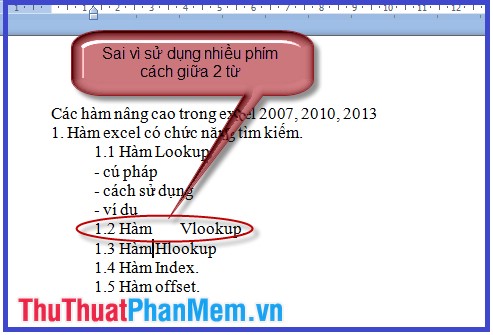
Rule for punctuation marks
- Punctuation marks include: periods, commas, semicolons, exclamation points, question marks.
- When writing these punctuation marks you note it will be written closely from the front of it and followed by spaces.
- Why must write according to this principle: In case of punctuation at the end of a line of Word, if the line is not written in front of the word, it will be understood as 1 word and will break down the line. Thus it is not in accordance with the rules of writing these marks. Picture depicting:

Rules for opening quotes, closing quotes and single quotes
- The opening and closing quotes must be written closely to the last character to the right of this mark.
- The closing and closing brackets must be written closely to the last character on the left of this sign. Illustration:
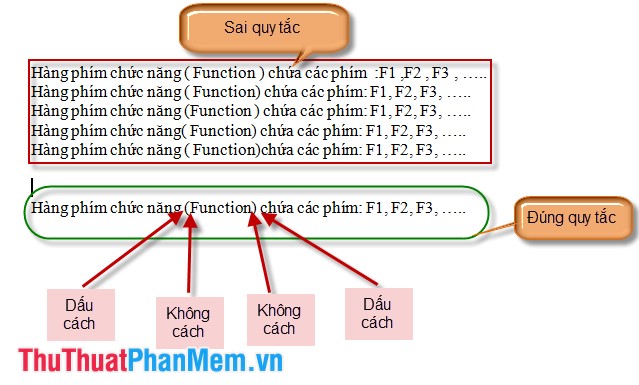
Some of the above drafting rules hope to help you a lot. Good luck!
You should read it
- Word 2013 Complete Tutorial (Part 9): Use Line and Paragraph Spacing
- MS Word - Lesson 4: Editing a Word document
- Word 2013 Complete Guide (Part 8): Using Indents and Tabs
- Do not allow copying, editing in Word
- Word 2013 Complete Guide (Part 11): How to create hyperlink links
- The text editing operations on Word 2013 are basic
 Common math functions in Excel
Common math functions in Excel Common statistical functions in Excel
Common statistical functions in Excel Create a table of contents for a list of worksheets in Excel
Create a table of contents for a list of worksheets in Excel Sumif and Sumifs functions in Excel
Sumif and Sumifs functions in Excel Beautiful PowerPoint wallpapers 2015
Beautiful PowerPoint wallpapers 2015 Create beautiful photo effects in PowerPoint
Create beautiful photo effects in PowerPoint