How to compare 2 Excel files to see if there is any difference
If you work with Excel spreadsheets regularly, we can easily find out the differences on Excel files. But if you are new to Excel and you have to compare 2 Excel files to see what is different but do not know how? Please follow the article below to answer that question!

Step 1: Open up 2 Excel files. Then you go to one of the two files and choose View => New Window . Then your 2 Excel files will display as 2 separate windows as shown below.
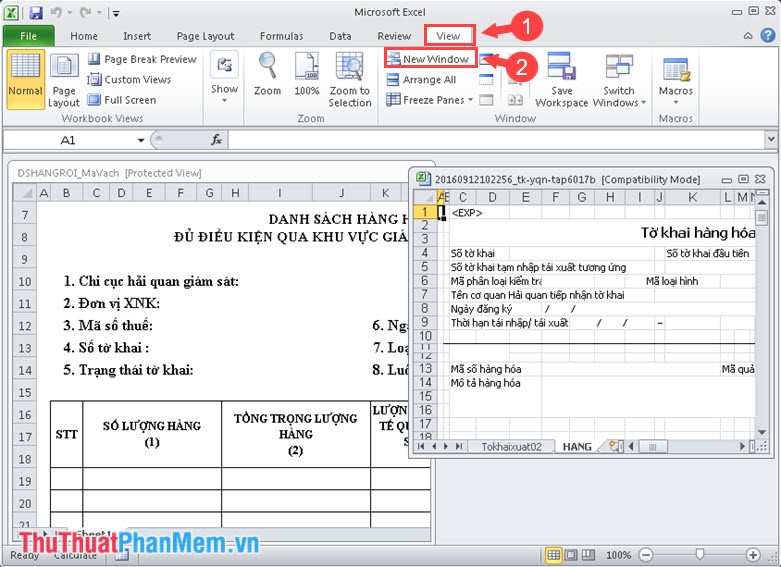
Step 2: To arrange the window so that it is nice and easy to see, go to View => Arrange All menu . Here, you can customize the sorting mode according to Tiled (Title), Horizontal (Horizontal), Vertical (Vertical), Cascade (order first after after).
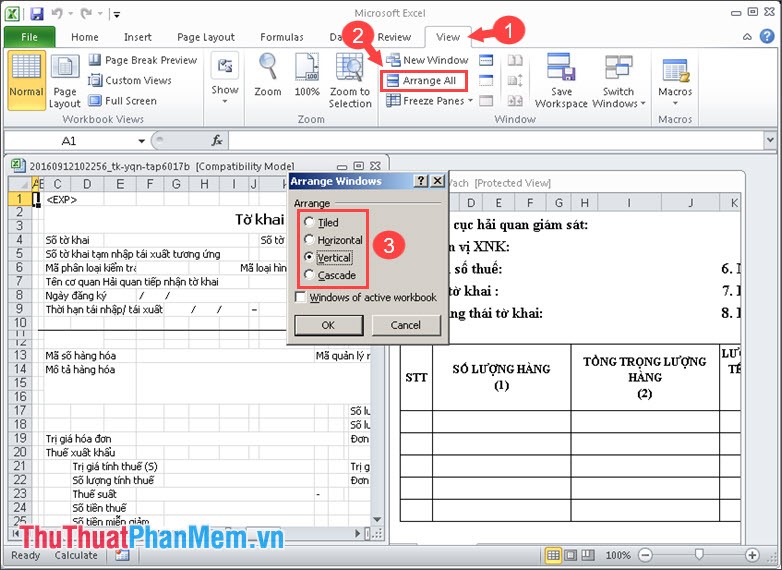
The arrangement of windows in Excel
Tiled type

Horizontal type

Vertical type
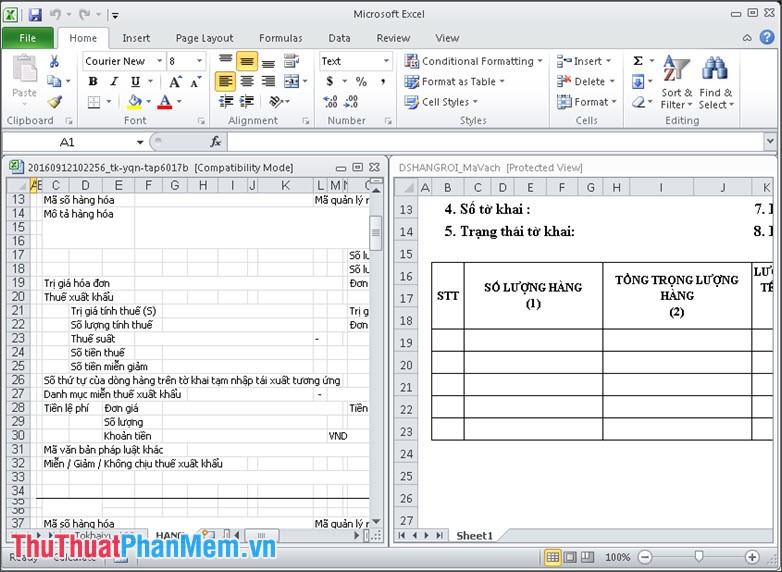
Cascade style
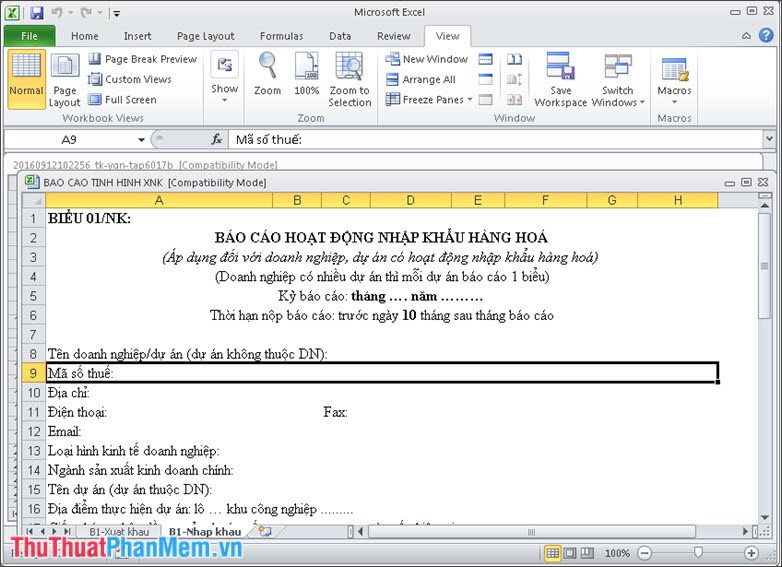
Step 3: To browse two windows at once, we use the View Side by Side feature by going to the menu View => View Side by Side . Now we can scroll up and down with the mouse wheel with 2 Excel files at the same time to find differences.
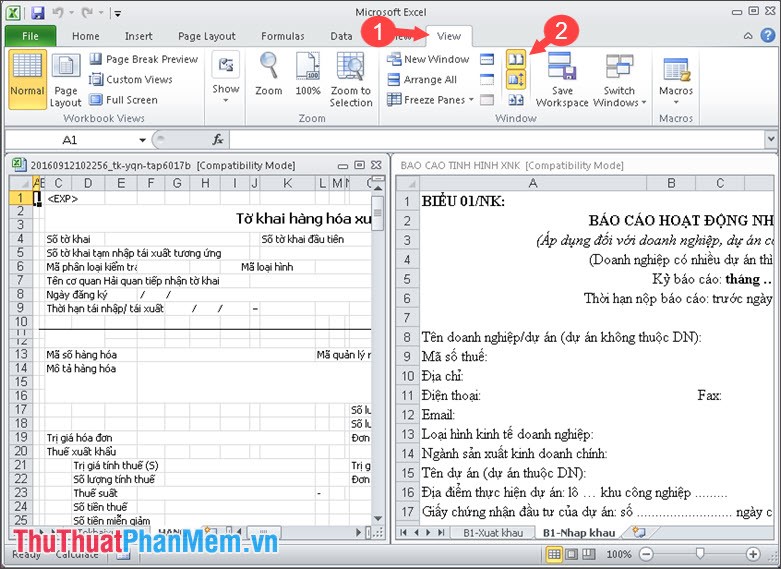
By browsing the file with 2 separate windows, we can easily find out the differences in the 2 spreadsheet files in an overview and detail. Good luck!
 How to install and use Google Docs Offline
How to install and use Google Docs Offline How to turn to a new page and add a new page in Word
How to turn to a new page and add a new page in Word Instructions on how to recover USB data
Instructions on how to recover USB data How to convert PowerPoint slides to Video
How to convert PowerPoint slides to Video How to turn off Research in Word
How to turn off Research in Word How to print preview in Word
How to print preview in Word