Revealing how to fix image errors when converting Word to PDF
Converting Word to PDF with image errors is a problem many people face during the process. To fix this situation, please read TipsMake's article immediately!
During work, countless users need to convert from Word files to PDF files. The purpose is often to avoid the recipient from editing the document, or to make the file professional, without font or presentation errors. However, during the format conversion process, some errors may occur. In particular, converting Word to PDF with image errors is also a familiar problem. TipsMake will provide detailed instructions on how to fix the error in the next section.

Find out what to do when converting Word to PDF with image errors
Are you converting Word to PDF and all images are lost? Or if so, are these images also displayed incorrectly? According to admin research, the reason why converting word to pdf is losing images is for many reasons as follows:
- 1/ The images are too large or too wide to fit the page size, so when converted to PDF, these images cannot be preserved.
- 2/ If the Word document contains base64 or WMF images, it will not be exported to PDF file due to limitations. It is better for users to use images in familiar formats such as JPG, PNG to avoid problems when exporting PDF files.
- 3/ The image is inserted directly from another source, so when converted to PDF, the image has not been authenticated. Therefore, download the images to your computer and then insert them into Word. When converting to PDF, there will be less errors.
- 4/ Many users encounter image errors when converting to PDF due to using the export to PDF feature in Word.
Instructions on how to fix the error of converting Word to PDF with lost images
First, you should resize the image appropriately, check the image format again, or if in reason 3, download and re-insert the image. As for the 4th reason, instead of using export to PDF in Word. You can use other format conversion software such as Adobe. Here, the admin will reveal some online software to help convert from Word to PDF quickly without losing images.
1/ iLovePDF
There are many online tools that help you convert file formats in a snap with few errors such as lost images or font errors. Among them is iLovePDF - Another online software that is popular with users.
You just need to access the iLovePDF link > Then click Select Word file > Upload the Word file you want to convert to PDF > Click to select the red box to convert to PDF > Wait for the process to complete, then download the PDF file.

2/ Smallpdf
Certainly, the name Smallpdf is indispensable when you want to convert from Word to PDF. Because this is an extremely popular website, many users visit it when they want to convert file formats. Not only from Word to PDF, this tool also has many other options such as merging PDF, reducing PDF size, converting from PDF to Excel/Word.
If you want to convert from Word to PDF and keep the image intact, visit this link and click on the files > Download Word and make the conversion.

3/ PDF24 Tools
PDF24 Tools is also a great free online conversion tool to help you go from Word to PDF in a snap. Just like the above software, users just need to click HERE > Upload the Word file you need and convert it to PDF > Wait for this process to complete, then download the pdf file to your device.
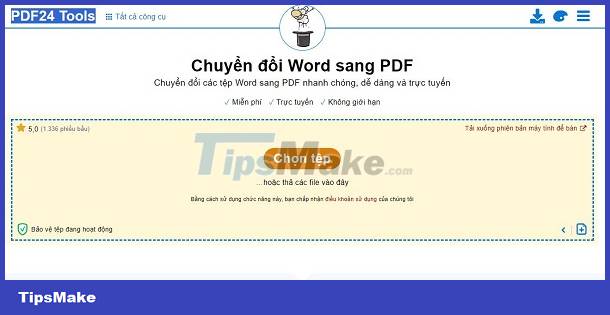
TipsMake has shared some solutions when converting Word to PDF with image errors. Hopefully these methods will help you overcome it successfully!
You should read it
- Software for converting images to the most standard Word
- Fix word sticking errors in Word 2007
- How to convert PDF files and image files to Word 96.69% without error Font!
- Professional PDF file conversion software for Word
- How to convert CAD files to Word the fastest and most standard way
- Word 2013 Complete Guide (Part 16): Image format
 Excel cannot move cells, how to troubleshoot?
Excel cannot move cells, how to troubleshoot? Lost toolbar in Excel and very simple way to display it again
Lost toolbar in Excel and very simple way to display it again Error opening XML file in the wrong format and how to fix the error effectively
Error opening XML file in the wrong format and how to fix the error effectively Powerpoint has a font error that cannot be saved, how to solve it?
Powerpoint has a font error that cannot be saved, how to solve it? Excel does not display Sum on the taskbar, what to do?
Excel does not display Sum on the taskbar, what to do? Fix Zoom mouse scroll error in Excel in detail step by step (NEW)
Fix Zoom mouse scroll error in Excel in detail step by step (NEW)