Excel cannot move cells, how to troubleshoot?
Excel not being able to move cells is one of the problems you are encountering and don't know how to fix this annoying error? TipsMake has the answer to this difficulty, follow it now!
In Excel, you can use the arrow keys to move back and forth between cells. But during work, many users have encountered a situation where Excel cannot move cells . What causes this puzzling situation? How to fix it, is it difficult or not? All these questions will be answered thoroughly by TipsMake in the following section.
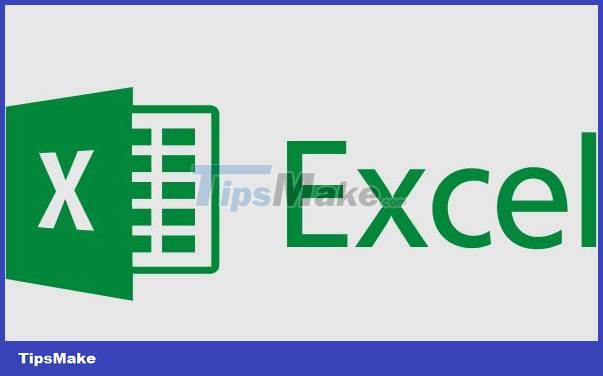
Share details on how to fix Excel error of not being able to move cells
Not being able to move cells in Excel with the arrow keys is a fairly common situation for people who often work with this software. The causes of this problem are mainly:
- The user accidentally pressed the ' Scroll Lock ' button (abbreviated as ScLk, ScrLk or Slk) on the keyboard, accidentally turning off the arrow key feature. Therefore, the up, down/move key is locked in Excel so it cannot be operated.
- At this time, if the Scroll Lock key is activated, you cannot use the arrow keys to move up, down/left and right. Instead, the arrow keys will scroll the entire spreadsheet up/down one row. Or left/right one column. Note that scrolling will not change the selected cell or area.
How to know if Scroll Lock is on?
To know if Scroll Lock is active, you can check Excel's status bar. If Scroll Lock is on, the word Scroll Lock will appear in the status bar (as shown).

Or for Excel on Windows operating system > You can right-click on Excel's status bar (the line with the word Ready , usually shows SUM.) > When the list of options is displayed, you will see Scroll Lock in the status ON .
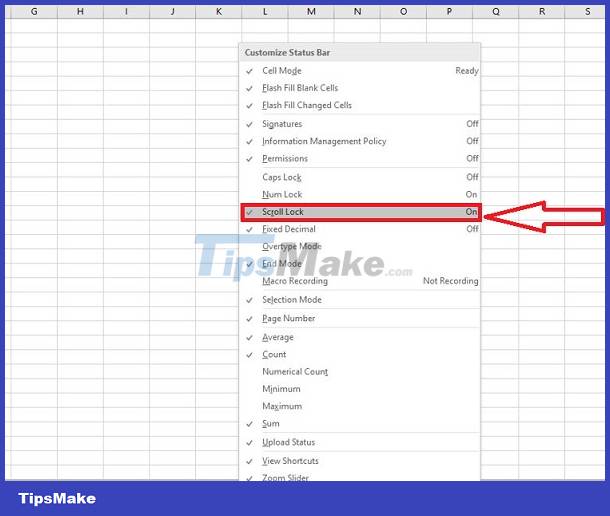
For Excel running on the macOS operating system > Because Scroll Lock status is not displayed on or off in the status bar like Windows, the only way for you to know whether this feature is on or not is > Press any arrow key Period and pay attention to the name box (upper left corner) > If you see that this address box does not change and the arrow keys scroll the entire spreadsheet, Scroll Lock is activated.
Instructions on how to fix the error of not moving cells in Excel using the keyboard
If you notice Scroll Lock is on, just press this key on the keyboard again to turn it off. The abbreviation for Scroll Lock is Scrlk or ScLk, Slk and key position also vary depending on the keyboard you are using.

In case the keyboard does not have this button, users can open the virtual keyboard to find it and press the Scrlk/Slk/ScLk key to turn it off. And here is how to turn off the Scroll Lock feature on Windows. As for Macbooks, the implementation is a bit complicated.
Fix Excel error of not moving cells on Mac
Step 1 : First, you need to create an AppleScript file by clicking Launchpad > typing TextEdit > Then, 'Apple' click create new document > Paste the code below into this file.
— Workaround to enable and disable Scroll Lock in Excel on the Mac
— For Macs that don't have an F14 key available
— Tested on 2015 MBP running Mac OS 10.10.5 and Excel 2011 (14.5.8)
— Dave Bruns, December 10, 2015
activate application 'Microsoft Excel'
delay 0.5 — time to release modifier keys
tell application 'System Events'
key code 63 — fn key
key code 107 using {shift down}
end tell
Step 2 : When you finish copying the code, press the key combination Command + K and Command + R respectively to run the command > Check to see if it has been turned off.

Note:
- If you use Apple's Extended Keyboard, you only need F14 or Fn + F14 , or if you don't have Fn, press the key combination Shift/Option/Command + F14 .
- If you don't want to do the complicated method above, you can use virtual keyboard software with Scroll Lock key for Macbook > After installation, open this virtual keyboard and turn off Scroll Lock.
Excel can't move cells? Hope my sharing will help you fix the problem.
You should read it
- Complete tutorial of Excel 2016 (Part 5): Basics of cells and ranges
- How to split cells, combine cells in Excel
- How to calculate and color blank cells in Excel
- How to Lock Cells in Excel
- How to merge cells in Excel - Instructions to merge cells in Excel 2010, 2013, 2016
- Instructions on how to create diagonal lines in Excel box
 Lost toolbar in Excel and very simple way to display it again
Lost toolbar in Excel and very simple way to display it again Error opening XML file in the wrong format and how to fix the error effectively
Error opening XML file in the wrong format and how to fix the error effectively Powerpoint has a font error that cannot be saved, how to solve it?
Powerpoint has a font error that cannot be saved, how to solve it? Excel does not display Sum on the taskbar, what to do?
Excel does not display Sum on the taskbar, what to do? Fix Zoom mouse scroll error in Excel in detail step by step (NEW)
Fix Zoom mouse scroll error in Excel in detail step by step (NEW) Excel and Word have a flickering error and the solution is super simple
Excel and Word have a flickering error and the solution is super simple