Remove the red-eye effect in photos with Paint.NET
QuanTriMang.com - This phenomenon has been too popular for many people when taking photos at night and using flash . In the following tutorial, TipsMake.com will work with you to overcome this phenomenon with just a few simple steps with the program Paint.NET - the application is completely free and compatible with other versions of Windows operating system. together.
>> Eliminate red-eye phenomenon in photos
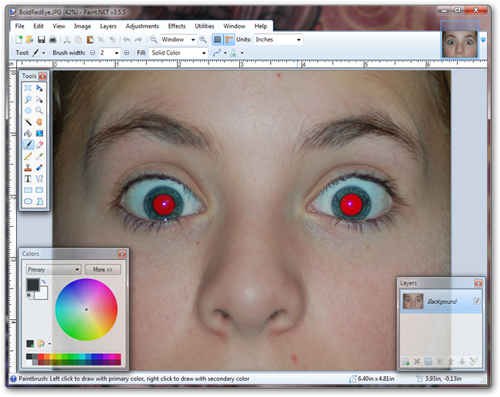
Here, you need to use the support tool called Color Replacement Tool on the Tools menu:
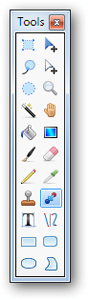
Press R to display the following color picker:
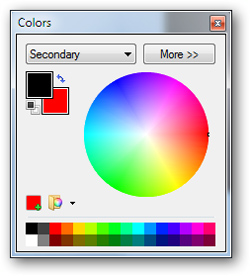
You choose the color you want. In the illustration image, we will choose the main color is black, while the secondary color is red, corresponding to replacing the red in the eye with black we choose:

Adjusting the Brush Width accordingly, in the example above it is quite large, so we will select a Brush Width of 100. Also change the Tolerance parameter if we cannot erase the red areas on the eye:
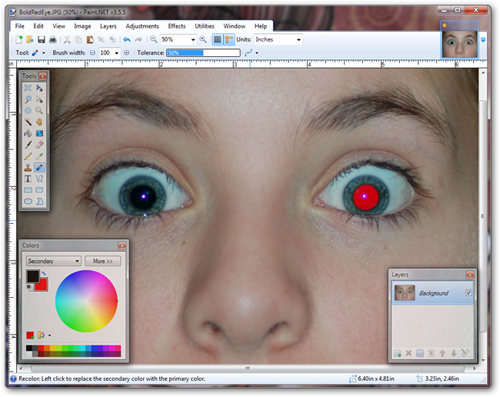
Do the same with the other eye:
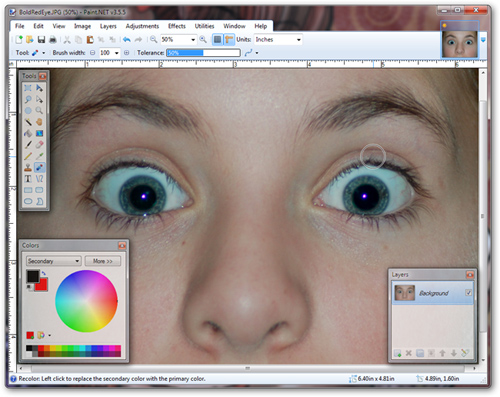
So you have completed the basic operations to remove the 'red eye' effect in lightless photos quickly, just meticulously while deleting and choosing colors so that it is natural. , you have the image you want. Good luck!
You should read it
- Replace the Paint 3D application with Paint Classic on Windows 10
- How to change the tail image with Paint
- Paint on Windows 11 has new improvements, starting to roll out to the Dev channel
- Learn how to use Paint to edit photos on Windows
- 4 ways to manage the process of Backup Windows Server 2008 on multiple servers
- How to use Photoshop CS5 - Part 28: Create bubbles in the image
 Create Christmas cards in Photoshop
Create Christmas cards in Photoshop Instructions for drawing arrows with Gimp
Instructions for drawing arrows with Gimp Design website with Adobe Dreamweaver CS5 software - Part 1
Design website with Adobe Dreamweaver CS5 software - Part 1 Design website with Adobe Dreamweaver CS5 software - Part 2
Design website with Adobe Dreamweaver CS5 software - Part 2 Design website with Adobe Dreamweaver CS5 software - Part 3
Design website with Adobe Dreamweaver CS5 software - Part 3 Enhance GIMP's photo editing capabilities with Gimp Paint Studio
Enhance GIMP's photo editing capabilities with Gimp Paint Studio