Instructions for drawing arrows with Gimp
In the following article, we will show you the basic steps to draw an arrow with GIMP . If done in Photoshop, there is nothing to discuss, but in the same feature is missing in GIMP. First, you need to visit here and download the file arrow.scm , then copy to the GIMP scripts folder (if in Ubuntu, you need to copy /home/username/.gimp-2.6/scripts ). Starting GIMP, you will see the Arrow option in the Tools menu:

To use this function, click on the Path icon:

On the photo, mark the first and last two points as follows. The previous marker will be the tip of the arrow:
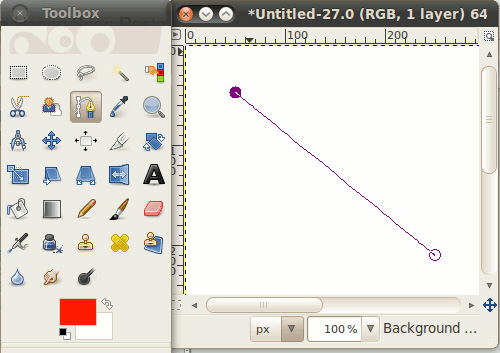
and select Tools -> Arrow:

Here, you can adjust the two sides of the arrow, draw one more end, fill it, increase the thickness . after completing this process, you click OK to save the change. And this is the result of this test:
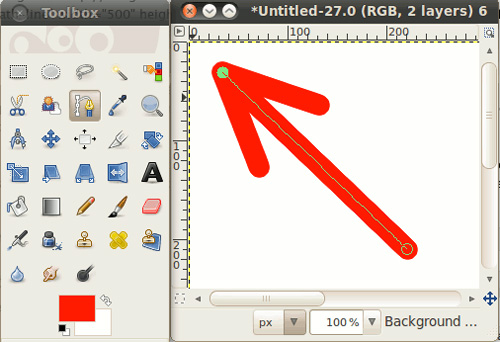
Good luck!
 Design website with Adobe Dreamweaver CS5 software - Part 1
Design website with Adobe Dreamweaver CS5 software - Part 1 Design website with Adobe Dreamweaver CS5 software - Part 2
Design website with Adobe Dreamweaver CS5 software - Part 2 Design website with Adobe Dreamweaver CS5 software - Part 3
Design website with Adobe Dreamweaver CS5 software - Part 3 Enhance GIMP's photo editing capabilities with Gimp Paint Studio
Enhance GIMP's photo editing capabilities with Gimp Paint Studio Macromedia Flash - Create analog clock in Flash
Macromedia Flash - Create analog clock in Flash Macromedia Flash - Create photo album using mask technique
Macromedia Flash - Create photo album using mask technique