How to delete Watermark, delete stamps in Word documents
Watermark is stamped in the document to copyright the document. But if you do not want that Watermark in your document, TipsMake.com can show you how to delete that Watermark.

1. Delete Watermark in Word 2019, 2016 and 2013
Normally in a Word document that you see a watermark logo below the text as shown below, this document has been inserted Watermark to seal copyright.

Thu Thuat Phan Mem in the text above is the Watermark of the text in Word. To remove this text on the three versions of Word 2019, 2016 and 2013, we have a similar method.
First you need to go to the ribbon Design on the toolbar.

You find the Page Background section , in this section you will see a huge A-shaped icon. This is the Watermark logo . Click on that icon and select Remove Watermark .

Thus Watermark will be removed from your text.
2. Delete Watermark in Word 2010 and 2007
The way to delete Watermark in Word 2010 and 2007 is almost the same.
To remove Watermark in these two versions of Word, go to the Page Layout ribbon in the toolbar.
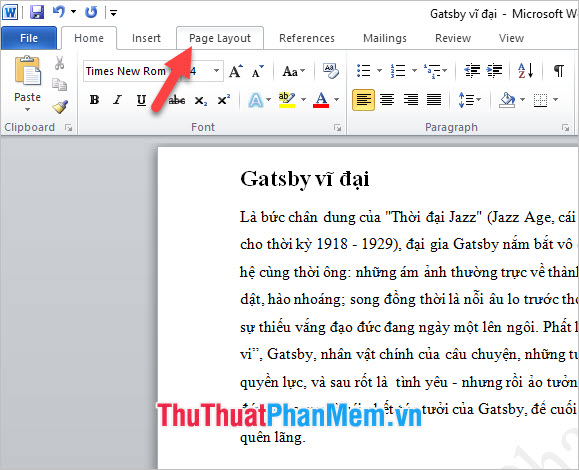
Then you will find the Watermark icon in the Page Background section , click on it and select Remove Watermark . Watermark will then be removed from your text.
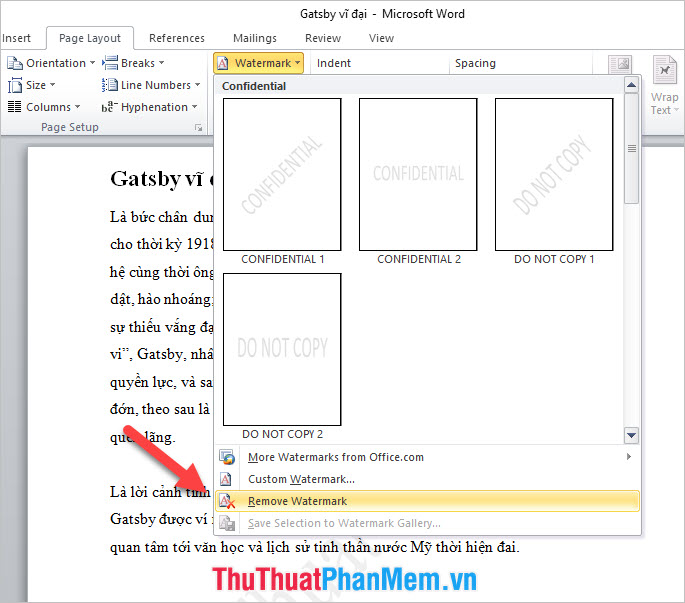
Below is an illustration of the version of Word 2007, you also need to open the Page Layout ribbon on the toolbar.
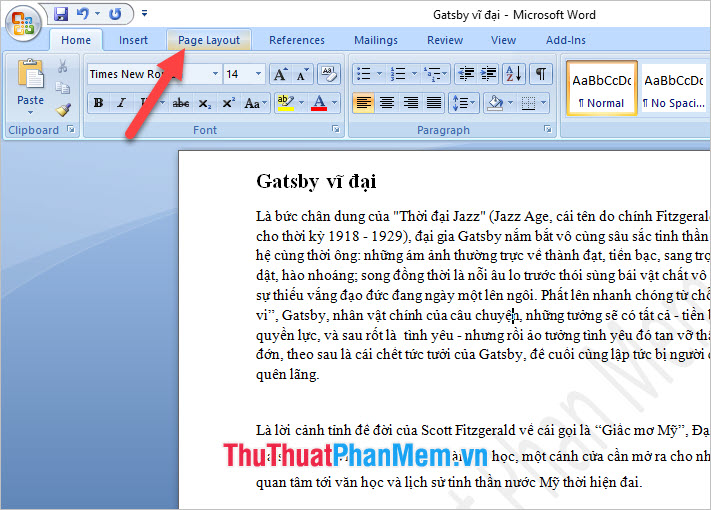
You click on Watermark and select Remove Watermark .
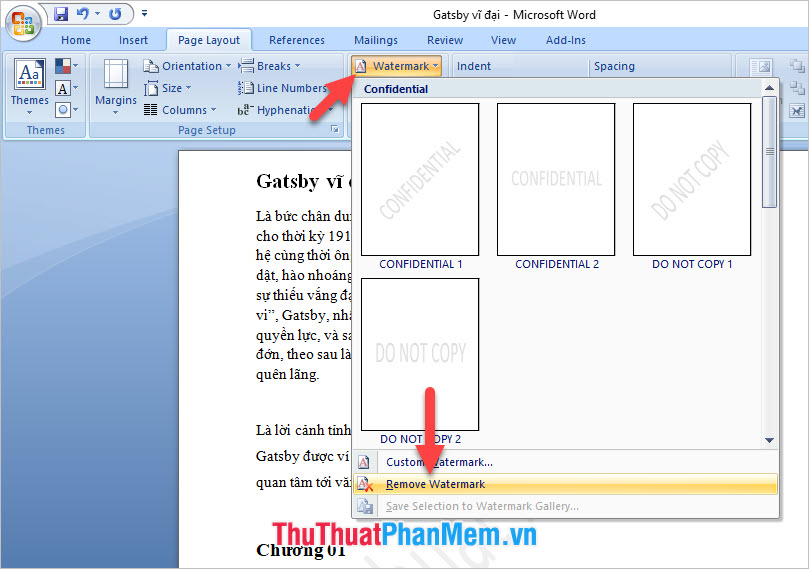
Thank you for reading our article TipsMake.com on how to delete Watermark in Word documents. Wish you can successfully implement this trick.
 How to round up sums in Excel
How to round up sums in Excel How to list conditional lists in Excel
How to list conditional lists in Excel How to use CONSOLIDATE to statistic, combine data in Excel
How to use CONSOLIDATE to statistic, combine data in Excel How to display formulas and print formulas in Excel
How to display formulas and print formulas in Excel How to lock Excel Sheet, set a password for the sheet in Excel
How to lock Excel Sheet, set a password for the sheet in Excel Instructions on how to plot stacked columns in Excel
Instructions on how to plot stacked columns in Excel