Overview of the PowerPoint interface
The following article introduces you in detail Overview of PowerPoint interface.
1. The interface contains commands and controls.
1.1 Title bar: At the top shows the name of the presentation.
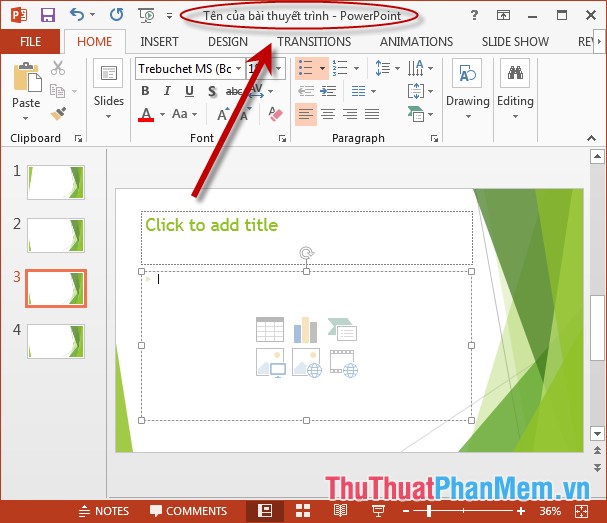
1.2 Ribbon: Located below the title bar includes the command tag to help you create a complete presentation.
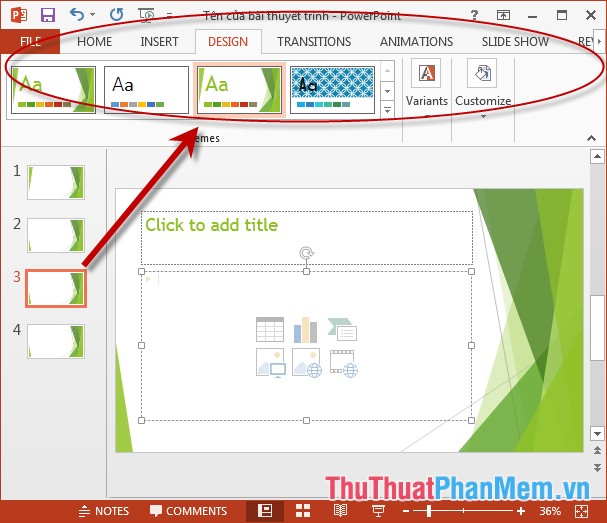
- When clicking on each tab command -> groups of orders in the command card are displayed:
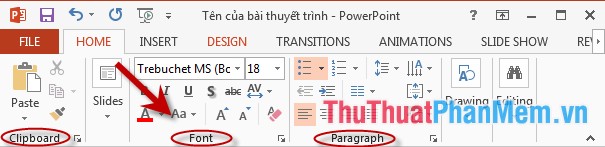
1.3 On the left of the title bar is the File menu: Contains the most frequently used commands such as creating new files, saving, printing .


1.4 On the right end of the title bar are three window controls:
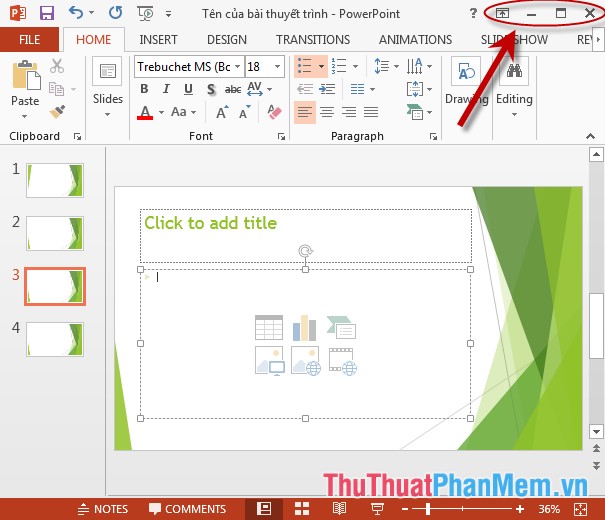
- Minimize: Minimize the window.
- Restore Down / Maximize: Adjust the size of the window.
- Close : Close the current presentation.
1.5 Quick Access Toolbar: located on the right of the title bar, showing the buttons Savve, Undo, Redo.
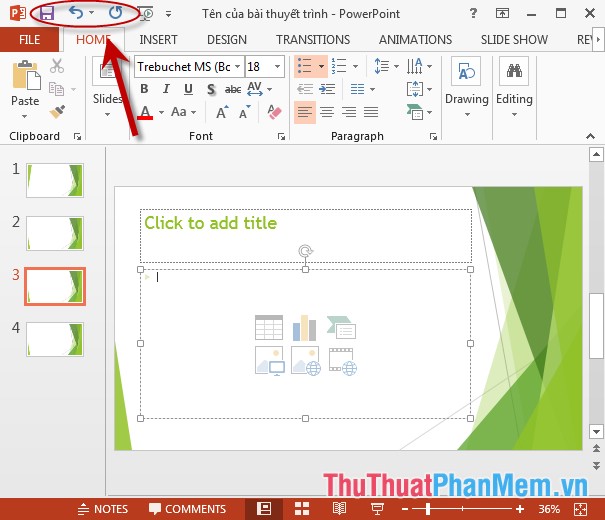
2. Main interface:
- Overview window: Shows thumbnails of all slides in an active presentation.
- Silde: This window takes up most of the program window and displays the current page of the presentation.
- Notes: Located at the bottom of the slide window, allowing users to create notes for slides.
- The bottom bottom displays the shortcut buttons to change the display status, Silde slide show, zoom in and out the window.

Above is a detailed overview of the PowerPoint interface .
Good luck!
You should read it
- CorelDRAW X6 interface overview, and CorelDRAW X6 KEYS to know
- Great presentation in PowerPoint 2010
- How to convert uppercase letters to lowercase letters in PowerPoint
- 10 awesome PowerPoint templates make the presentation 'shine'
- Summary of useful shortcuts in PowerPoint
- 50 alternative slideshow applications for PowerPoint
 Design your own slide in PowerPoint
Design your own slide in PowerPoint Save a slide presentation file in PowerPoint
Save a slide presentation file in PowerPoint Open a slide file in PowerPoint
Open a slide file in PowerPoint Basic operations on objects on slides in PowerPoint
Basic operations on objects on slides in PowerPoint Advanced data filtering in Excel
Advanced data filtering in Excel Sort the database in Excel
Sort the database in Excel