How to align text between cells in Word and Excel
To center alignment for a paragraph, you only need to select Center in the Home tab . However, if the top alignment is used for a cell in a data table, Excel spreadsheet, you will not be able to adjust the alignment content in the middle position. compared to the cell in the spreadsheet. The following article shows how to center cells in Word and Excel.
Align text in a cell in Word
For example, for the data table below, the data is not in the middle of the cell:
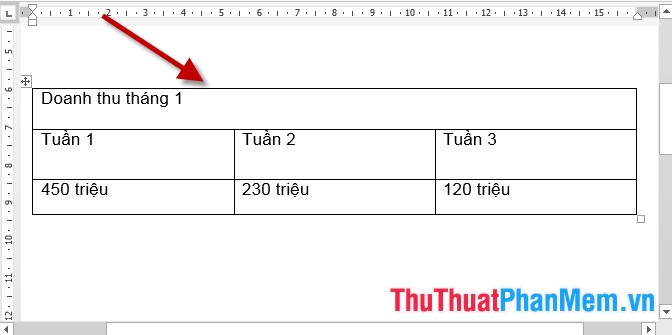
Where the choice of alignment between the Center, the text is not in the middle position versus box.

To center alignment do the following:
- Select the table content to align -> Layout -> Alignment -> Align Center:

- The results of the data content in each table cell are centered:

- In addition to the above, you can do the following: Select Center alignment for the data table -> select the data table that needs alignment -> right-click and select Table Properties:

- A dialog box appears -> select the Cell tab -> Center -> click OK:
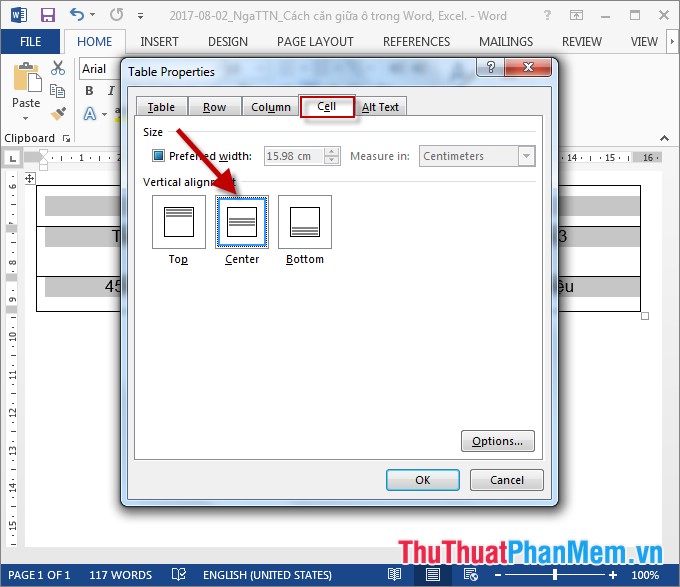
- Aligned data table results:

Center text in Excel.
- Select the content in the cell to be centered -> on the Home tab -> Alignment -> Middle Align (to select the content of text evenly spaced above and below the cell):
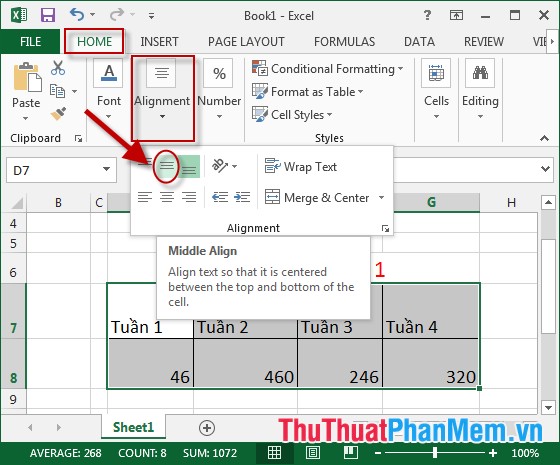
- Next select Center (center alignment):
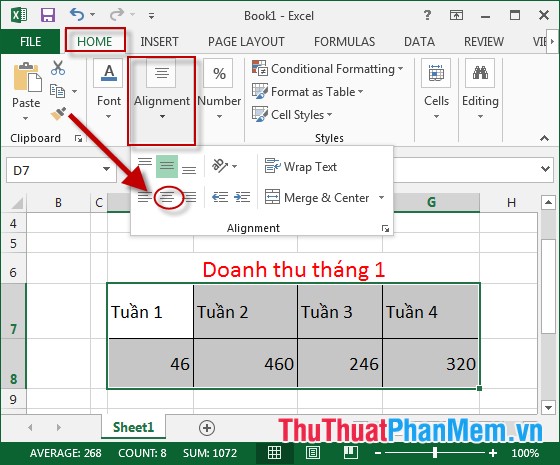
- The result after choosing two types of alignment results:

- In addition, to center the cell you right-click the content to be centered -> Format Cell:
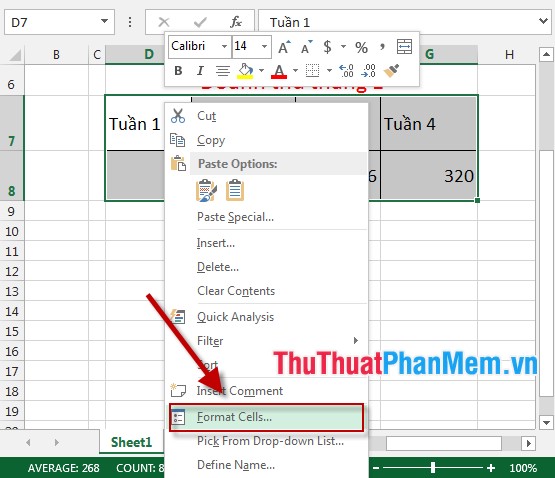
- The dialog box appears, select the Alignment tab in the section:
+ Horizotal : select Center (content in the middle compared to the horizontal, equal to the left and right margins).
+ Vertical: Select Center (content in the middle compared to vertical ie equidistant from the top and bottom).
After making your selection click OK:
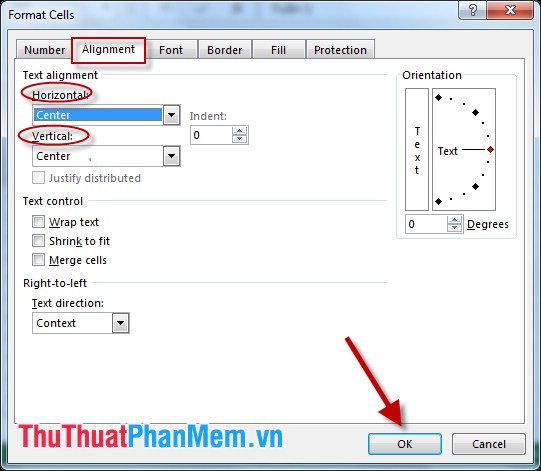
- Get results:
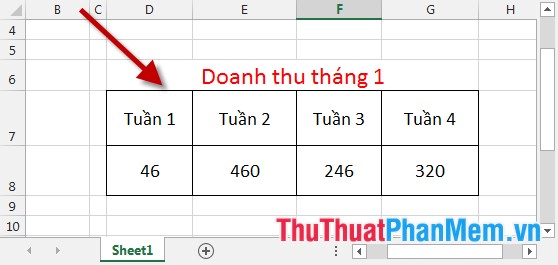
Above is a detailed guide on how to center cells in Word and Excel. In this article used on Word, Excel 2013 with other versions of MS you do the same. Good luck!
 Restore default settings in Word, Excel
Restore default settings in Word, Excel How to turn pages quickly in Word
How to turn pages quickly in Word How to turn off spell checking in Word, Powerpoint (remove the red underline in Word)
How to turn off spell checking in Word, Powerpoint (remove the red underline in Word) How to color cells, background colors for tables in Word
How to color cells, background colors for tables in Word Instructions on how to move tables in Word
Instructions on how to move tables in Word How to convert tables into text in Word
How to convert tables into text in Word