How to print separate sections on Word
The printing of Word documents is simple and no stranger to anyone who uses it. You can print 2-sided Word documents, select the page to print in the document. For sectioned Word documents, by default we cannot select and print into separate section sections. However, if you only want to print a specific section, you can follow the article below. We will rely on the section sort order number while paging on Word. The following article will guide you how to print Word files in different sections.
- How to print spreadsheets on Microsoft Excel
- How to create a page printed vertically and print horizontally on a Word document
- How to print documents on Google Docs
Instructions for printing individual sections on Word
Step 1:
Your Word file needs to be divided into different sections. How to create section in Word read the reference in the article Word 2016 Complete Guide (Part 12): How to break the page, split the part.

Step 2:
Next, the user needs to check the section sort number while paging. To determine the sequence number, right-click on the Status bar below the interface and select the Section.

As a result we will see the section where the mouse is located at that location below the Status bar as shown below.
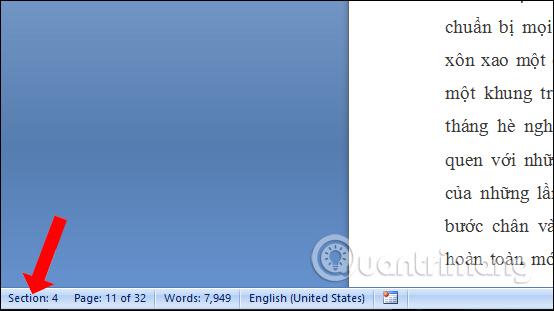
Step 3:
After you have selected the section you want to print, users click on the File button and choose Next to Print .
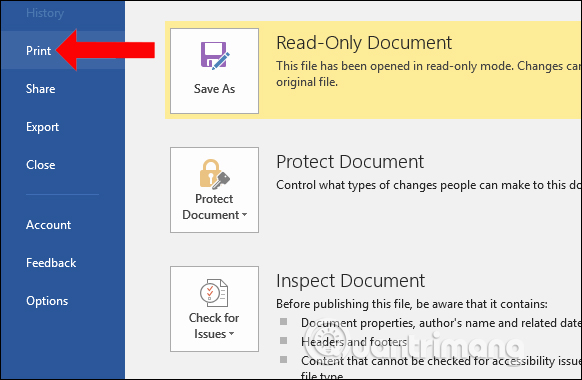
Display the interface options when printing, in the Pages section, enter the number of sections you want to print. For example, if you want to print section 1, enter s1. Finally, press Enter to print.
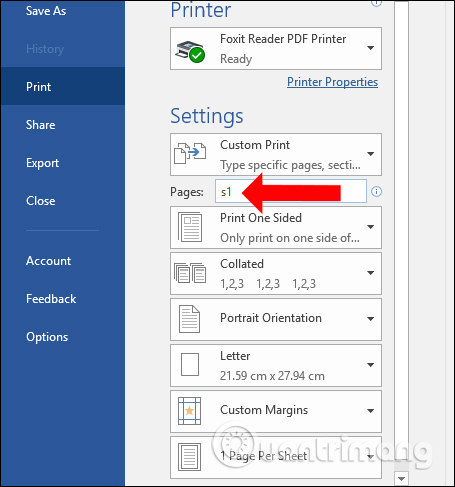
So you have finished selecting the operations to print individual sections on Word. Users need to split into separate sections first, then enter the section in Pages section to proceed with printing.
See more:
- Instructions on how to print documents in Word 2010, 2003, 2007, 2013
- Instructions on how to print PDF files on computers, lap top, phones or tablets
- How to print Excel on an A4 page
I wish you all success!
 How to hide and show slides on PowerPoint
How to hide and show slides on PowerPoint Language translation on Word 2019
Language translation on Word 2019 How to create a page printed vertically and print horizontally on a Word document
How to create a page printed vertically and print horizontally on a Word document How to hide, show notes in tables on Excel
How to hide, show notes in tables on Excel The easiest way to calculate the percentage (%)
The easiest way to calculate the percentage (%) How to draw a map chart on Excel
How to draw a map chart on Excel