Instructions for creating videos from text on Canva using Magic Media
With Magic Media, users just need to enter a description for the video they want to create and then you immediately get the video you want. Below are instructions for creating videos from text on Canva.
How to create videos from text on Canva via Magic Media
Step 1:
At the Canva application interface, click on the Application item on the left edge of the interface.

Display the application interface on Canva, enter the keyword magic and click on the Magic Content application below to use.
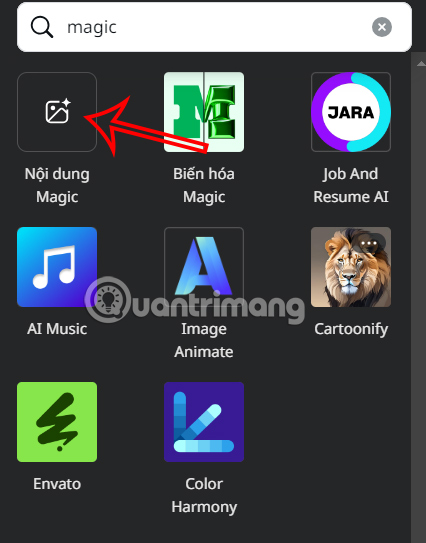
Step 2:
Switch to the interface to create media files from text, click on Video then enter the description of the video you want to create from text. After entering the content, click Create video below.
Step 3:
You wait about 2 minutes for Canva to create a video from text using the Magic Media application. As a result, you will see the video created as shown below. Double click to insert the video into the design page on Canva.
Step 4:
After inserting the video into the Canva design page, click to customize it to your liking.
Step 5:
You can also create images or graphics from text in the Magic Media interface . You enter a description for the image to create.
Next, select the photo style and frame of the photo below , then click Create image to create.
As a result, we also get an image created from the description on Canva with the style you choose as shown below. Click on the image to insert it into the current design page.
You should read it
- How to underline text in Canva
- Steps to create an infographic on Canva
- Instructions for creating QR codes on Canva
- Instructions for creating stickers on Canva
- Instructions for creating podcast covers on Canva
- How to remove audio in videos on Canva
- 10 things you can create with Canva
- How to make mind maps on Canva
- How to create leaflets using Canva
- How to create a board in Canva
- Instructions to slow down videos on Canva
- How to use gradient colors for Canva text
Maybe you are interested
Things you should never use to clean wooden floors How to nurture a love of learning engineering in children List of Mac devices that will support macOS 26 AI content generation commands for all genres such as stories, literature, newspapers... Does a detox diet really detoxify the body? Dangerous Things Emergency Doctors Advise You to Stop Doing Immediately
