Instructions for changing file names and folders on Dropbox
Along with the cloud storage services currently Google Drive, OneDrive, . Dropbox is also many people choose to use. With Dropbox, we can download data by any device via a single account, and then you can access data anywhere for easy use or editing.
And when we upload files or folders to Dropbox, you can change the file name easily. In the article below, Network Administrator will guide you how to change the file name, folder name on Dropbox.
Step 1:
First of all, you access your personal Dropbox account.
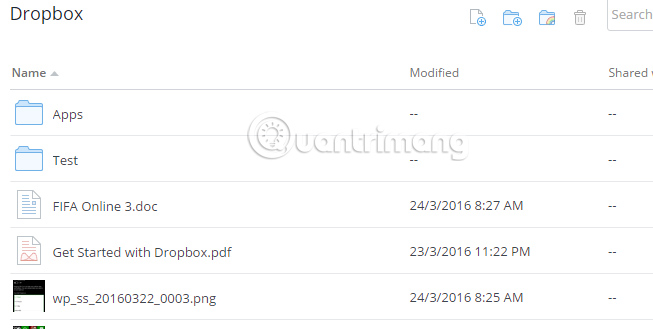
Step 2:
Then change the name for a folder or file that we have just dropped to Dropbox, right-click the file and select Rename to rename it.

Step 3:
Lastly, we just need to enter a new name for that file or folder .
As soon as you press Enter, the new name for the file or folder on Dropbox has been saved.
So you have completed the operation of renaming the file or folder already downloaded on Dropbox. Very simple and fast ?! Also, do not ignore the effective Dropbox tricks that network administrators have introduced you to read.
Refer to the following articles:
- How to synchronize specific folders and share folders in Dropbox
- Instructions for changing Dropbox password
- Set password for Dropbox application on phone in 3 steps
I wish you all success!
You should read it
- Effective support services for Dropbox
- 5 useful features of Dropbox on iOS and Android
- Instructions for changing Dropbox password
- Dropbox tips and tricks
- Set password for Dropbox application on phone in 3 steps
- Troubleshoot 'Dropbox Has Stopped Syncing' problem in Dropbox
- How to set up automatic actions with Dropbox Automator
- 6 best ways to protect your Dropbox
- Use multiple Dropbox accounts on the same computer
- Dropbox and Box.net: Compare free versions
- How to synchronize specific folders and share folders in Dropbox
- Dropbox adds drag-and-drop data to the web
Maybe you are interested
New research shows fish are smarter than we thought How to download and install Windows 11 ARM with ISO file How to activate the Fan Fan badge for Facebook Fanpage Why is human hair silver? How do smartphones change people's brains? 11 misconceptions about the most common human body that billions still believe
