Instructions for adding more Sheets and spreadsheets in Excel
Excel has 3 sheets in a file by default, but you can add more sheets to manage data. Let's learn with TipsMake how to add sheets in Excel for each version, from Excel 2003 to Excel 2013.
Instructions on how to add more Sheets in Excel
For Excel 2007
Method 1:
Open the spreadsheet that needs to add more Sheets, pay attention to the Sheet section near the bottom of the page, just click on the icon as shown below. Click as many times as you want to add more Sheets.
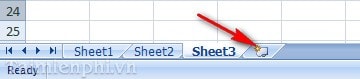
Method 2:
Step 1: Select Office Button --> Excel Options

Step 2 : A dialog box appears, in the Popular tab you will see the Include this many sheets item , currently set to 3 , you can increase it to as many sheets as you want, then click OK.

Step 3: Turn off Excel and restart it, you will see the result as shown below.

For Excel 2003
Step 1 : Open the Excel file, you will see that by default there are only 3 sheets. Go to Tool --> Options
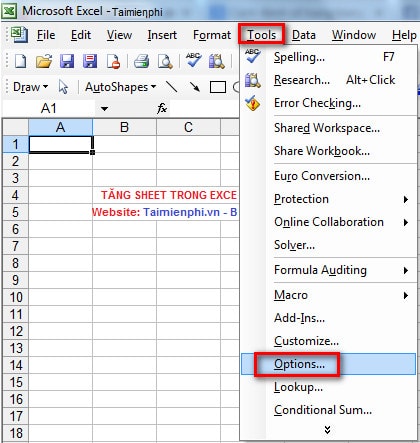
Step 2 : A dialog box appears, in the General tab , you will see the Sheets in new workbook item , currently set to 3 , you can increase the number of sheets as you like, then click OK.
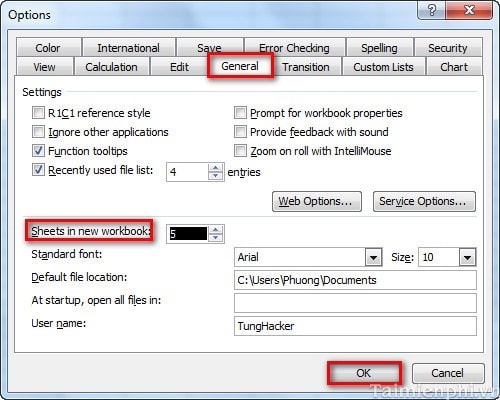
Step 3 : Restart Excel and you will see the results as shown below.

For Excel 2010, 2013 (do the same as Excel 2007)
With the above steps to add Sheets in Excel, you can easily create many new spreadsheets to manage data effectively.
Additionally, if you want to customize the default number of sheets in Excel, you can change the settings in Excel Options. This trick is especially useful when you regularly work with many sheets and do not want to have to manually add them each time you create a new file.
 How to hide and show the formula bar in Excel easily
How to hide and show the formula bar in Excel easily How to make a recruitment form with Excel quickly
How to make a recruitment form with Excel quickly Fix sticky text error in Word quickly
Fix sticky text error in Word quickly How to use Word and Excel Password Recovery Wizard to recover Word, Excel password
How to use Word and Excel Password Recovery Wizard to recover Word, Excel password The most detailed instructions on drawing, creating, and inserting charts in Word 2013
The most detailed instructions on drawing, creating, and inserting charts in Word 2013 How to create labels, mailing labels in Word 2007 simply
How to create labels, mailing labels in Word 2007 simply