How to insert a SmartArt object in Excel
The following article introduces you in detail how to insert SmartArt objects in Excel 2013.
Excel has a tool to help you with SmartArt images that allows you to build complex diagrams quickly and easily. To insert SmartArt objects, do the following:
1. Insert a SmartArt object.
Step 1: Select the location to insert -> into Insert -> illustration -> SmartArt:
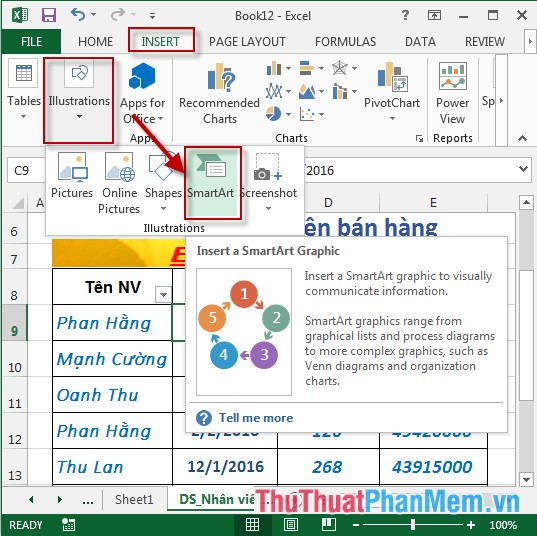
Step 2: The dialog box appears select the objects according to your requirements -> click OK:
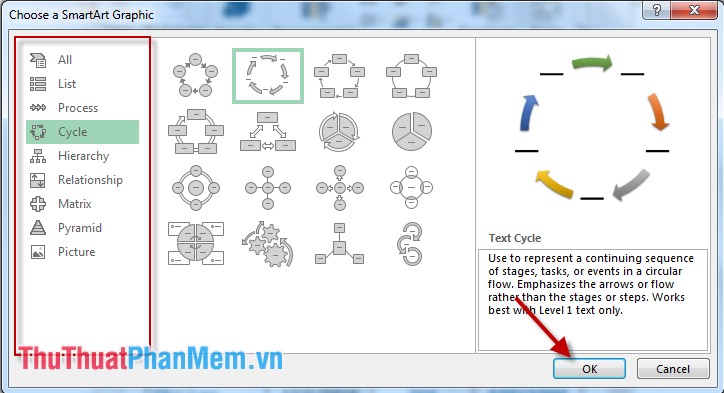
Step 3: The Type your text here dialog box appears, enter the text objects you want to display on smartArt.

After entering the text, the result is:

2. Edit SmartArt:
- Change SmartArt style : Click SmartArt object -> Design -> QuickStyles -> choose SmartArt style :
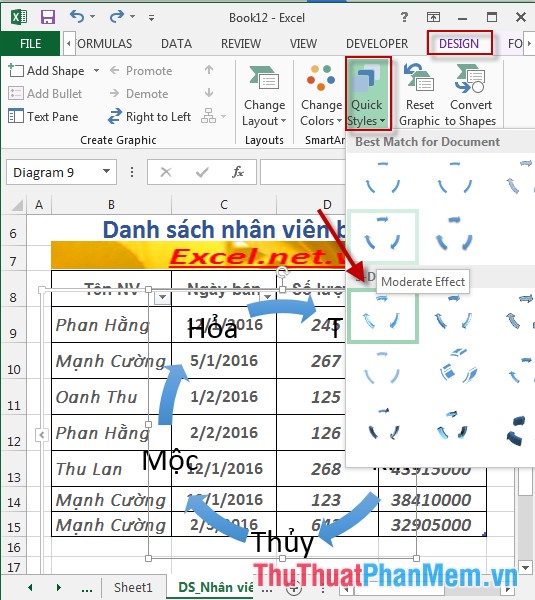
- Change the display type for SmartArt: Click SmartArt object -> Design -> Changelayout -> choose another layout for SmartArt:

- Change the font style and font color in SmartArt: Click the text option -> display the quick support toolbar for the font -> click the Color icon -> choose a color for the text
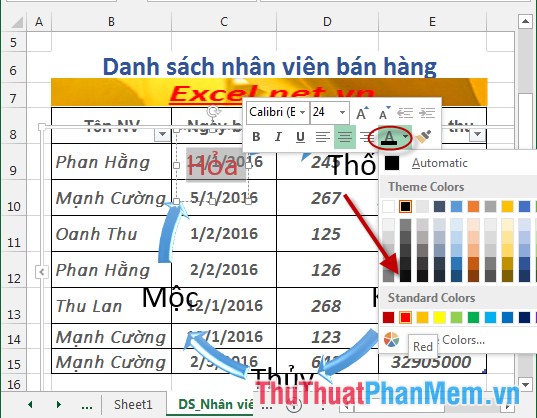
- After editing SmartArt, the result is:
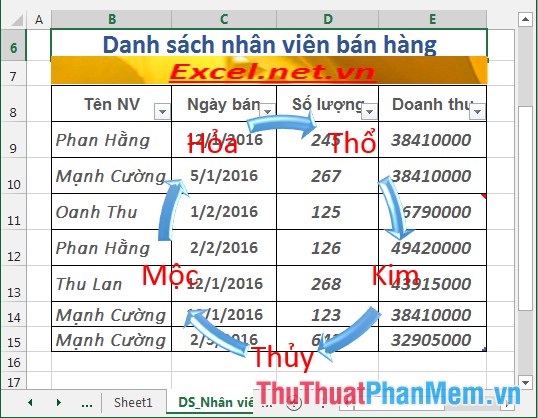
Above is a detailed guide to you how to insert SmartArt objects in Excel 2013.
Good luck!
 How to insert WordArt objects in Excel
How to insert WordArt objects in Excel Insert image object in Excel
Insert image object in Excel How to insert Textbox in Excel
How to insert Textbox in Excel Insert special characters in spreadsheets in Excel
Insert special characters in spreadsheets in Excel Insert and edit flowcharts (SmartArt) in Excel
Insert and edit flowcharts (SmartArt) in Excel Set page margins in Excel
Set page margins in Excel