Microsoft removed the most 'useless' folder on Windows 10 from File Explorer
Before that, with the release of Windows 10 1703, also known as 'Creators Update, Microsoft surprised us by bringing in Windows a new app called' 3D. Viewer '- allows you to view and manipulate 3D models.
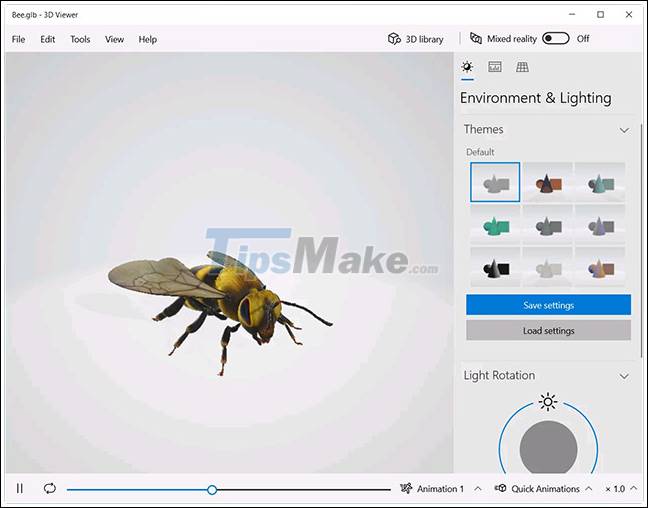
Along with the appearance of 3D Viewer, Microsoft wants to create a special folder to store all the 3D files that users download to the computer. And so a folder called '3D Objects' appears on all Windows 10 systems. This folder features a symbol that features a transparent cube, and is designated a special folder in File Explorer, which tops the This PC category and stagnates there whether you want it or not.
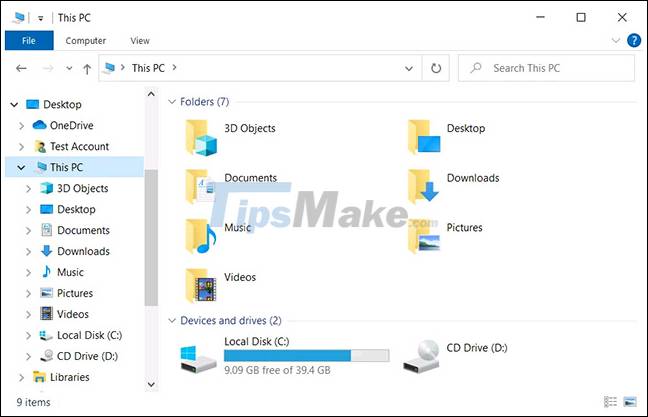
However, reality has shown that most Windows 10 users do not find 3D Viewer as useful as Microsoft has always expected. Sadly, the most popular Google search queries related to '3D Objects' are mostly about how to remove this directory from the system.
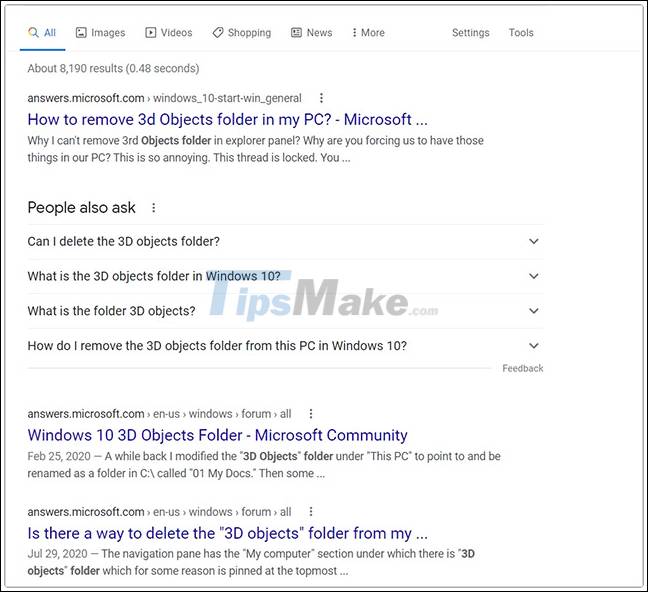
Microsoft naturally knows this and after a long hesitation, Redmond finally has a solution to "go into the heart". With the release of Windows 10 Insider build 21322 tested in the Dev channel on February 25, the 3D Objects folder is no longer displayed as a special folder in File Explorer. However, Windows 10 users can still access it directly from the% UserProfile% folder.
The specific announcement of Microsoft is as follows:
"The 3D Objects folder will no longer be displayed as special folders in File Explorer after users update to Insider Build 21322. If you need to access this folder, you can do it by typing% userprofile% in File Explorer, or via the option to prevent Show all folders "navigation .

Although this is not a particularly big change for Windows users, for those who always aim for minimalism, neatness in File Explorer, or simply dislike the appearance of the 3D Objects folder. Hey, this is clearly the long-awaited thing.
 Windows Terminal adds a tool to edit hidden graphics settings
Windows Terminal adds a tool to edit hidden graphics settings iOS 14.5 helps users hide IP from Google scrutiny
iOS 14.5 helps users hide IP from Google scrutiny Paypal is 'indifferent' to cryptocurrencies
Paypal is 'indifferent' to cryptocurrencies Difference between Windows and Linux - The battle is fierce
Difference between Windows and Linux - The battle is fierce What is Google Store? Knowledge you should know about the Google Store app store
What is Google Store? Knowledge you should know about the Google Store app store Who is the 'father' of Pi Network?
Who is the 'father' of Pi Network?