'Search' the slide while PowerPoint presentation is in progress
In the middle of the presentation, suddenly you need to open another slide to illustrate or answer the listener's question. Of course, you can use the arrow keys and click to move back and forth between files as usual.
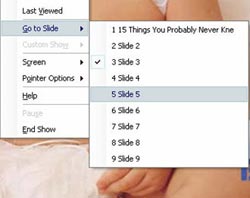 Or go back to PowerPoint's work window and distract the listener when showing off the menu, the order and the number of slides. However, this method is very unprofessional. Unless you have carefully created the previous link, the following tips will help you quickly open the slide without revealing the content of other slides. First, press the letter A or move the mouse across the screen to open the slide show menu and go to Go to Slide. The list of slides in the presentation file will appear. The rest of your work is to remember and choose the exact slide to open (see picture).
Or go back to PowerPoint's work window and distract the listener when showing off the menu, the order and the number of slides. However, this method is very unprofessional. Unless you have carefully created the previous link, the following tips will help you quickly open the slide without revealing the content of other slides. First, press the letter A or move the mouse across the screen to open the slide show menu and go to Go to Slide. The list of slides in the presentation file will appear. The rest of your work is to remember and choose the exact slide to open (see picture).
Hoang Dung
You should read it
- 106 tricks with Microsoft Office - PowerPoint
- How to change the slide orientation vertically in Google Slides
- Create slides from an existing slide in PowerPoint
- Hide and show slides in PowerPoint
- How to change slide direction vertically in PowerPoint
- If you want a nice, easy-to-understand presentation slide, you need to keep in mind the following
 Use old versions of Office to open and save files created by Office 2007
Use old versions of Office to open and save files created by Office 2007 How to transfer text code with Unikey
How to transfer text code with Unikey Portable tips: Customize Menu in Office 2007
Portable tips: Customize Menu in Office 2007 Error handling may occur when activating an Office 2007 program
Error handling may occur when activating an Office 2007 program Powerpoint tricks
Powerpoint tricks Chart in MS Word
Chart in MS Word