How to Write Your First Program in Java
Method 1 of 3:
Writing Your First Java Program
-
 In order to start writing programs in Java, set up your work environment. Many programmers use Integrated Development Environments (IDEs) such as Eclipse and Netbeans for their Java programming, but one can write a Java program and compile it without bloated IDEs.
In order to start writing programs in Java, set up your work environment. Many programmers use Integrated Development Environments (IDEs) such as Eclipse and Netbeans for their Java programming, but one can write a Java program and compile it without bloated IDEs. -
 Any sort of Notepad-like program will suffice for programming in Java. Hardcore programmers sometimes prefer to use text editors that are within the terminal such as vim and emacs. A very good text editor that can be installed on both a Windows machine and on a linux-based machine (Mac, Ubuntu, etc.) is Sublime Text, which is what we will be using in this tutorial.
Any sort of Notepad-like program will suffice for programming in Java. Hardcore programmers sometimes prefer to use text editors that are within the terminal such as vim and emacs. A very good text editor that can be installed on both a Windows machine and on a linux-based machine (Mac, Ubuntu, etc.) is Sublime Text, which is what we will be using in this tutorial. -
 Make sure that you have the Java Software Development Kit installed. You will need this for compiling your program.
Make sure that you have the Java Software Development Kit installed. You will need this for compiling your program.- In a Windows-based operating system, if the environment variables are not correct, you might get an error when running
javac. Refer the installation article How to Install the Java Software Development Kit for more details about JDK installation to avoid this error.
- In a Windows-based operating system, if the environment variables are not correct, you might get an error when running
Method 2 of 3:
Hello World Program
-
 We will first create a program that prints "Hello World." In your text editor, create a new file and save it as "HelloWorld.java". HelloWorld is your class name and you will need your class name to be the same name as your file.
We will first create a program that prints "Hello World." In your text editor, create a new file and save it as "HelloWorld.java". HelloWorld is your class name and you will need your class name to be the same name as your file. -
 Declare your class and your main method. The main method
Declare your class and your main method. The main methodpublic static void main(String[] args)is the method that will be executed when the programming is running. This main method will have the same method declaration in every Java program.public class HelloWorld { public static void main(String[] args) { } }
-
 Write the line of code that will print out "Hello World."
Write the line of code that will print out "Hello World."System.out.println("Hello World.");
- Let's look at the components of this line:
Systemtells the system to do something.outtells the system that we are going to do some output stuff.printlnstands for "print line," so we are telling the system to print a line in the output.- The parentheses around
("Hello World.")means that the methodSystem.out.println()takes in a parameter, which, in this case, is the String"Hello World."
- Note that there are some rules in Java that we have to adhere to:
- You must always add a semicolon at the end of every line.
- Java is case sensitive, so you must write method names, variable names, and class names in the correct case or you will get an error.
- Blocks of code specific to a certain method or loop are encased between curly brackets.
- Let's look at the components of this line:
-
 Put it all together. Your final Hello World program should look like the following:
Put it all together. Your final Hello World program should look like the following:public class HelloWorld { public static void main(String[] args) { System.out.println("Hello World."); } }
-
 Save your file and open up command prompt or terminal to compile the program. Navigate to the folder where you saved HelloWorld.java and type in
Save your file and open up command prompt or terminal to compile the program. Navigate to the folder where you saved HelloWorld.java and type injavac HelloWorld.java. This tells the Java compiler that you want to compile HelloWorld.java. If there are errors, the compiler will tell you what you did wrong. Otherwise, you shouldn't see any messages from the compiler. If you look at the directory where you have HelloWorld.java now, you should see HelloWorld.class. This the the file that Java will use to run your program. -
 Run the program. Finally, we get to run our program! In command prompt or terminal, type in
Run the program. Finally, we get to run our program! In command prompt or terminal, type injava HelloWorld. This tells Java that you want to run the class HelloWorld. You should see "Hello World." show up in your console. -
 Congratulations, you have made your first Java program!
Congratulations, you have made your first Java program!
Method 3 of 3:
Input and Output
-
 We will now extend our Hello World program to take input from the user. In our Hello World program, we printed out a string for the user to see, but the interactive part of programs is when the user gets to enter input into the program. We will now extend our program to prompt the user for his or her name and then greet the user by his or her name.
We will now extend our Hello World program to take input from the user. In our Hello World program, we printed out a string for the user to see, but the interactive part of programs is when the user gets to enter input into the program. We will now extend our program to prompt the user for his or her name and then greet the user by his or her name. -
 Import the Scanner class. In Java, we have some built in libraries that we have access to, but we have to import them. One of these libraries is java.util, which contains the Scanner object that we need to get user input. In order to import the Scanner class, we add the following line to the beginning of our code.
Import the Scanner class. In Java, we have some built in libraries that we have access to, but we have to import them. One of these libraries is java.util, which contains the Scanner object that we need to get user input. In order to import the Scanner class, we add the following line to the beginning of our code.import java.util.Scanner;
- This tells our program that we want to use the Scanner object which exists in the package java.util.
- If we wanted to have access to every object in the java.util package, we simply write
import java.util.*;at the beginning of our code.
-
 Inside our main method, instantiate a new instance of the Scanner object. Java is an object-oriented programming language, so it represents concepts using objects. The Scanner object is an example of an object that has fields and methods. In order to use the Scanner class, we have to create a new Scanner object that we can populate the fields of and use the methods of. To do this, we write:
Inside our main method, instantiate a new instance of the Scanner object. Java is an object-oriented programming language, so it represents concepts using objects. The Scanner object is an example of an object that has fields and methods. In order to use the Scanner class, we have to create a new Scanner object that we can populate the fields of and use the methods of. To do this, we write:Scanner userInputScanner = new Scanner(System.in);
userInputScanneris the name of the Scanner object that we just instantiated. Note that the name is written in camel case; this is the convention for naming variables in Java.- We use the
newoperator to create a new instance of an object. So, in this instance, we created a new instance of the Scanner object by writingnew Scanner(System.in). - The Scanner object takes in a parameter that tells the object what to scan. In this case, we put in
System.inas a parameter.System.intells the program to scan the input from the system, which is the input that the user will type into the program.
-
 Prompt the user for an input. We have to prompt the user for an input so that the user knows when to type something into the console. This can be accomplished with a
Prompt the user for an input. We have to prompt the user for an input so that the user knows when to type something into the console. This can be accomplished with aSystem.out.printor aSystem.out.println.System.out.print("What's your name? ");
-
 Ask the Scanner object to take in the next line that the user types in and store that in a variable. The Scanner will always be taking in data on what the user is typing in. The following line will ask the Scanner to take what the user has typed in for his or her name and store it in a variable:
Ask the Scanner object to take in the next line that the user types in and store that in a variable. The Scanner will always be taking in data on what the user is typing in. The following line will ask the Scanner to take what the user has typed in for his or her name and store it in a variable:String userInputName = userInputScanner.nextLine();
- In Java, the convention for using an object's method is
objectName.methodName(parameters). InuserInputScanner.nextLine(), we are calling our Scanner object by the name we just gave it and then we are calling its methodnextLine()which does not take in any parameters. - Note that we are storing the next line in another object: the String object. We have named our String object
userInputName
- In Java, the convention for using an object's method is
-
 Print out a greeting to the user. Now that we have the user's name stored, we can print out a greeting to the user. Remember the
Print out a greeting to the user. Now that we have the user's name stored, we can print out a greeting to the user. Remember theSystem.out.println("Hello World.");that we wrote in the main class? All of the code that we just wrote should go above that line. Now we can modify that line to say:System.out.println("Hello " + userInputName + "!");
- The way we chained up "Hello ", the user's name, and "!" by writing
"Hello " + userInputName + "!"is called String concatenation. - What's happening here is that we have three strings: "Hello ", userInputName, and "!". Strings in Java are immutable, which means that they cannot be changed. So when we are concatenating these three strings, we are essentially created a new string that contains the greeting.
- Then we take this new string and feed it as a parameter to
System.out.println.
- The way we chained up "Hello ", the user's name, and "!" by writing
-
 Put it all together and save. Our code should now look like this:
Put it all together and save. Our code should now look like this:import java.util.Scanner; public class HelloWorld { public static void main(String[] args) { Scanner userInputScanner = new Scanner(System.in); System.out.print("What's your name? "); String userInputName = userInputScanner.nextLine(); System.out.println("Hello " + userInputName + "!"); } }
-
 Compile and run. Go into command prompt or terminal and run the same commands as we ran for our first iteration of HelloWorld.java. We have to first compile the program:
Compile and run. Go into command prompt or terminal and run the same commands as we ran for our first iteration of HelloWorld.java. We have to first compile the program:javac HelloWorld.java. Then we can run it:java HelloWorld.
Sample Java Programs
 Sample Basic Java Program
Sample Basic Java Program Sample Java Program with Input
Sample Java Program with Input5 ★ | 1 Vote

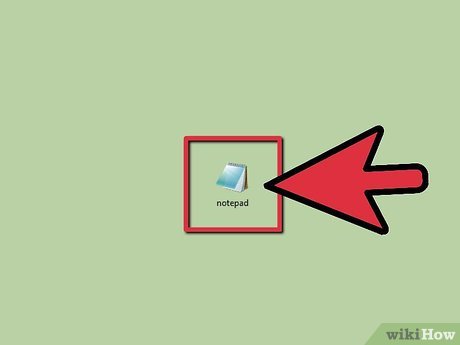
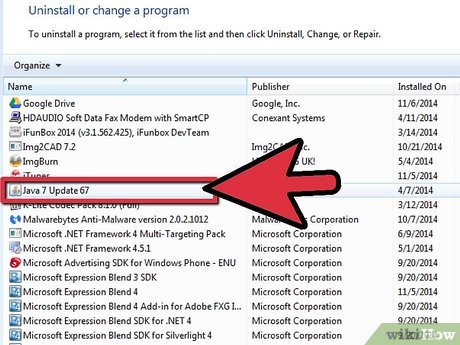
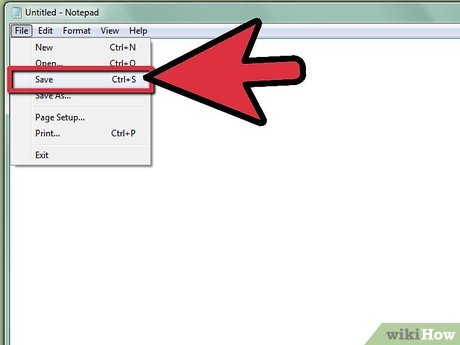
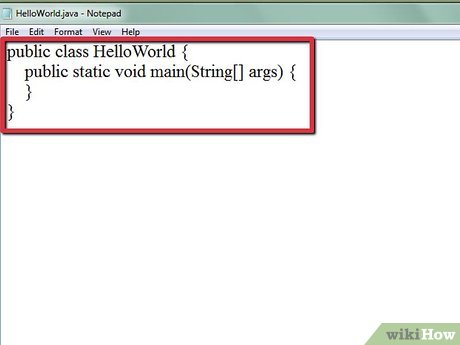

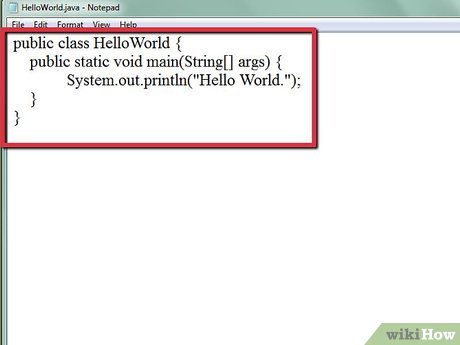
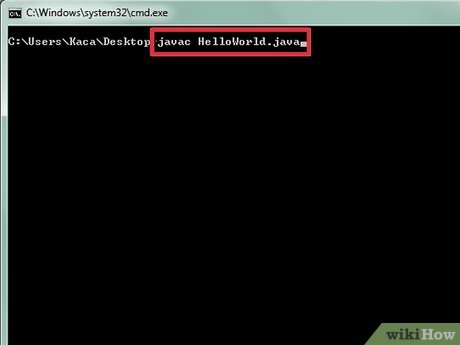
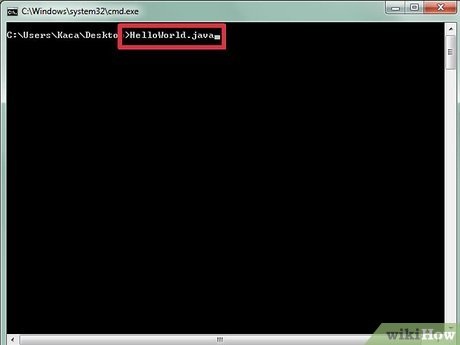


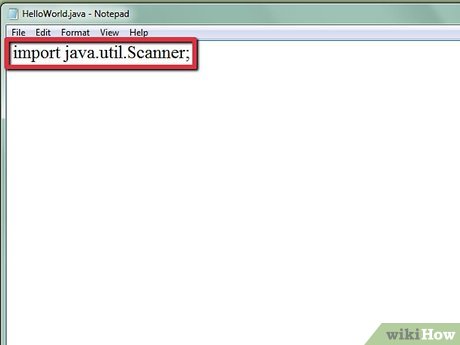
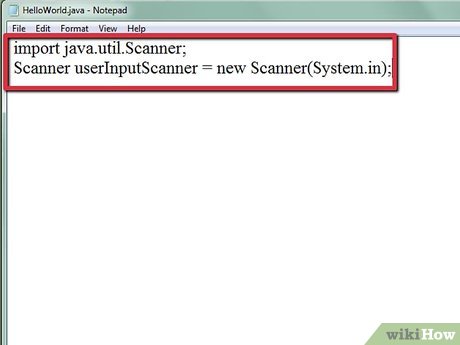
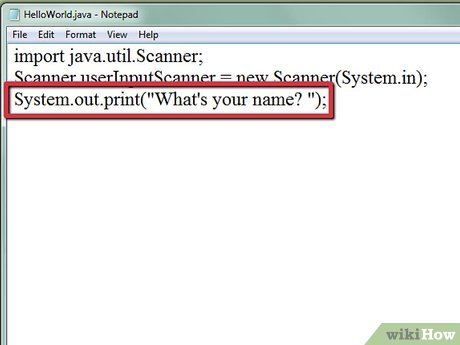
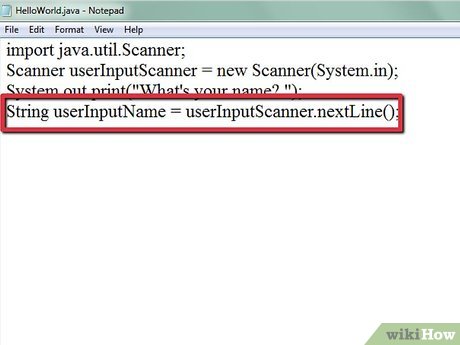
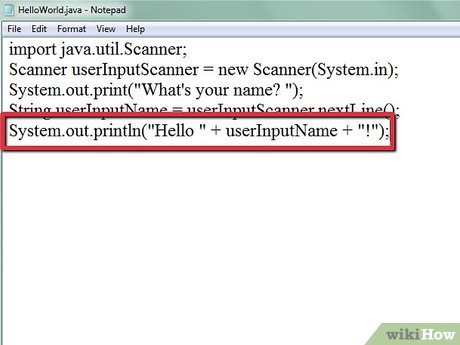
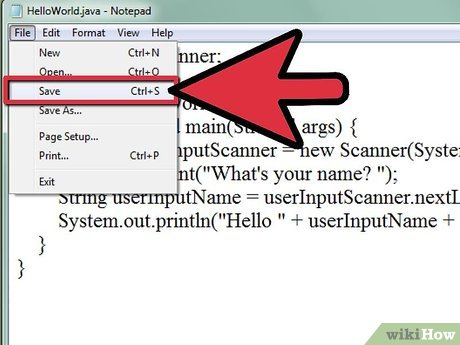

 How to Create an Executable File from Eclipse
How to Create an Executable File from Eclipse How to Print Double Quotes in Java
How to Print Double Quotes in Java How to Check Java Version on a Mac
How to Check Java Version on a Mac How to Check Null in Java
How to Check Null in Java How to Compile & Run Java Program Using Command Prompt
How to Compile & Run Java Program Using Command Prompt How to Check Your Java Version in the Windows Command Line
How to Check Your Java Version in the Windows Command Line