Insert slides in PowerPoint
The following article introduces you in detail how to insert slides in PowerPoint.
1. Insert a new Slide.
- Select the location to insert more slides -> right-click and select New slide:
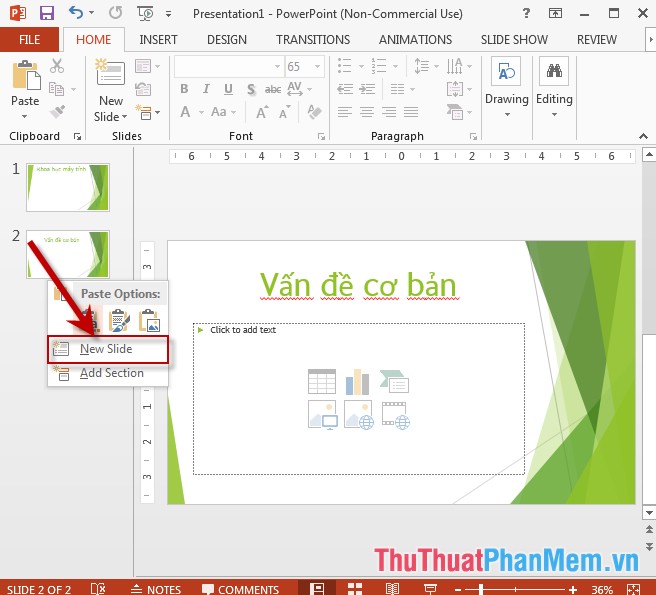
- The result has added 1 new Slide but this slide you have to format from the beginning.
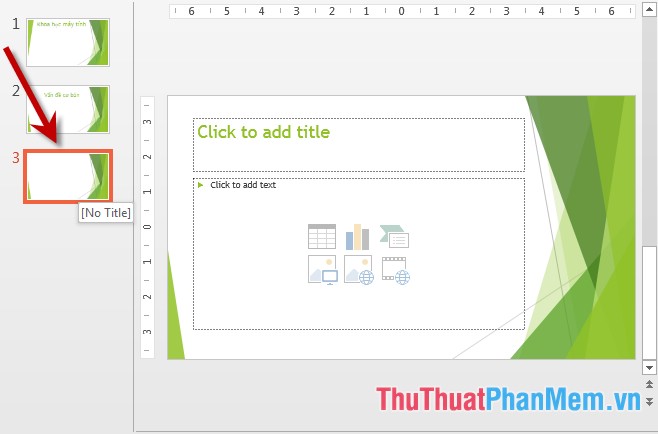
2. Insert Slide by Copy existing slide.
Step 1: Right-click the Slide you want to copy -> select Copy:
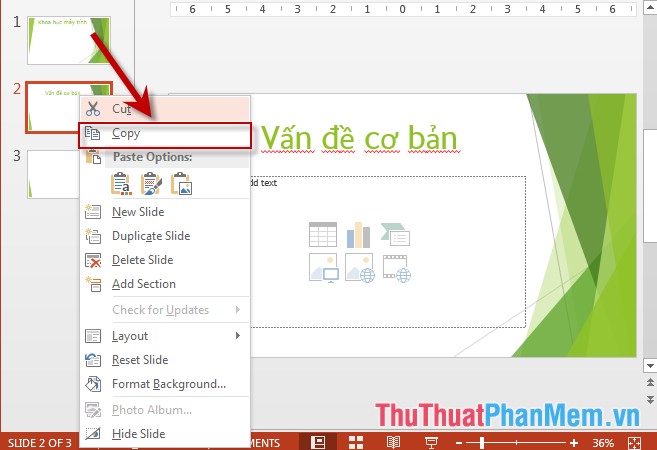
Step 2: Move to the position where you want to add the Slide (right on the same file or another file doing the same thing) -> right-click and choose Paste:
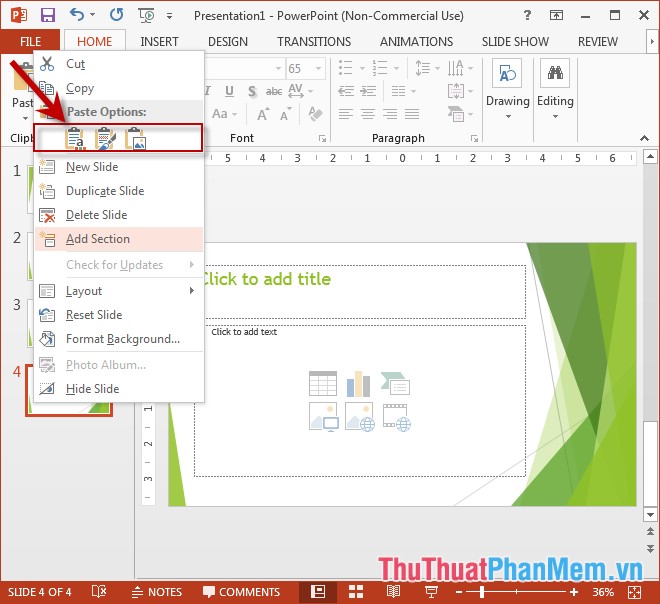
- Slide results are added to the list. With this Slide , you only need to change the content as required:

Above is a detailed guide on how to insert Slide in PowerPoint.
Good luck!
5 ★ | 1 Vote
 Duplicate the slide in PowerPoint
Duplicate the slide in PowerPoint Arrange the slides in PowerPoint
Arrange the slides in PowerPoint Use Slide Master in PowerPoint
Use Slide Master in PowerPoint Apply a built-in color scheme effect in PowerPoint
Apply a built-in color scheme effect in PowerPoint Create a color mixing effect in PowerPoint
Create a color mixing effect in PowerPoint Apply gradient effects to background colors in PowerPoint
Apply gradient effects to background colors in PowerPoint