To speed up Internet access you can do the following:
The following article details the basic ways to increase access speed for the Internet.
1. INCREASE DNS CACHE
Step 1: To increase DNS you do the following: Click Start -> Run -> type Regedit .
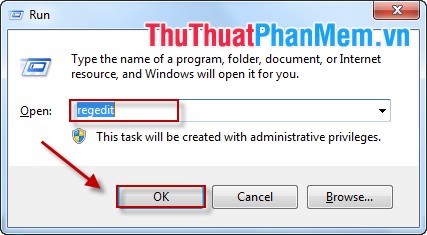
B Step 2: Select HKEY_LOCAL_MACHINE -> SYSTEM -> CurrentControlSet -> Dnscache -> Parameters .
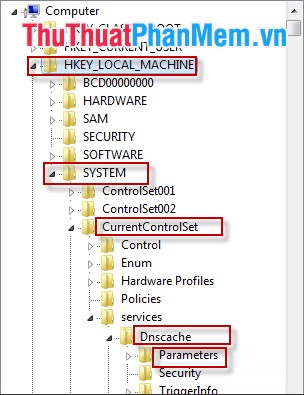
Step 3: Create 4 keys as follows:
- Right-click -> New -> DWORD (32 bit) Value .
Note: Depending on the version of your computer operating system, choose 32 bit or 64 bit. (Here my operating system is 32 bits).
Name the 4 keys in turn as follows:
1. CacheHashTableBucketSize.
2. CacheHashTableSize.
3. MaxCacheEntryTtlLimit.
4. MaxSOACacheEntryTtlLimit.
After the operation, there are 4 courses:
Step 4: Set values for the keys.
- Value of keys:
1. CacheHashTableBucketSize value is 1.
2. CacheHashTableSize value is 384.
3. MaxCacheEntryTtlLimit value is 64000.
4. MaxSOACacheEntryTtlLimit value is 301.
- How to set the value:
+ Right click on the key name and select Modify .
+ A dialog box appears, you enter the corresponding value of the key.
After entering the values for the 4 keys, you accelerate the DNS Cache.
2. INCREASE SPEED BAND
Step 1: Start -> Run -> enter Regedit -> OK .
Step 2: Select HKEY_LOCAL_MACHINE -> SOFTWARE -> Policies -> Microsoft -> Windows .
Step 3: Right-click Windows -> New -> Key .
Step 4: Enter the file name " Psched ".
Step 5: Right-click Windows -> New -> DWORD (32bit) Value .
Note: Depending on your computer, choose DWORD 32 bit or 64 bit. Here I choose 32 bits.
Step 6: Name the DWORD file NonBestEffortLimit .
Step 7: Right-click NonBestEffortLimit -> Modify .
Step 8: The Edit DWORD dialog box appears -> Enter the value 0 -> OK .
So you've finished speeding up the bandwidth.
3. Turn OFF AUTO-ADJUSTING FEATURES
Step 1: Start -> cmd -> right click cmd -> Run as administractor .
Step 2: Enter the command: Nest interface tcp set global autotuninglevel = disable .
Step 3: Press Enter -> Result:
Step 4: Close cmd -> restart the computer.
Note: To re-enable TCP enter the following command: Nest interface tcp set global autotuninglevel = normal .
These are ways to speed up Internet access for your PC.
Good luck!
