How to turn your voice into text on your phone
Today's article, TipsMake.com will guide you how to turn your voice into text on your phone to help us compose a message or look up necessary information quickly.

1. How to turn your voice into text on iOS
Step 1: You open Settings => General settings => Keyboard .

Step 2: You turn the switch Turn on Spelling and select Next Turn on Spelling to confirm.

Step 3: Go back to the previous menu, select Spelling Language (1) and check the Vietnamese Language (2) .

Step 4: You open any application and test. Here, I use the search application by touching the screen and swiping down. Then you touch the Microphone icon on the keyboard and say the content to be converted into text is finished.

2. How to turn your voice into text on Android
2.1. How to turn voices into text on Samsung phones
Step 1: Go to the Settings menu => General management => Language and keyboard .

Step 2: Select Physical keyboard on screen => Voice input by Google .

Step 3: Select Language => Vietnamese and Save .

Step 4: Open the text application and touch the Micro icon on the keyboard (1) . Then you say the content to turn into text and press the Micro button (2) to end the conversation.

2.2. How to turn your voice into text on Xiaomi phones
Step 1: Go to Settings => Additional settings => Language and input .

Step 2: Choose Google Voice Input => Language => Vietnamese and Save .

Step 3: Open any text editor and touch the Microphone icon on the virtual keyboard to open the voice-to-text feature. Then the result shown as the image below is successful.
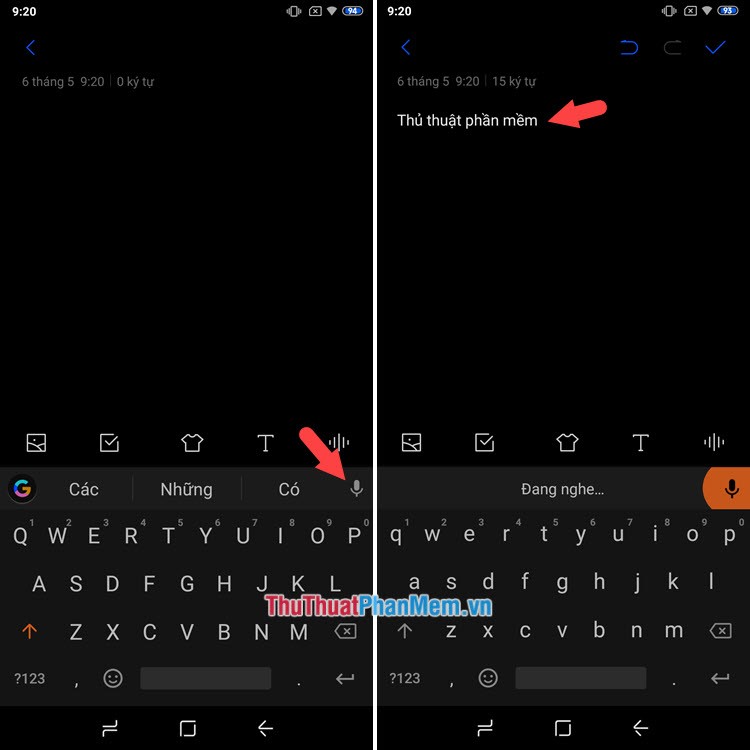
Through this article, we can see the potential and convenience of the ability to convert voice into text. With this feature, we can message our friends while you are busy or help the elderly to compose messages easily without having to type characters on the virtual keyboard.
 How to compose voice messages on iPhone, Samsung and Xiaomi phones
How to compose voice messages on iPhone, Samsung and Xiaomi phones How to increase, extend battery life on Android phones effectively
How to increase, extend battery life on Android phones effectively How to increase and extend the battery life on iPhone effectively
How to increase and extend the battery life on iPhone effectively How to Backup and Restore data on iPhone, iPad
How to Backup and Restore data on iPhone, iPad How to backup, backup iPhone messages quickly and easily
How to backup, backup iPhone messages quickly and easily How to quickly search on iPhone with Spotlight
How to quickly search on iPhone with Spotlight