Typing text by voice on a text editor
Editing text by voice sounds quite interesting, right? It will be extremely convenient. The following article, TipsMake will guide you how to type text by voice on the text editor extremely fast and simple offline!
Typing text by voice on the text editor
Step 1:
Click http://docs.google.com/ to log in to your Google account. If you do not have an account, you can register for a new account.
Step 2:
In the main interface, select "+".
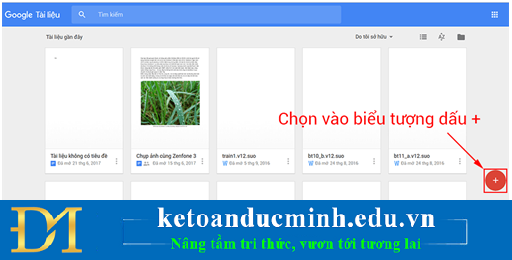
Step 3:
A text editor like in Word will appear> Select Tools> Voice input. You can quickly open this tool with the hotkey combination Ctrl + Shift + S.

Step 4:
Click on the microphone icon that has just appeared.

Step 5:
A message appears asking for microphone access> Select Allow (required)
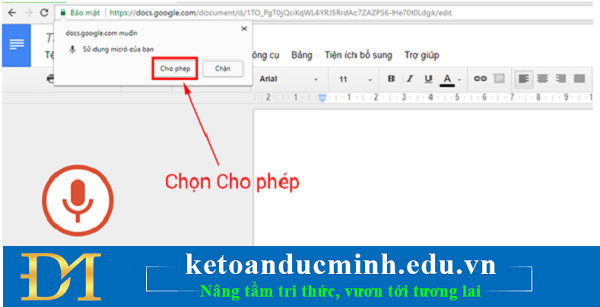
Step 6:
Now you just need to read the text you need to enter, Google Docs will recognize it extremely accurately. Full support for Vietnamese, more punctuation.
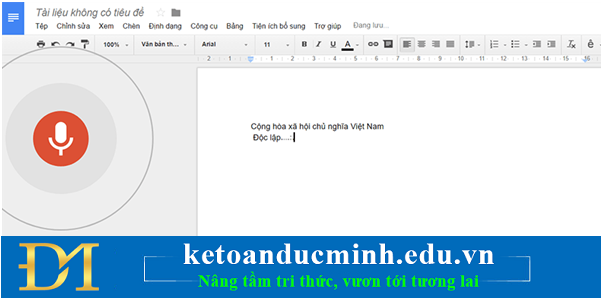
In addition to Vietnamese, Google Docs also supports more than 40 different languages, you can choose right from the Microphone icon.
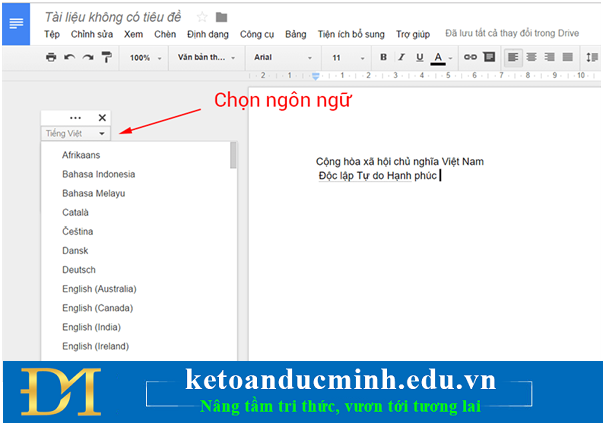
Above is the whole guide to input text by extremely useful and accurate on laptops.
 10 shortcuts for frequent computer users
10 shortcuts for frequent computer users Common errors on the printer and how to fix them
Common errors on the printer and how to fix them Get started with Excel for beginners
Get started with Excel for beginners Some shortcuts in Excel you need to know
Some shortcuts in Excel you need to know How to use powerpoint very professionally
How to use powerpoint very professionally The most secure way to edit content in PowerPoint
The most secure way to edit content in PowerPoint