How to view connected Wifi password on phone, computer!
You like to set a unique Wifi password to surprise your friends and relatives when they ask for the password. But unfortunately sometimes you are absent-minded and can't remember, so is there a way to see the connected Wifi password?
Do you want to review the WiFi you have saved but do not know how? In this article, we will learn how to view saved WiFi passwords on Android phones, iPhones as well as on computers!
Instructions on how to view WiFi password on phone
How to view saved WiFi passwords on Android phone
Step 1: Go to Settings on your phone > Select Connection.
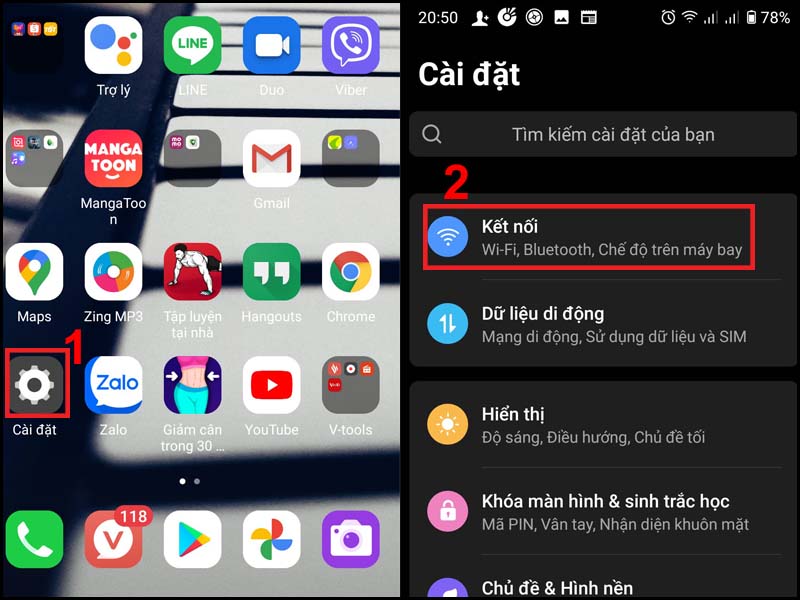
Step 2: In the Connection section, select Wi-Fi > Select connected WiFi.
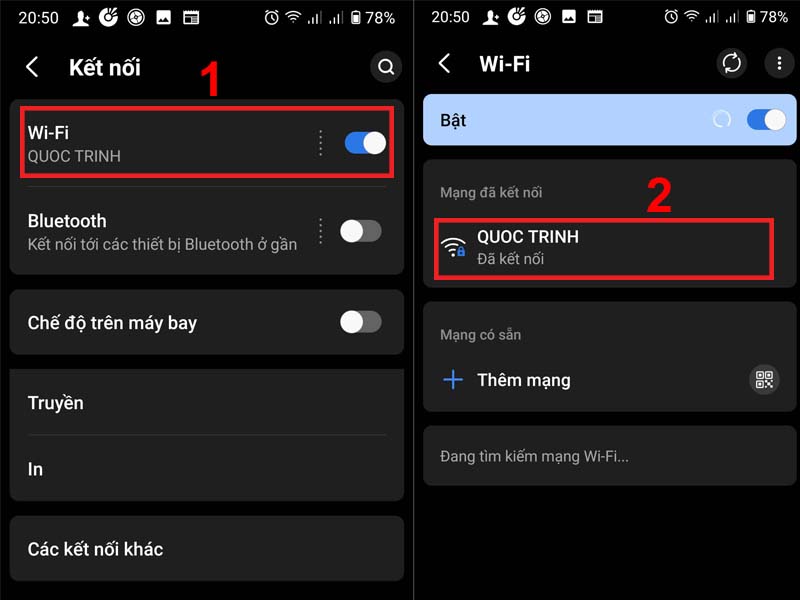
Step 3: After selecting, you will see the Share section > In the WiFi password section, select the eye icon to show the WiFi password.
When you select Share, you will have to verify with a PIN, password or biometrics on your phone.
How to view saved WiFi passwords on iPhone
Step 1: Go to Settings > Select Wi-Fi > click on the i icon as shown.
Step 2: Go to IP ADDRESS (IPV4 ADDRESS) > Select to copy the series of numbers behind the Router.
Step 3: Open Safari or Chrome web browser > Paste the copied number into the address bar to navigate to the Router login screen > Log in with the User Name and Password written on the WiFi Modem.
You can see the User Name and Password on the bottom of the WiFi Modem as shown below:
Step 4: In this step, select the Wireless or Wireless Setting tab (Depending on the WiFi Modem of each network operator) > Select Wireless Security. Copy the password and paste it into any text software to display.
Instructions on how to view WiFi password on computer
How to view saved WiFi passwords on Windows computer
Step 1: Open Control Panel. on the search bar.
Step 2: In the Control Panel window, select View network status and tasks.
If the Control Panel interface is different from the instructions, in the View by section, select Category.
Step 3: Select Wi-Fi in Connections > Select Wireless Properties.
Step 4: In the Wireless Properties window > Select the Security tab > Tick Show characters to display the password.
How to view saved WiFi passwords on Macbook
Step 1: Open Keychain Access by entering the keyword Keychain Access into the search engine on your Mac and clicking to select.
Step 2: Find the WiFi you want to get the password for > Right click > Select Copy Password to Clipboard.
Step 3: Enter the password in the Password box (if any) and then click Allow.
Step 4: Copy the WiFi password and you can use any text software to paste and view the password!
You should read it
- How to access wifi without password for laptop is very good
- Unlock WEP Wifi password with Backtrack
- How to hack Wifi password with Aircrack-Ng
- How to change FPT WiFi password
- How to change Wifi password, change wifi pass VNPT, FPT, Tenda, TP-Link, Viettel on computer, phone
- How to view saved Wifi passwords on Windows 7/8/10
- 2 steps to change Linksys wifi password
- How to change VNPT WiFi password
- Instructions for changing Viettel WiFi modem password
- How to view saved Wifi passwords on Android?
- How to change the TP-Link wifi password?
- How to see the wifi password is connected on the computer and phone
Maybe you are interested
The US Air Force's secret weapon has just returned to Earth after 434 days Top 10 geniuses with the greatest scientific invention in history The inventions show the sublime intelligence of Leonardo da Vinci How to Make Your Powerwheels Faster How to Build a Model of a Swarm Robot How to Build a Simple Robot
