How to use the Timeline feature on Windows 10
When you use web browsers in normal mode, all history will be recorded so that users can search again if necessary. And on Windows 10 Insider Build 17063, the Timline feature with the ability to save the history of opening files or accessing websites has been provided to users.
Accordingly, when using Timline your activities on Microsoft Edge browser will be saved. From opening the file, accessing the website on the browser will also be saved by Timeline. So how to use Timeline on Windows 10? The following article will guide you to read how to use the Timline feature on Windows 10.
- How to update Windows 10 to the latest version
- How to install Android in parallel with Windows by Remix OS
- How to clean up Windows 10 according to the timetable
Instructions for using Timeline on Windows 10
Step 1:
To open the Timeline, click the Timeline icon to the right of the search box. Or press the Windows + Tab key combination.

Step 2:
Soon a list of activities that you have recently performed on the system appears. Above will be the activities below that will be different timelines.
We scroll down to see the files or webpages opened in Microsoft Edge browser.

Step 3:
To search for a file click on the magnifying glass icon and appear the search bar. Users press the search keyword in this bar to search for content.
The timeline will quickly return results with the file you have opened in the list of saved activities.
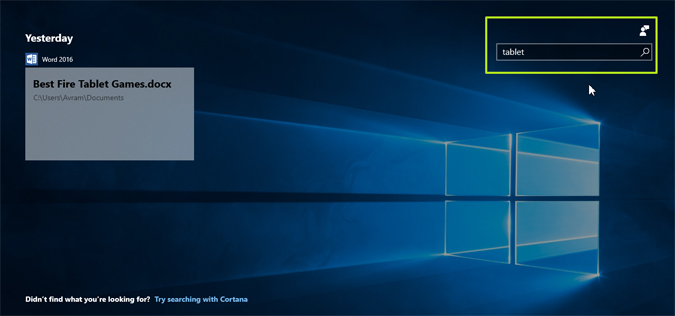
Step 4:
Also at this Timeline interface, users can immediately access the website, or any activity. Or you can open the current working process on the Timeline.

Along with the feature to save history on Chrome web browser, Firefox, now we can find any activity on the system, open the file or visit Microsoft Edge website using Timeline tool on Windows 10 You do not need to directly open Edge browser and search for activity history again, which can be found right on Windows 10 Timeline.
See more:
- Delete Google Chrome browsing history on Windows and Mac
- How to save web browsing history when browsing in incognito mode on Chrome browser
- Chrome users must know these "tricks"
I wish you all success!
You should read it
- Experience the timeline feature of Windows 10
- How to view web history on Chrome in Windows 10 Timeline
- How to turn off the Timeline feature on Windows 10
- 3 ways to restore Chrome's browsing history
- Instructions on how to use the Timeline feature on Windows 10
- How to hide suggestions on Windows 10 Timeline
 Enable or disable the built-in Administrator account on Windows 10
Enable or disable the built-in Administrator account on Windows 10 How to check the unified Windows application version (UWP) in Windows 10
How to check the unified Windows application version (UWP) in Windows 10 What is special about Windows 10 Signature?
What is special about Windows 10 Signature? Instructions on how to turn off the motion effects of windows on Windows
Instructions on how to turn off the motion effects of windows on Windows How to download and update Bluetooth drivers for Windows 10
How to download and update Bluetooth drivers for Windows 10 How to turn off the notification Your Windows license will expire soon Windows 10
How to turn off the notification Your Windows license will expire soon Windows 10