How to use Sparklines in Excel 2010
Network administration - Microsoft Excel 2010 allows users to analyze information in many ways than previous Excel versions. The main difference is Sparklines. So what are Sparklines and what does it do for you in analyzing information?
First to go into detail, we need to know that Sparklines is a mini-chart that you can put inside cells to be able to see data and charts on the same table.
Below we will show you how to insert Sparkline charts in an Excel spreadsheet page.
Let's start with a very common spreadsheet page - in the example below, we used a sales report template from Excel 2010 but you can also use it with any Excel spreadsheet that has digital data.
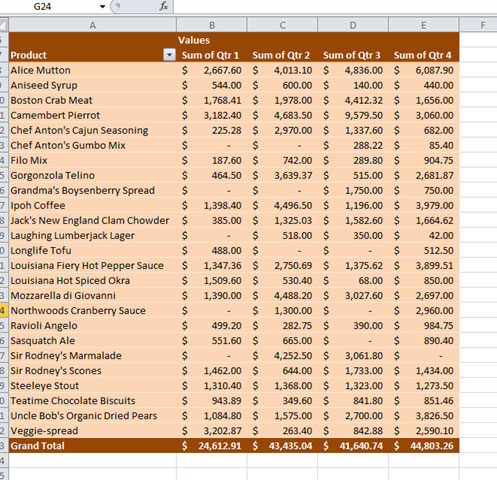
Select the cells you want sparkline to appear. Put it next to the board to make it easier to see.
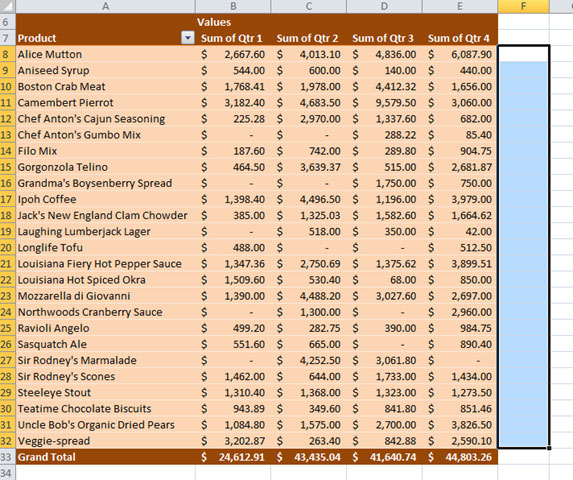
Click the Insert menu from the ribbon, then select 'column' under the Sparklines group.

Selecting and entering the cell range will be the data source for the chart.
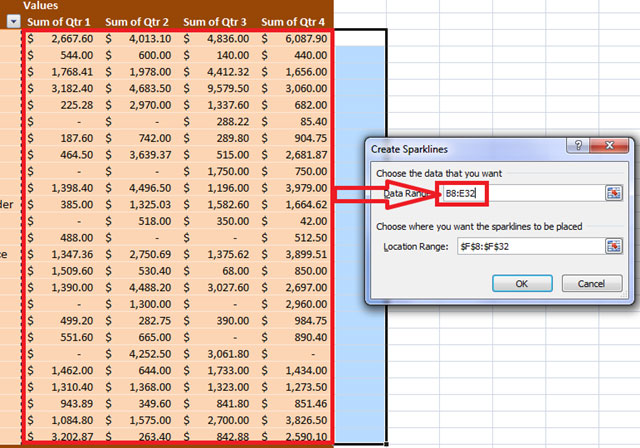
The charts will appear on the side of the board.

At first glance you can see the trend of sales going up or down. For example, circled cells are in a growing trend.
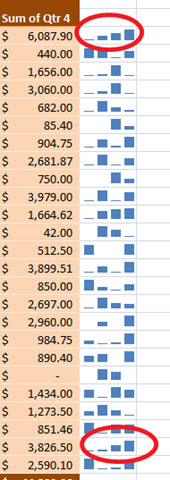
Using the right Sparklines, data analysis will be faster and more oriented and you will certainly have a simpler view when observing information and making decisions.
 Tips for manipulating Excel 2007 and 2010
Tips for manipulating Excel 2007 and 2010 10 good and useful Office tips
10 good and useful Office tips Add gadgets to Gmail
Add gadgets to Gmail Convert formats or view documents online with Zoho
Convert formats or view documents online with Zoho Use conditional formatting to format even and odd rows
Use conditional formatting to format even and odd rows Microsoft re-released the Outlook 2007 update
Microsoft re-released the Outlook 2007 update