Use Sparklines in Excel
Spark Lines in Excel is a small chart that you can put inside cells to view data and charts on the same table. You may know a lot about how to use Charts in Excel but maybe you do not know Sparklines.
The following article shows how to use Sparklines in Excel spreadsheets.
Step 1: You need to open the Excel file containing the numeric data you want to create a trend chart for that data. Then you select the Excel cell that you want to place Sparklines. Select the Insert tab and in the Sparklines section you select the type of chart you want to draw, for example choose Line .
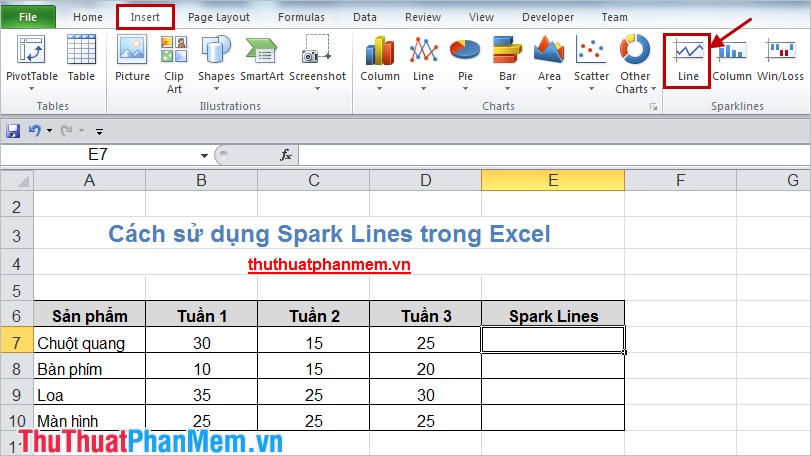
Step 2: In the dialog box Create Sparklines , you enter the data cells you want to create a chart in the Data Range . Part Location Range is the cell that will contain the chart.
You can select data to draw multiple charts at the same time in Data Range and corresponding to Location Range .
Then click OK .

The charts will be displayed in the cells you select in the Location Range .

If you want to change the type of chart you select the chart to change the style, there will appear Design tab you select the type in Type .

- Column chart :

- Win / Loss chart :
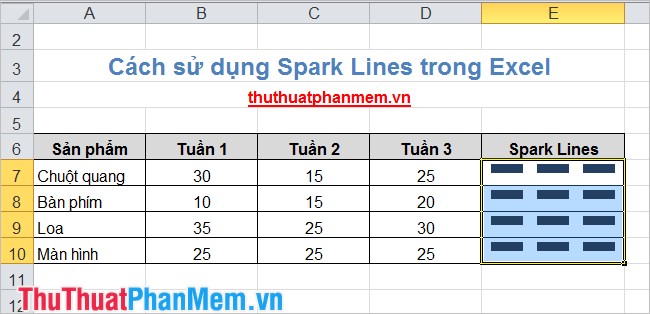
If you apply Sparklines in accordance with the purpose, you will clearly see the effect that Sparklines brings. The process of tracking and analyzing data will be quicker and easier. Good luck!
 The MIN and MAX functions (the smallest and largest value functions) in Excel
The MIN and MAX functions (the smallest and largest value functions) in Excel Hide / show the Formula Bar in Excel
Hide / show the Formula Bar in Excel How to write fractional values in Excel
How to write fractional values in Excel Insert text anywhere in Word
Insert text anywhere in Word How to filter data in Excel
How to filter data in Excel How to create a table and insert a table in Excel?
How to create a table and insert a table in Excel?