How to use keyboard shortcuts when Paste Value in Excel?
You are looking for a way to use the keyboard shortcut when Paste Value in Excel, so please join TipsMake.com to find out in the article below.

Here is a summary of keyboard shortcuts when Paste Value in Excel, how to use keyboard shortcuts when Paste Value in Excel, invite you to track.
Summary of keyboard shortcuts when Paste Value in Excel
The keyboard shortcut to open the dialog Paste Special (special paste) is Ctrl + Alt + V or Alt + E + S .
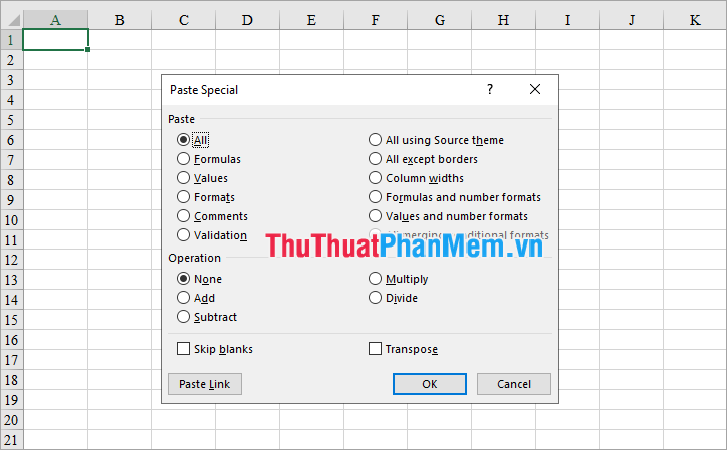
- Shortcut combination to paste: CTRL + V ;
- Shortcut combinations to paste values only: ALT + H + V + V ;
- Shortcut combination for pasting values and numeric formats: ALT + H + V + A ;
- Keyboard shortcut to paste values and keep the source format: ALT + H + V + E ;
- Shortcut combination to paste only the source format: ALT + H + V + K ;
- Shortcut combination for pasting without borders: ALT + H + V + B ;
- Keyboard shortcut to paste to keep the width of the source column: ALT + H + V + W ;
- Shortcut combination to paste only the format: ALT + H + V + R ;
- Shortcut combination for transposition: ALT + H + V + T ;
- Shortcut combination for pasting formulas: ALT + H + V + F ;
- Shortcut combination for pasting formulas and numeric formats: ALT + H + V + O ;
- Shortcut combination to paste as image: ALT + H + V + U ;
- Shortcut combination to paste as linked image: ALT + H + V + I ;
Note:
- Some key combinations do not work in Excel 2007.
- To use the shortcut key combination when you paste the value, you need to have the copied data.
- Use keyboard shortcuts: for example, you want to paste the value ( ALT + H + V + V combination ), hold down the Alt key and then press H -> V -> V respectively .
How to use keyboard shortcuts when Paste Value in Excel?
For example, suppose you want to copy the format in cell A1 to cell D5 -> Copy format will use the key combination Alt + H + V + R .
You do the following:
Step 1: Select cell A1 and select Ctrl + C combination .

Step 2: Put the cursor in cell D5 and hold down the Alt key , then press the H key -> V key -> R key respectively .

So you copied the format from cell A1 to cell D5 quickly.

Above TipsMake.com has shared with you the shortcut key combination for special paste in Excel, how to use the shortcut key when Paste Value in Excel. Hope you will easily remember these keystrokes to use in Excel.
 How to fix Excel file is slow, speed up processing for Excel file
How to fix Excel file is slow, speed up processing for Excel file How to find names in Excel
How to find names in Excel How to subtract dates, months, and years in Excel - Calculate the distance between two dates in Excel
How to subtract dates, months, and years in Excel - Calculate the distance between two dates in Excel Instructions for cutting strings, concatenating strings in Excel
Instructions for cutting strings, concatenating strings in Excel How to get data from one sheet to another depends on the condition
How to get data from one sheet to another depends on the condition Kutools for Excel Download, install and use instructions for new users
Kutools for Excel Download, install and use instructions for new users