How to find names in Excel
You have a long list of hundreds and thousands of names, you are looking for ways to find names in Excel to help save time when processing data. So invite you to learn how to find names in Excel that TipsMake.com share below.

Here TipsMake.com shares with you how to find names in Excel, please follow along.
Find the name using the Find & Replace dialog box
Step 1: If you want to find the name, you select the name column and press Ctrl + F or you select Home -> Find & Select -> Find to open the search window.

Step 2: The Find and Replace window appears , on the Find tab, enter the name to search in the Find what box . For advanced search, click Options and set some customizations.

Step 3: Then you click Find Next to search in turn, Find All to search for all.
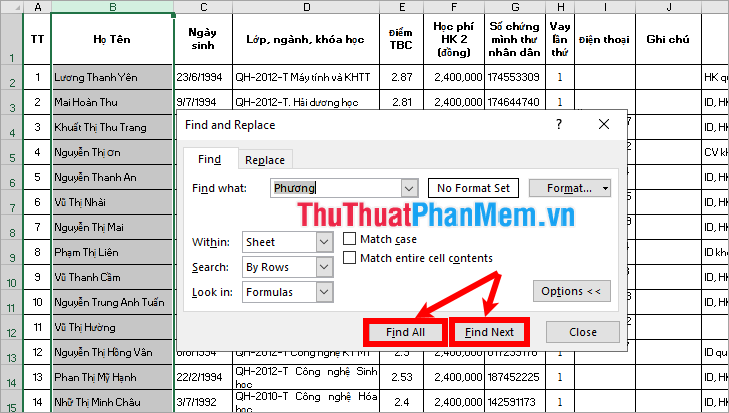
If you select Find Next , Excel will go to each searchable name in turn.
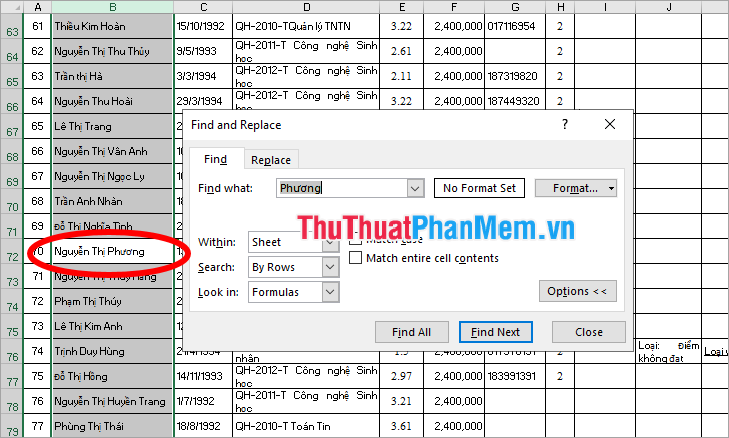
If Find All is selected , a list of the found names will be displayed in the list below. You just need to click on the name, Excel will display that name.
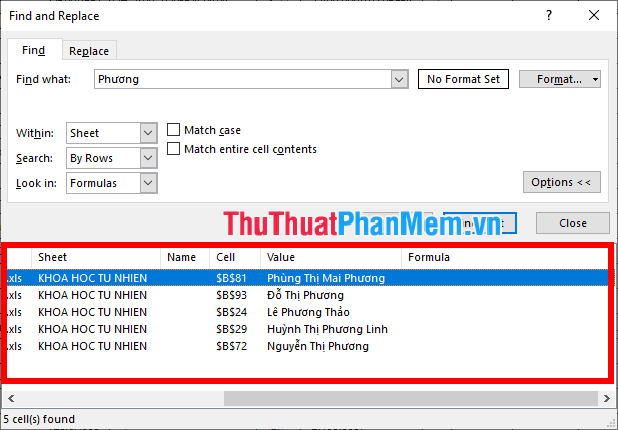
Find the name in the column using Auto Filter
You can create a Filter to quickly search for the name by selecting the name column. Next right click Data -> Filter to create a filter.
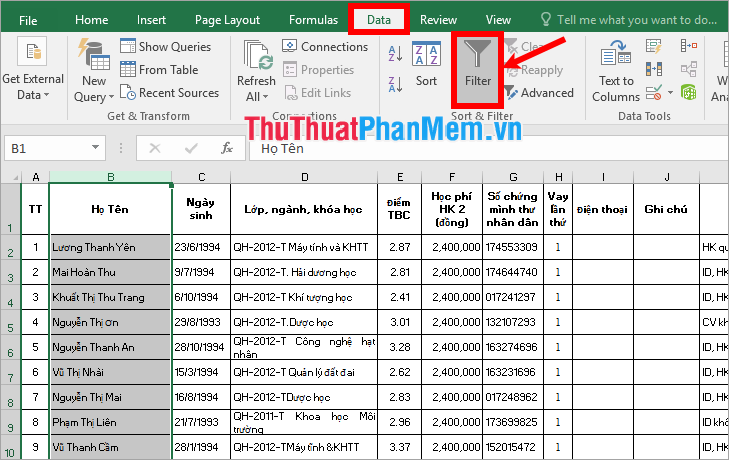
So the column you selected has created a filter, you click on the arrow icon of the filter, and enter the name to search in the Search box and click the search icon.
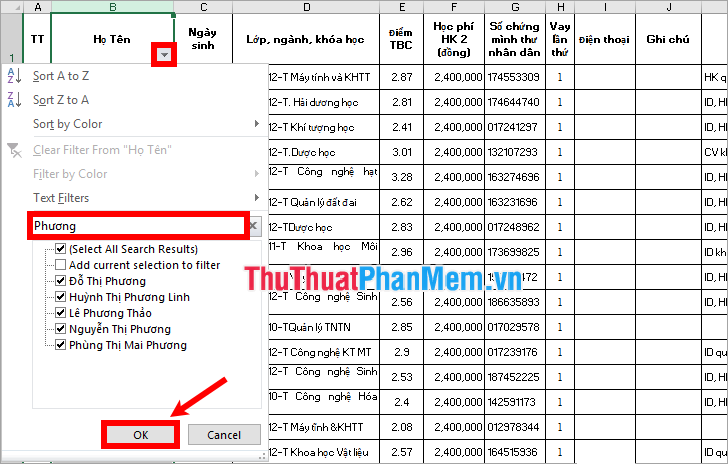
So the filter has been created and filtered by name, the list of names you search will be displayed.
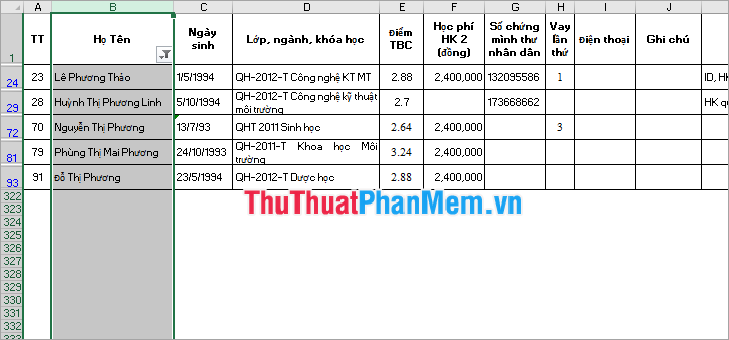
Find names in multiple sheets
If the names you want to search are in many different sheets in the Excel file, then look for the following:
Step 1: Press Ctrl + F to open the search dialog.
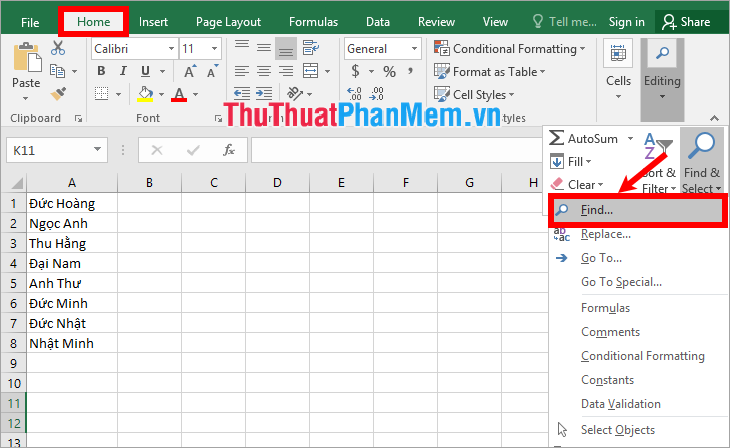
Step 2: In the Find section of the Find and Replace dialog box , enter the name to search in the Find what box , and select Options .
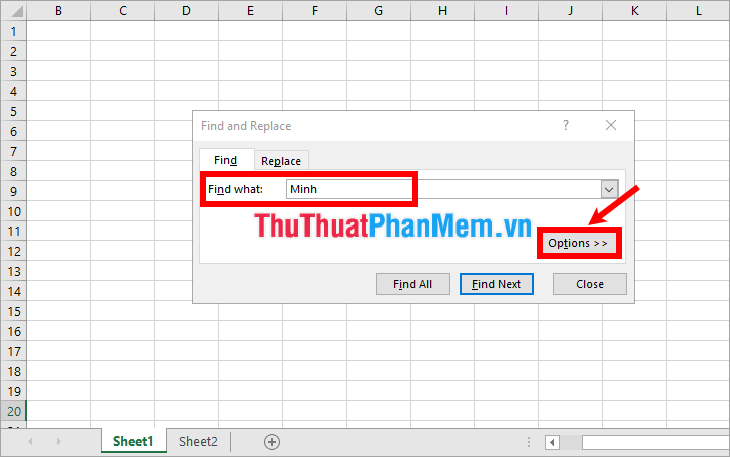
Step 3: Select within Within is workbook and choose Find Next or Find All to search.
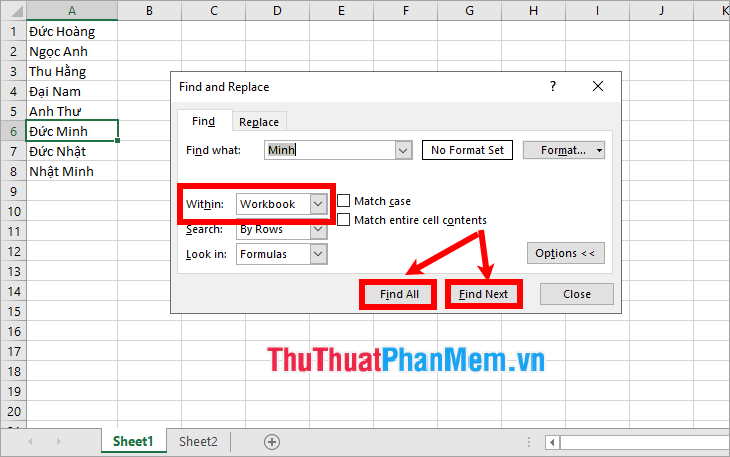
Thus the names in all sheets of the Excel file will be found.
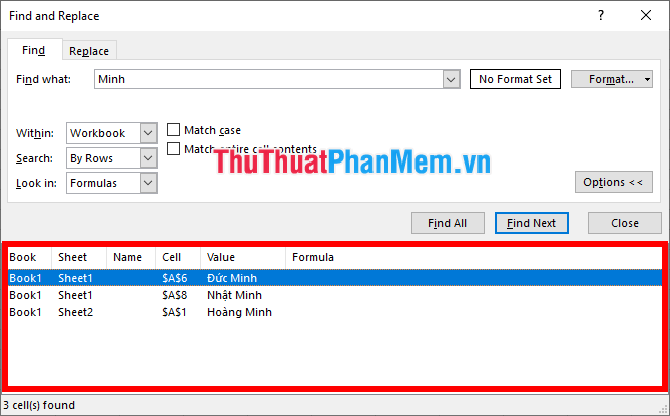
So above TipsMake.com has shared with you how to find names in Excel. From now on if you need to find a name in a long list, you will quickly find the name you want. Hope this article will help you. Good luck!
 How to subtract dates, months, and years in Excel - Calculate the distance between two dates in Excel
How to subtract dates, months, and years in Excel - Calculate the distance between two dates in Excel Instructions for cutting strings, concatenating strings in Excel
Instructions for cutting strings, concatenating strings in Excel How to get data from one sheet to another depends on the condition
How to get data from one sheet to another depends on the condition Kutools for Excel Download, install and use instructions for new users
Kutools for Excel Download, install and use instructions for new users How to copy sheet from Excel file to another Excel file
How to copy sheet from Excel file to another Excel file Show Sheet Tab in Excel when hidden
Show Sheet Tab in Excel when hidden