How to fix Excel file is slow, speed up processing for Excel file
You see your Excel file is slow, making the process of working with Excel is not as fast as before. Don't you know how to fix slow Excel file, speed up processing for Excel file like? So let's find out in the article below.

Here TipsMake.com shares with you some ways to fix the slow Excel file to increase the processing speed for Excel files, please follow along.
Save as .xlsx file format
The .xls file format is the format of Excel 97-2003 version, this is a faulty version with low data compression capability. So if you use high versions of Excel, you should not save in this format because it can increase the file size.
So you should save the file as .xlsx for files that do not contain macros, save as .xlsm or .xlsb if the file contains macros.
Disable all add-ins
A performance issue, causing slow Excel files can also be caused by add-ins. If not used, you should disable all add-ins in Excel. To disable all add-ins you do the following:
Step 1: Select File -> Options .

Step 2: In the Excel Options window, select Add-ins , select Excel Add-ins in the Manage section, and select Go .

Step 3: Uncheck all add-ins and click OK .

Use the Repair option
You can try the Repair option to fix Office errors which is the fastest solution to solve the problems. You do the following:
Step 1: Select Control Panel -> Uninstall a program .
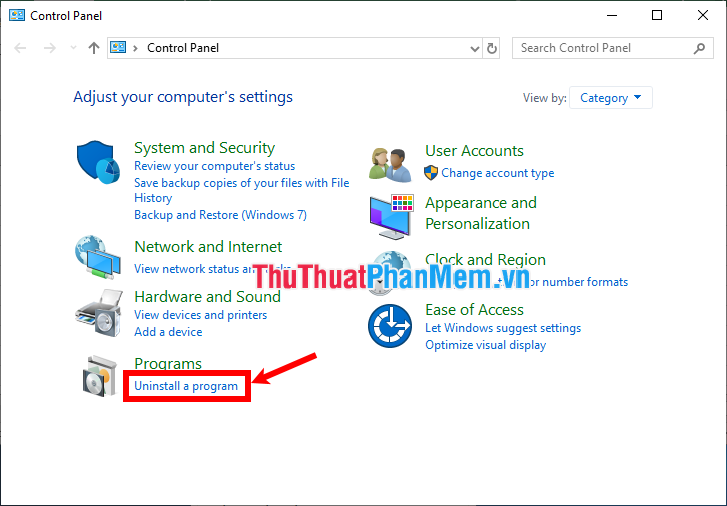
Step 2: Right-click on the Office you are using and select Change .
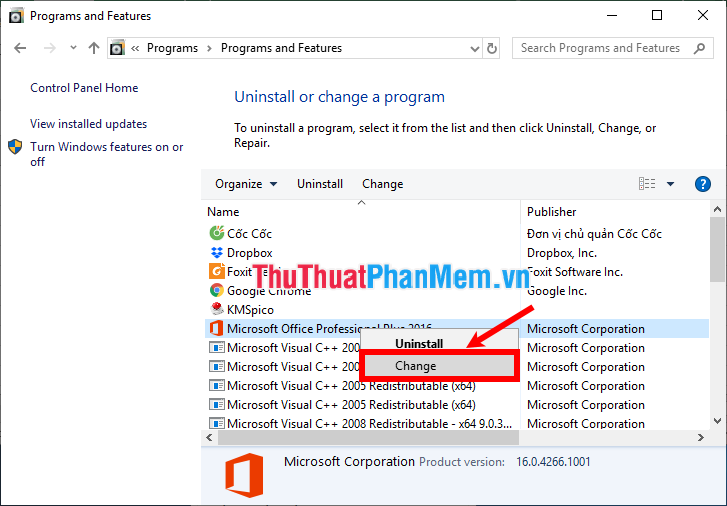
Step 3: Select Quick Repair -> Repair .

Wait until the process is finished, then try opening Excel again. If the slow Excel error persists, select Online Repair .
Activate Manual Calculation
If the Excel file contains many formulas, images, etc., it will also slow down your Excel file. You need to disable the Automatic Workbook Calculation option and enable the Manual Calculation option .
You do the following:
Step 1: On the excel file, select File -> Options .
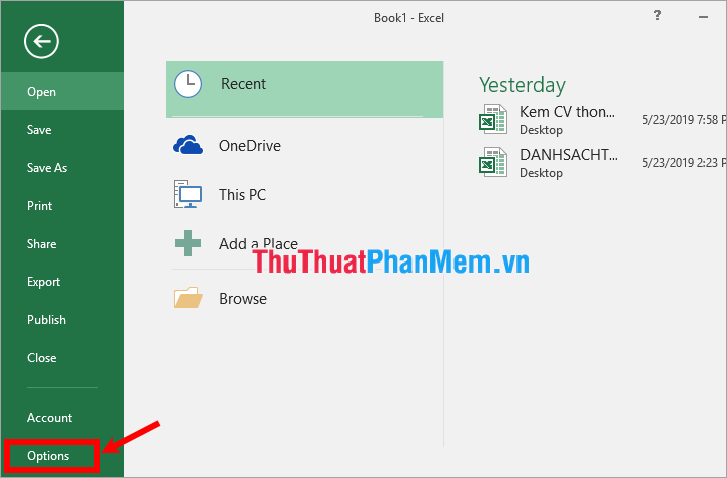
Step 2: In Excel Options, select Formulas . In the Workbook Calculation section, select Manual and uncheck the option in Recalculate Workbook Before Saving and click OK .

Delete unnecessary formulas, optimize formulas in Excel
If the Excel file has too many complex formulas, it will make the file heavier, more calculated. So you should minimize the cells that use formulas, you should also develop algorithms to optimize formulas, simple formulas, which will help the process of calculating quickly, Excel files are also increased. processing speed.
If the formulas are not needed, you should delete them to avoid heavy Excel files.
Control auto filter filter settings
If you set the filter automatically, it will make the Excel file worse, so you should select the area to create the filter and then create the filter, then the Filter will only create areas with data and areas without Related will not create filters that avoid heavy Excel files.

Above are some ways to fix slow Excel file, you can try to change to speed up processing of your Excel file. Hope this article will help you. Good luck!
You should read it
- How to fix Vietnamese error when opening CSV file in Excel
- How to set Excel password to secure data file
- Instructions for inserting a PDF file into Excel spreadsheet
- 5 nightmares for Excel and how to fix it
- Corrupted Excel file and the most effective way to recover Excel files!
- 10 ways to recover corrupted Excel files
 How to find names in Excel
How to find names in Excel How to subtract dates, months, and years in Excel - Calculate the distance between two dates in Excel
How to subtract dates, months, and years in Excel - Calculate the distance between two dates in Excel Instructions for cutting strings, concatenating strings in Excel
Instructions for cutting strings, concatenating strings in Excel How to get data from one sheet to another depends on the condition
How to get data from one sheet to another depends on the condition Kutools for Excel Download, install and use instructions for new users
Kutools for Excel Download, install and use instructions for new users How to copy sheet from Excel file to another Excel file
How to copy sheet from Excel file to another Excel file