Kutools for Excel Download, install and use instructions for new users
Kutools for Excel is a powerful network tool that helps you with many features to help shorten working time in Excel. Invite you to refer to how to download, install and user guide for new users that share the article below.

Here TipsMake.com share to you how to download, install and use the Kutools for Excel tool, please follow along.
System requirements
+ File size: 35.90 MB ~ 64.30 MB
+ Support Office (32/64): Office 365 and Excel / Office 2007, 2010, 2013, 2016 and 2019. Not compatible with the online version of Excel!
+ Support system (32/64): Windows 7/8 / 8.1 / 10, XP, Vista, Windows Server 2003-2019, Citrix System / Windows Terminal Server. Not for MAC!
Features of Kutool for Excel
Kutools for Excel is a handy Excel add-in with many 300 advanced features to simplify various complex task types into a few clicks in Excel. For example, Excel users can easily combine spreadsheets with a number of clicks, merge cells without losing data, paste into only visible cells, etc.Do no doubt, powerful plugins This powerful and user-friendly feature will save Excel users a lot of work time and greatly improve their efficiency.
- User choice 110,000 + Excel. 60-day free trial feature, no credit card needed!
- Combine multiple worksheets or workbooks into one workbook
- Count and sum cells based on background color / font
- Split cell contents into multiple rows / columns by spaces / commas / delimiters
- Batch Delete leading spaces in cells
Download Kutools for Excel
Step 1: Visit the homepage https://www.extendoffice.com/en/download/kutools-for-excel.html and click Download Free (Bit 32 / bit 64).
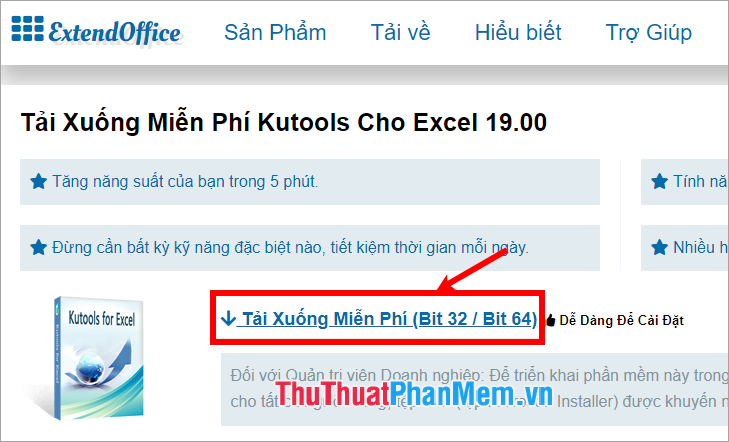
Step 2: The Save As window appears , select the folder containing the installation file and select Save to download Kutools.
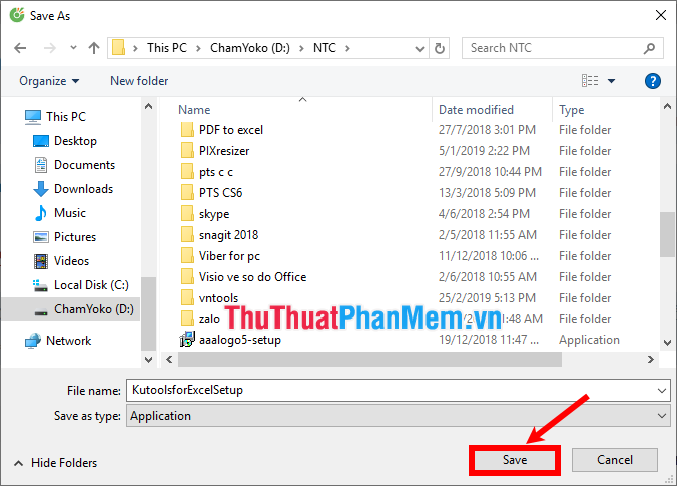
Install Kutools
After downloading Kutools, click on the downloaded .exe file to start the installation.
Step 1: The installation window appears, select Next .

Step 2: Read the terms of use and select I accept the terms in the License Agreement and select Next .

Step 3: In the Installation section, select the Kutools user and select Next .

Step 4: Select the installation directory and select Install to install.

Wait for the installation process of Kutools:

After the installation process has finished, select Finish .

If you open the Excel file, you will see Kutools installed into Excel, including 2 tabs, Kutools TM and Kutools Plus.

User guide for new users
In addition to the two Kutools TM tabs and the Kutools Plus tab, there is another tab that is the Design tab as shown below:

To open the Design tab, select Kutools Plus -> Worksheet Design .

First to use Kutools for Excel, let's find out the features included in the Kutools tool at the homepage: https://www.extendoffice.com/en-product/kutools-for-excel.html
Specifically instructions for using good features of Kutools for Excel:
1. Zoom into the work area
To expand the workspace to full screen, select Kutools -> Work Area .

Thus the working area will be expanded, you choose to customize in Work Area Size to customize the interface as you like.
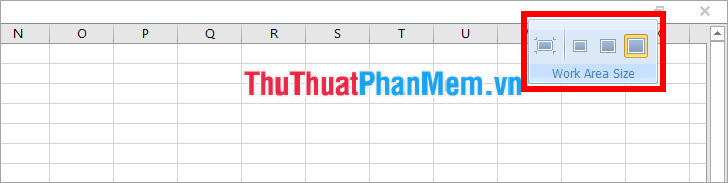
2. Read the interface view
The Reading Layout feature will automatically highlight the entire row or column of the cell you choose to help you see the exact data not to be confused with other rows when working with a spreadsheet with a large number of rows and columns.
To use this feature, select the cell on the row or column you want to view data and select Kutools -> Reading Layout .

3. Anti-typing
Prevent Typing feature helps you prevent duplicate data from entering ( Prevent Duplicate ) or prevent certain characters from being entered and allows only the specified characters in a range of cells ( Prevent Typing ) .
If you want to prevent duplicate data from entering in the Number of columns, select the Number of columns and select Kutools -> Prevent Typing -> Prevent Duplicate .

So if in the column Number list if you enter duplicates will appear notice.
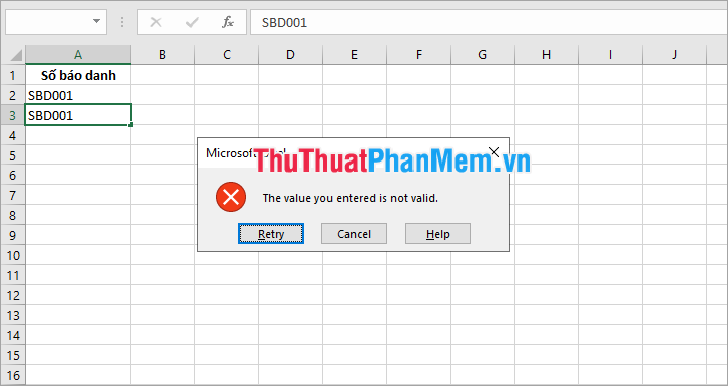
4. Multi-region copy feature
Excel does not support copying multiple selected ranges, but with the Copy Ranges feature , you can copy multiple selected ranges at once.
You just need to select multiple ranges to copy, then select Kutools -> Copy Ranges .

The Copy Multiple Ranges dialog box appears , in the Paste special section you select All , check the box before Including row height (including the height of the row), Including column width (including the width of the column). Then click OK .
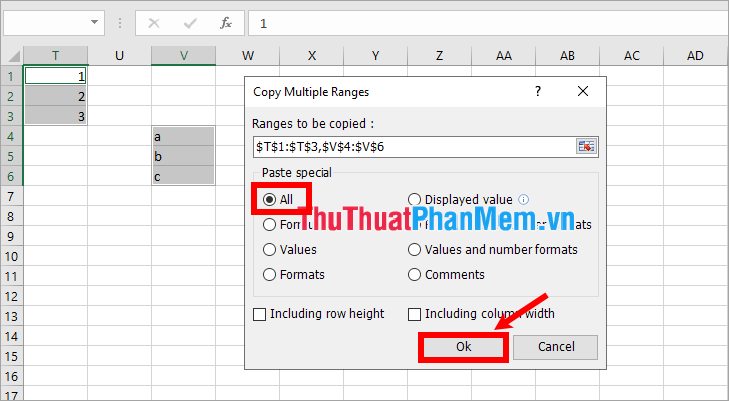
Select where to start pasting the selected ranges and click OK .
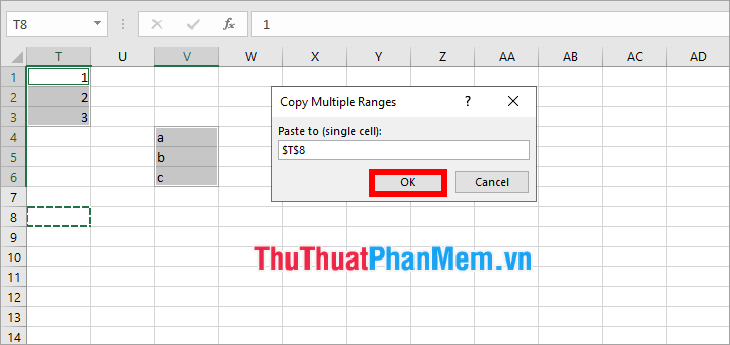
So you have copied many selected ranges.
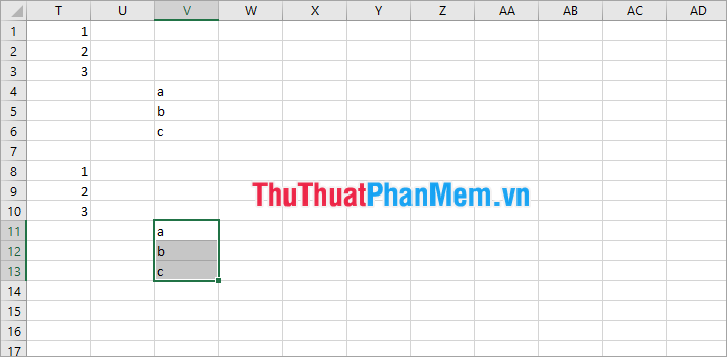
5. Convert formulas to text
To convert the formula to text, select the cell containing the formula to convert to text, then select Kutools -> Content -> Convert Formula to Text .

Your results will be as shown below:
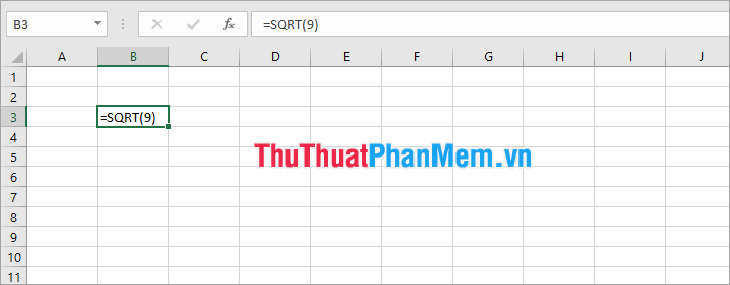
6. Convert numbers into English and Chinese characters
The Spell Out Numbers feature helps you quickly convert the amount from numbers to English and Chinese characters by selecting the number cell to convert and selecting Kutools -> Content -> Spell Out Numbers .

Spell Out Numbers dialog box appears, select the language to convert (English, Chinese) and select OK .

So you quickly converted numbers to words.
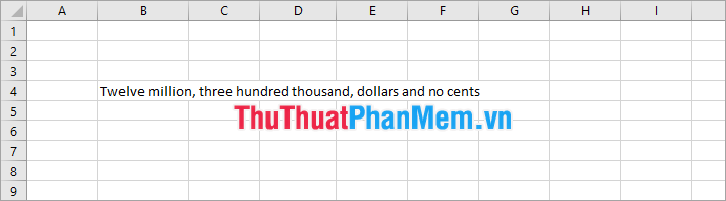
Similarly, you can perform other features in Kutools for Excel as you like.
Above TipsMake.com has shared with you how to download, install and guide using the basic features of Kutools for Excel. Kutools for Excel is provided free of charge for 60 days if you want to use it longer than you need to pay. Hope you can easily use Kutools to process data in Excel
 How to copy sheet from Excel file to another Excel file
How to copy sheet from Excel file to another Excel file Show Sheet Tab in Excel when hidden
Show Sheet Tab in Excel when hidden How to cut and split images in PDF files simply and easily
How to cut and split images in PDF files simply and easily How to write mathematical formulas in Word 2010
How to write mathematical formulas in Word 2010 How to insert brackets in Word, Excel square brackets, curly brackets, double quotation marks
How to insert brackets in Word, Excel square brackets, curly brackets, double quotation marks How to indent words in Word - Indent the first line of paragraphs in Word
How to indent words in Word - Indent the first line of paragraphs in Word