Keyboard shortcuts in Excel 2007, 2013, 2016, 2010, 2003, 2019, 2021
For professional workers, using shortcuts is an art. If you are an accountant or someone who regularly works with Excel, using shortcuts in Excel is the best thing to do because it saves you a lot of time. However, you need to remember them well to get the best performance in Excel.
I. Basic and most commonly used Excel shortcuts
| Numerical order | Commonly used Excel shortcuts | Function |
| 1 | Ctrl + Z key | Go back to the previous step |
| 2 | Ctrl + Y | Go to the next step |
| 3 | Ctrl + C | Copy content in Excel |
| 4 | Ctrl + X | Copy and delete the contents of the selected cell |
| 5 | Ctrl + V | Paste copied data into Excel cell |
| 6 | F2 | Edit the cell where the mouse cursor is located |
| 7 | Alt + Enter | Line break in the same cell |
| 8 | Enter | Line break |
| 9 | Shift + Enter Key | Move to the cell above |
| 10 | Tab / Shift + Tab | Transfer |
| 11 | Esc | Undo edits in a cell |
| 12 | Backspace | Delete the character to the left of the text cursor, or delete all data in the selected spreadsheet |
| 13 | Delete key | Delete the character to the right of the text cursor, or delete all data in the selected spreadsheet |
| 14 | Ctrl + Delete | Delete text to end of line |
| 15 | Ctrl + Shift + : (colon) | Insert current time |
| 16 | Alt + H, A, R | Align data to the right of the cell |
| 17 | Alt + H, A, C | Center data in cell |
| 18 | Alt + H, A, I | Align data to the left of the cell |
| 19 | Ctrl + PageDown | Move to the left sheet |
| 20 | Ctrl + W | Close Excel spreadsheet |
| 21 | Ctrl + O | Open new excel spreadsheet |
| 22 | Ctrl + S | Save Excel spreadsheet |
| 23 | Ctrl + N | Create a new workbook |
| 24 | Ctrl + F4 | Close Excel tool |
| 25 | Ctrl + ; | Enter the date into the data table |
| 26 | Ctrl + Shift + ; | Enter time into data table |
| 27 | Alt + A | Go to the Data tab on the toolbar |
| 28 | Alt + W | Go to the View tab on the toolbar |
| 29 | Alt + M | Go to the Formula tab on the toolbar |
In addition, these common Excel shortcuts can also be applied to many other software, so you should try to remember these shortcuts, it will be very useful to you.

Besides the default shortcuts in Excel, you can completely create your own shortcuts. Details on how to create shortcuts in Excel are detailed in the article below.
Best tips to remember Excel shortcuts
- You need to limit the use of the mouse and try to use the keyboard as much as possible. This work may be a bit slow at first if you are not used to it, but later it will help you speed up your operations because you have remembered and become familiar with the shortcut keys.
- In addition, to use shortcuts quickly, you need to practice typing with 10 fingers, not only practice typing letters, practice typing function keys, without looking at the keyboard.
- If you use a laptop, use a separate keyboard with large, easy-to-type keys.
II. Advanced Excel shortcuts when working with selected data
1. Shortcut keys to select cells in Excel
Shift + Space (Spacebar): Select all data in the row.
Ctrl + Space (Spacebar): Select all data in the column.
Ctrl + Shift + * (asterisk): Select the entire area around the active cell.
Ctrl + A key (can press Ctrl + Shift + Spacebar ): Select the entire Excel spreadsheet.
Ctrl + Shift + Page Up key : Select the current and previous sheet in the same Excel file.
Ctrl + Shift + Page Down key : Select the current and previous sheet in the same Excel file.
Shift + arrow keys : Select more cells in the spreadsheet.
Shift + Page Down key / Shift + Page Up key : Select multiple cells down to the bottom of the screen / up to the top of the screen.
Shift + Home key : Select multiple cells at the beginning of the row.
Ctrl + Shift + Home key : Select to the beginning of the spreadsheet.
Ctrl + Shift + End key: Select to the last used cell on the spreadsheet.
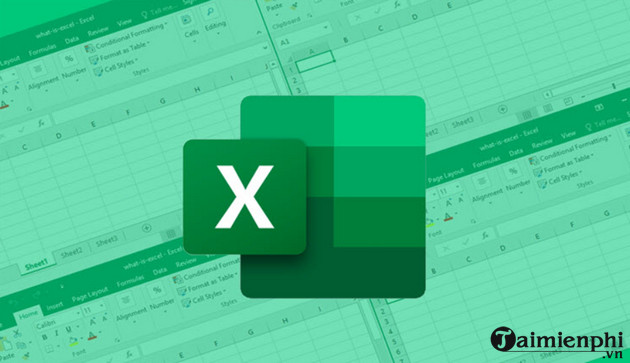
2. Excel shortcut keys for managing selected areas
F8: Turn on the feature to extend the selection area. After pressing F6, you use the arrow keys
Shift + F8 key: Add a range of cells to select. Use the arrow keys and Shift + arrow keys to add to the selection.
Enter / Shift + Enter: Move the current cell down, up
Tab / Shift + Tab key : Move the current cell selection to the right, left
Esc key : Cancel the selected area.
3. Excel shortcut keys to edit inside cells
Shift + Left Arrow / Shift + Right Arrow: Select or deselect a character to the left, right.
Ctrl + Shift + Left Arrow / Ctrl + Shift + Right Arrow: Select or deselect a word to the left, right.
Shift + Home / Shift + End: Select from the text cursor to the beginning, to the end of the cell.
III. Excel shortcut keys for navigating spreadsheets
Arrow Keys: Move up, down, left, or right in a worksheet.
Page Down / Page Up: Move to the bottom of a worksheet/to the top of a worksheet.
Alt + Page Down / Alt + Page Up: Move one screen right/left in a worksheet.
Alt + H + A+ C: Center cell contents.
Alt + H + B: Add a border.
Tab / Shift + Tab: Move one cell right/left in a worksheet.
Home: Move to the first cell of a row in a worksheet.
Ctrl + Home: Move to the first cell in a worksheet.
Ctrl + End: Move to the last cell containing content in a worksheet.
Ctrl + F: Display the Find and Replace dialog box (with the Find section open).
Ctrl + H: Display the Find and Replace dialog box (with the Replace section open).
Shift + F4: Repeat the previous search.
Ctrl + G (or F5): Display the 'Go to' dialog box.
Ctrl + Left Arrow / Ctrl + Right Arrow : Inside a cell: Move to the cell to the left or right of that cell.
Alt + Down Arrow : Display the AutoComplete list.
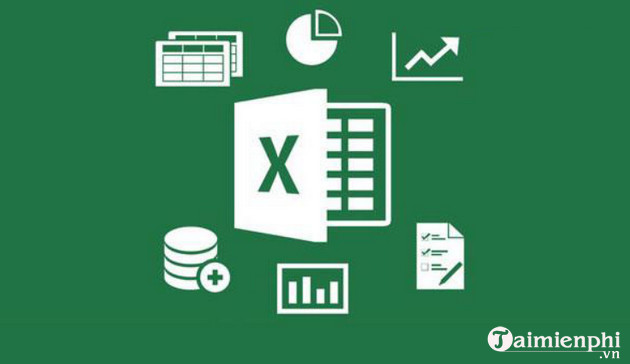
IV. Shortcut keys in Excel to insert and edit data
1. Excel shortcut keys to edit active or selected cells
Ctrl + D: Copy the content of the cell above.
Ctrl + R: Copy the content of the cell to the left.
Ctrl + ": Copy the content of the cell above and in editing state.
Ctrl + ': Copy the formula of the cell above and in editing state.
Ctrl + –: Display the menu to delete cells / rows / columns.
Ctrl + Shift + + : Display the menu to insert cells / rows / columns.
Shift + F2 : Insert / Edit a comment cell.
Shift + F10, then M : Delete comment.
Alt + F1: Create and insert a chart with data in the current range.
F11: Create, insert a chart with data in the current range in a separate chart sheet.
Ctrl + K : Insert a link.
Enter (in a cell containing a link): Open the link using the default browser on the computer
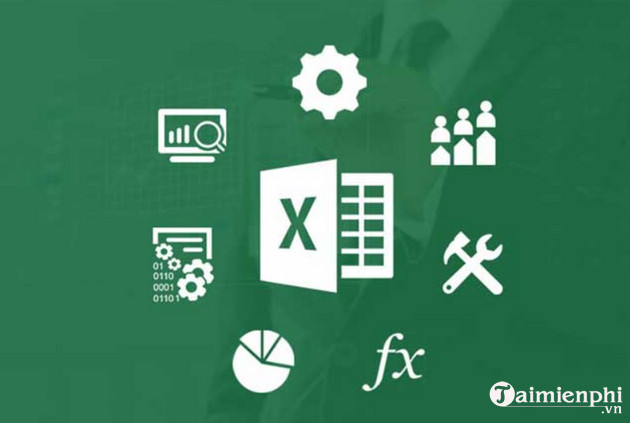
2. Shortcuts in Excel to Hide and Show Elements
Ctrl + 9: Hide the selected row in Excel.
Ctrl + Shift + 9: Show the hidden row in the selected area containing that row.
Ctrl + 0 (number 0) : Hide the selected column in Excel
Ctrl + Shift + 0 (number 0) : Show the hidden column in the selected area.
Note: In Excel 2010, this does not work. To show the hidden column, press: Ctrl + Z.
Alt + Shift + Right arrow: Group rows or columns.
Alt + Shift + Left arrow: Ungroup rows or columns.
V. Excel shortcuts related to data formatting
1. Excel key to format cells
Ctrl + 1: Displays the Format dialog box.
Ctrl + B (or Ctrl + 2): Apply or remove bold formatting.
Ctrl + I (or Ctrl + 3): Apply or remove italic formatting.
Ctrl + U (or Ctrl + 4): Apply or remove an underline.
Ctrl + 5: Apply or remove strikethrough formatting.
Alt + ' (apostrophe): Displays the Style dialog box.
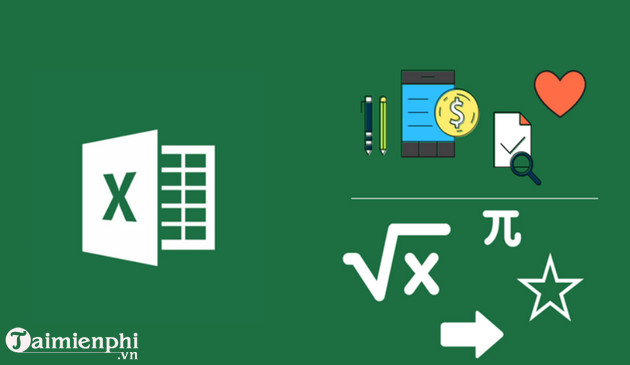
2. Excel shortcut keys for number formatting
Ctrl + Shift + $: Apply currency format with two decimal places.
Ctrl + Shift + ~: Apply General number format.
Ctrl + Shift + #: Apply date format with day, month, and year.
Ctrl + Shift + @ : Apply time format with hours, minutes, and AM or PM indication.
Ctrl + Shift + ^ : Apply scientific number format with two decimal places.
F4: Repeat last format selection.
3. Excel shortcuts using formulas
=> Start a formula.
Shift + F3: Displays the Insert Function dialog box.
Ctrl + A: Displays the input method after entering the name of the formula.
Ctrl + Shift + A: Inserts the arguments in the formula after entering the name of the formula.
Shift + F3: Inserts a function as a formula.
Ctrl + Shift + Enter: Enters the formula as an array formula.
F9: Calculates all tables in all worksheets.
Shift + F9: Calculates the active worksheet.
Ctrl + Shift + U : Toggles the formula bar expanded or collapsed.
Ctrl + ': Toggles the display of the formula in the cell instead of the value.
Above are some Excel shortcuts for accountants that are often used to handle many tasks. In addition, you can refer to many shortcuts in Word to help you edit Word documents faster.
If you often log in to Gmail to send emails to friends and business partners, you should also pay attention to the shortcuts in Gmail to speed up the process of composing emails and sending emails.
Bên cạnh đó, còn rất nhiều bộ phím tắt Windows 11 mà các bạn có thể tham khảo theo bài viết dưới đây
 How to draw a beautiful, professional mind map in Powerpoint
How to draw a beautiful, professional mind map in Powerpoint How to quickly and beautifully remove signature background in Word
How to quickly and beautifully remove signature background in Word How to master numerical data in Google Sheets with the AVERAGE function
How to master numerical data in Google Sheets with the AVERAGE function How to make Excel spreadsheets smarter with drop-down lists
How to make Excel spreadsheets smarter with drop-down lists How to delete Comment and Section Break in Word 2013, 2010, 2007, 2003
How to delete Comment and Section Break in Word 2013, 2010, 2007, 2003 Alignment in Word 2010, beautiful alignment of Word 2010 documents
Alignment in Word 2010, beautiful alignment of Word 2010 documents