How to Unzip Files in Linux
Part 1 of 2:
Unzipping One Folder
-
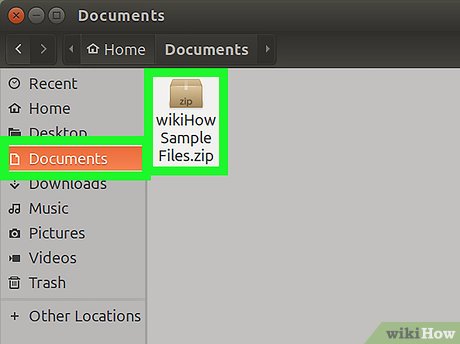 Locate your zipped folder. If it's in the Documents directory, for example, you'll open your Documents folder.
Locate your zipped folder. If it's in the Documents directory, for example, you'll open your Documents folder. -
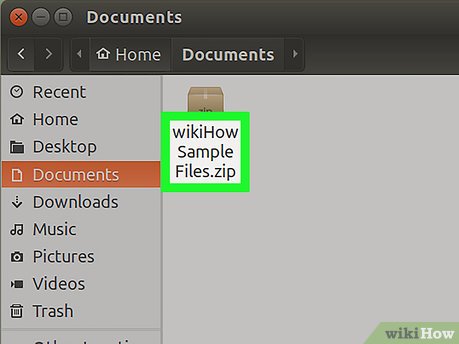 Note the name of the zipped folder. You'll need to enter the zipped folder's name exactly as it appears on the folder here.
Note the name of the zipped folder. You'll need to enter the zipped folder's name exactly as it appears on the folder here.- Remember to take into account pacing and capitalization.
- Click Menu. It's in the bottom-left corner of the screen.
- Click the Terminal icon. This icon is a black box with a white ">_" on it. You should see Terminal either in the bar on the left side of the Menu window, or in the group of programs listed in the Menu window.
- You can also search for Terminal by clicking the search bar at the top of the Menu window and then typing in terminal.
- Type
unzip filename.zipinto Terminal. You'll replace the "filename" part of the command with your zipped folder's name.- For example, if your folder is named "BaNaNa", you'd type
unzip BaNaNa.zipinto Terminal.
- For example, if your folder is named "BaNaNa", you'd type
- Press ↵ Enter. Doing so will run your command and unzip your selected folder.
Part 2 of 2:
Unzipping All Zipped Folders in a Folder
- Navigate to the zipped folders' directory. To do this, you'll simply open the folder in which your zipped folders are stored.
- Attempting to run the "unzip" command on all folders from you current directory could result in accidentally unzipping folders you didn't mean to unzip.
- Type pwd into Terminal and press ↵ Enter. This will run the "pwd" command, which will display your current directory's name.[1]
- This step is simply to ensure that you're in the right place before unzipping.
- Type
unzip "*.zip"into Terminal. This command searches for any folders in your current directory with the ".zip" file extension.- Placing quotation marks around the *.zip part of this command contains the command to the current directory.
- Press ↵ Enter. Doing so will run the command and unzip your folders. You'll be able to view their contents in the directory in which they are located.
- If this command doesn't work, try instead typing
unzip /*zipinto Terminal.
- If this command doesn't work, try instead typing
Update 04 March 2020
You should read it
- How to Unzip Files on Linux
- How to open a folder on a Mac using a command in Terminal
- How to Unzip a File
- 6 interesting terminal commands on Mac
- How to use Terminal on a Mac
- 18 terminal commands on Chromebook you should know
- Notable changes in Windows Terminal ver 0.11
- How to create and delete folders in Linux Terminal
- Common Terminal commands in Raspberry Pi
- How to Change Default Folder in Windows Terminal
- How to set Windows Terminal to always open with Command Prompt on Windows 11
- How to Customize Your Mac Using the Terminal
